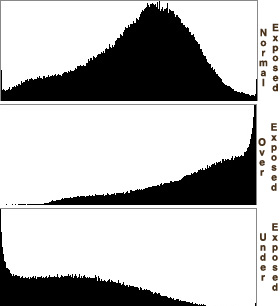
The histogram is a useful tool for determining and correcting exposure on both the camera and in your computer's image editor. The histogram is actually very easy to understand once you learn its basic components. The information on the left side of the graph represents the dark tones in your picture. On the right side you see a graphical representation of the highlight detail. The middle area represents the "gamma," or middle tones.
The Histogram on Your Camera's LCD Monitor
When you take a picture and review the image and its histogram on your camera's LCD monitor, you can accurately determine the exposure by looking at how the information on the histogram is distributed. If, for example, you're shooting a normal outdoor landscape with a broad tonal range, your histogram should have information throughout the graph from left to right. If the information is skewed to the left, however, then your picture is probably underexposed. If the information is tending to the right side of the graph, then your picture is most likely overexposed.

Using the Histogram in the Levels control panel can help you easily make exposure adjustments. Here's an uncorrected portrait. Notice the open gap on the right side of the graph information.
The above interpretation works for most shooting situations. But, if you're in very bright conditions or a dark environment, then you have to keep a couple things in mind. A bright scene, such as a skier on a snowy slope, should produce a histogram that is skewed to the right. That's because most of the information in the shot is bright. An evenly distributed histogram would actually produce a dull snowy scene. Same goes for dark interiors. They should be skewed to the left. Once you get the hang of matching histograms to shooting situations, they become a powerful ally in determining the proper exposure.
Using the Histogram in Photoshop
You can also use the histogram to make exposure adjustments in Photoshop (or your favorite image editor) after you've moved the images from your camera to your computer. Generally speaking, you can find the histogram in the "Levels" adjustment panel (Image > Adjustments > Levels).

Using the controls is straightforward. I usually start by moving the highlight pointer (right) to the right edge of the histogram, the shadow detail pointer (left) to the left side of the histogram, then adjusting the gamma (middle pointer) to my taste. This isn't a hard and fast approach, but it's a good starting point. Take a look at the adjusted image and how the histogram pointers have changed.
Photo Assignment
It's official. I've launched the Photo Assignment project. This month's theme is "Ice." You can read all of the details in this weblog post. We're going to have a lot of fun with Photo Assignment, so be sure to join in.
=====================
Listen to the Podcast
Now that I have your curiosity piqued, it's time to listen to today's audio show titled, "Learning the Histogram." You can download the podcast here (30 minutes).
Technorati Tags: photography, podcast, technique















I've just started listening to your podcast, and I really enjoy it. I'm an amateur digital photographer, and I'm looking for ways to improve my technique. I found this histogram podcast very informative. Some cameras also have a live histogram view, which is really cool. Mine has one (Panasonic DMC-FZ20), and I think I will be using it a lot more now that I know what to look for. :-)
I also found it very interesting that you posted a podcast about histograms on the same day as this guy. :-) I've listened to both podcasts and though they both cover the same information, each of you offer your own unique insights.
What does the bimodal shape of the graph tell you about where you might want to place your gamma (if anything)? I understand that you move the edge markers in to where the information starts, but when you have two humps like you do in the woman's portrait, where do you look to place the gamma?
Yes, Peter, I'm glad you mentioned that some cameras have live histograms too. This isn't a feature for everyone, but it can save you time in tricky lighting situations. Also, thanks for the link to the other histogram podcast.
As for Daniel's question about gamma adjustment... I use my eyes for middle tone adjusting. I think the histogram is useful for adjusting highlights and shadows, but I depend on my perception for middle tones. In other words, for gamma, when it looks right, I'm finished :)
I've listened to this podcast twice. It's helped me to begin to understand histograms. I use Photoshop Elements 3 (Does anyone know when the Mac versions of 4 is coming out?). I was editing a shot I may use for the Photo Assignment and I went to the Levels Adjustment under the Enhance Menu. I had used it before in the way you suggested in the podcast (a tip I got from Scott Kelby). I started playing with the black, grey and white eyedroppers. I sampled a white section on my photo. The shot brightened considerably and it resulted in a loss of information as you illustrated in the podcast. Then I did my photo reduction to 400 width and returned to levels. The information returned and I was then able to adjust the dark and light settings further. I thought the result was interesting. Do you ever use these eyedroppers?
Great podcast, I have listened since day one and have learned a ton!
I have a Nikon D70 and have not found the histogram useful until I listened to this episode.
I have adjusted levels before as you suggest in Photoshop, but when I place the mid tones where it looks good to me the photo usually prints much darker. I have done my best to calibrate my monitor and use that color profile but I am not sure if this is where I need to adjust my workflow. I would really like to hear a podcast about profiles and color management.
BTW the Audio for this episode seems much improved over previous ones. Keep up the great work.
I read a lot about histograms, never got it as clearly as you did. I will keep you "beside me" all the time.
How about the histograms for the basic colors, what do these graphs tell about colors of the picture ?
Hi All, some good comments here. And you-all are telling me there's more to discuss on this topic. So I'll either make a weblog post with some answers and more information, or will put together a follow up podcast on the subject. In the meantime, keep playing with the Levels control and those histograms!
Hey, I found this online video tutorial on how to read the photographic histogram, I hope that it can add to this article, and can help you as much as it did for me!
Great podcasts. I've just started catching up with them and have a question about histograms after listening to this. I understand about how to set exposure using the histogram, but was wondering how to change the midpoint(gamma) using camera settings. Additionally, my camera has RGB histogram available and I am not sure how to use this or why it is even there.
Thanks for posting this article. I'm decidedly frustrated with struggling to search out germane and intelligent commentary on this issue. Everybody nowadays goes to the very far extremes to either drive home their viewpoint that either: everyone else in the planet is wrong, or two that everyone but them does not really understand the situation. Many thanks for your concise, applicable insight.
I am not an expert on this matter, but after reading your article, my understanding has developed considerably. I googled it about the article and I believe many people might agree with your post. I don’t know what to say except that I have enjoyed reading. I need to bookmark this web site so I can comeback and read more posts. Keep up the good work.
Great post! I?m just starting out in community management/marketing media and trying to learn how to do it well - resources like this article are incredibly helpful. As our company is based in the US, it?s all a bit new to us. The example above is something that I worry about as well, how to show your own genuine enthusiasm and share the fact that your product is useful in that case
This is my first time i visit here. I found so many interesting stuff in your blog especially its discussion. From the tons of comments on your articles, I guess I am not the only one having all the enjoyment here! keep up the good work.