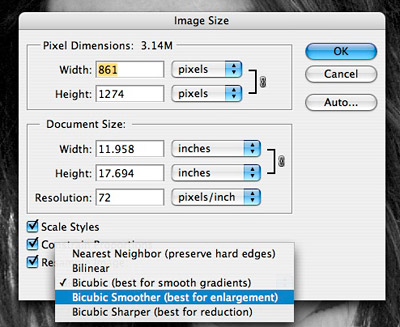
How many megapixels do you really need to make big enlargements? You'd be surprised how much you can do with your 6-8 megapixel camera if you learn how to intelligently "sample up." It's a process you can use in Photoshop CS where you let PS add pixels to your image to increase resolution.
My photographer friend, Ben Long, recently tested different methods for "sampling up," and we both agree after looking at lots of prints, that Photoshop's "Bicubic Smoother" produces the most photographic results.
In this episode, I discuss how to sample up using the "Image Size" dialog box in Photoshop, and explain how you're existing camera can probably produce much bigger results that you'd initially expect.
Listen to the Podcast
Now that I've piqued your curiosity, it's time to listen to today's audio show titled, "Sample Up." You can download the podcast here (20 minutes).
Technorati Tags: digital photography, podcast, The Digital Story
Sponsor Notes...
Add Magic to Your Slideshows -- FotoMagico presentations are so amazing that your audience will be asking how you did it.















Derrick,
I enjoyed the post-production tips regarding "sampling up" as well as "black and white conversion" from last week. These are very useful techniques. Thank you.
Hello,
Great show! I have a 20D and have been thinking about investing in a program to uprez my files so I can print larger then the native size coming out of the camera. It is nice to know I should save my money and just use Photoshop.
Thanks,
James
Derrick,
What about upsampling from Adobe Camera Raw? Does it use the same "bicubic smoother" formula as Photoshop or is it even better since there is more data to work with at that point?
thanks, (great show!),
Julianne
Derrick,
You're sure putting out some great stuff these days. I'm learning so much. Hey, If I want to both crop and up-sample, does it matter which order I do them in?
Thanks. Scotty
Hi Derrick, Thanks for the tips, as usual. I routinely use the method you suggest to sample-up but employ the percentage option in the pixel menu. I adjust each "refresh" up 110% until I reach the desired size. I make 20" x 30" prints from my Canon cameras (Rebel and 20D). You would be surprised at the difference between using small increments versus making the jump to size in one step. I am a professional aerial photographer and my realtor customers use the prints as office decor and client reference. Thanks again for a great show and I listen regularly because I learn something new almost every episode......Gary
Hi Derrick, Thanks for the tips, as usual. I routinely use the method you suggest to sample-up but employ the percentage option in the pixel menu. I adjust each "refresh" up 110% until I reach the desired size. I make 20" x 30" prints from my Canon cameras (Rebel and 20D). You would be surprised at the difference between using small increments versus making the jump to size in one step. I am a professional aerial photographer and my realtor customers use the prints as office decor and client reference. Thanks again for a great show and I listen regularly because I learn something new almost every episode......Gary