Many excellent headline features for photographers appeared in macOS Mojave, but a small one that's truly helpful is the debut of filenames with our thumbnails. They're helpful in many ways, including knowing which camera the image was captured with when shooting RAW.
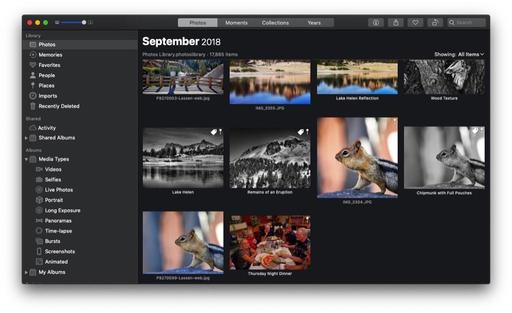 Both original filenames and edited titles are displayed here in Photos. Read on to learn how to control this.
Both original filenames and edited titles are displayed here in Photos. Read on to learn how to control this.
Alternatively, you can have a title appear with your thumbnail instead of a filename. (This used to be your only choice.) Either approach is controlled by the "Add a Title" field in the Info box (Window > Info). Just make sure that you have titles turned on so that either of these bits of information shows up (View > Metadata > Titles).
If the Add a Title field is left blank, then Photos will display the filename when viewing thumbnails. On the other hand, if you do add a title, then that is displayed instead. You can see examples of both in the illustration above.
And for those situations where I want the filename to appear, but I do want some additional information in the metadata, I enter that in the Add a Description field, which has no effect on the metadata displayed with the thumbnail.
Like I said, this isn't a headline feature. But for those of us who use Photos regularly, we really appreciate (finally) having filenames appear with our images.
The Apple Photos Book for Photographers, 2nd Edition
Updated for macOS High Sierra, the The Apple Photos Book for Photographers, 2nd Ed. provides you with the latest tips, techniques, and workflows for Apple's photo management and editing application. Get your copy today!
You can share your thoughts at the TDS Facebook page, where I'll post this story for discussion.














