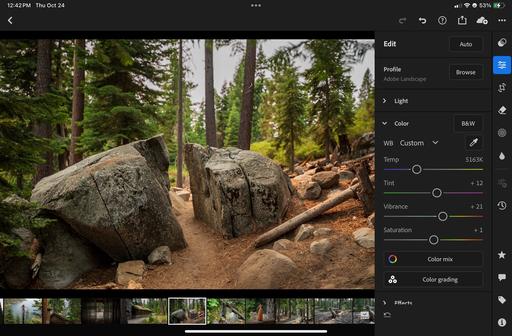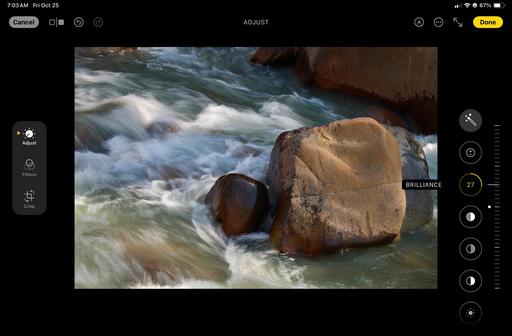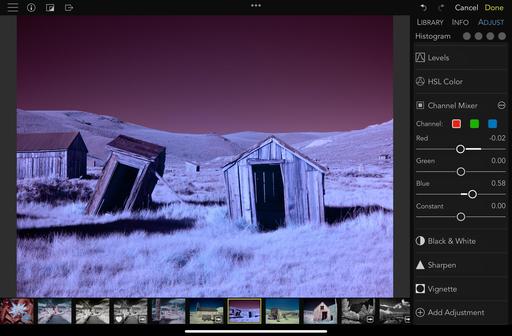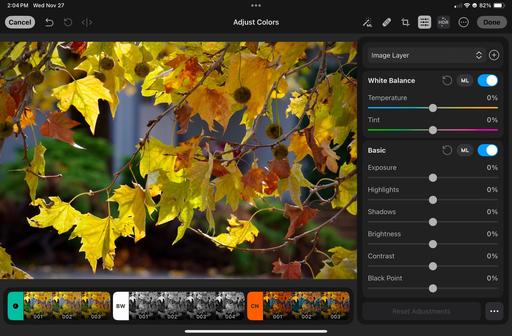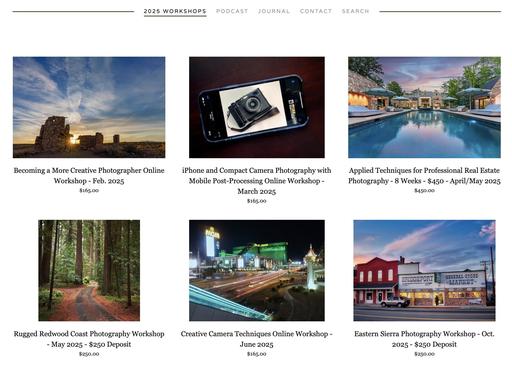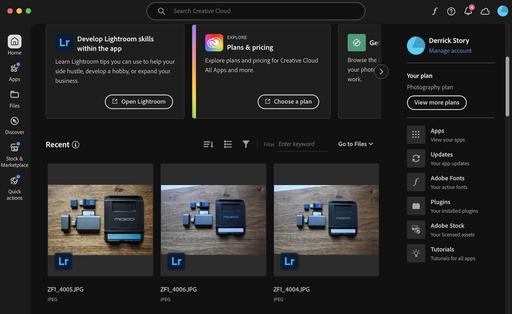The latest iPad mini has a A17 Pro chip, USB-C connectivity, and support for Apple Pencil Pro and Bluetooth keyboards. That's a lot of capability in Apple's most compact tablet. And I've added it to my mobile photography workflow.
It's true that the smaller screen isn't perfect for editing pictures. But the apps I discuss in this article are designed for less real estate, and I've grown accustomed to improving my images with tighter confines.
The other biggie is using your finger or an Apple Pencil for pointing, clicking, and dragging. This change was easy for me because it feels natural to tap on the screen and drag. But everyone is a little different.
Caveats aside, I'm editing more on the iPad mini because it's convenient. I can be sitting on the couch, in a coffee shop, even in my car, and clean up the last batch of pictures I took. Yes, I still work on a computer too. In my view, the mini doesn't replace my existing workflow; it augments it.
Choosing the Right iPad mini
Set up is important to get the most out of this device. I'm going to start with my recommended configuration, accessories to consider, and software.
I would select the Wi-Fi + Cellular model with either 256 GB or 512 GB of RAM. I know this jacks the price up from the $499 base model that's Wi-Fi only with 126 GB of storage, but the demands of organizing, editing, and sharing our pictures require a more robust version of the tablet.
For most photographers, the 256 GB model should have enough storage, especially if they subscribe to Apple iCloud, Adobe Creative Cloud, or a similar service. The Wi-Fi-only 256 GB version is $599. Adding Wi-Fi + Cellular takes it up to $749, but you get connectivity everywhere, plus you get GPS/GNSS location services.
Most iPad mini owners get 4-6 years of service out of their tablet. The $250 difference between the base model and my recommended "photographer model" will ensure that your investment is useful for that entire lifespan.
Initial Setup of the iPad mini
If you're already in the Apple ecosystem, the initial configuration is a snap. Power up the iPad, bring your iPhone in close proximity and authorize the setup. Your iCloud account, WiFi settings, and other timesaving information will be copied to the iPad.
There may be a system software update available then, too. Might as well go ahead and download it. This will ensure your new tablet has all of the latest features.
If you're new to Apple, then the iPad will walk you through the steps to get up and running. Either way, once the device is configured, it's time to think about the software you want running on it.
Photography Software
There are many solid iOS photo apps. And over time, you'll settle on a few that best match your style.
I have three that I endorse for all photographers. They each bring unique features to the tablet and complement each other well.
Lightroom Mobile
I have access to this app as part of my Adobe Photography Plan for $9.99 a month that includes Photoshop, Lightroom, and 20GB of cloud storage. In addition to the desktop versions of the app, the mobile software is included.
Lightroom on the new iPad mini A7 Pro is a joy. It includes all the basic tools that you would want for importing, organizing, rating, and editing your pictures, plus includes Generative AI Remove, masking, Lens Blur, and more. These sophisticated editing tools run smoothly on the iPad thanks to its robust processor and ample RAM.
Enthusiast photographers will be happy to hear that iOS Lightroom is an excellent choice for mobile RAW workflow. You can apply various profiles, enable lens corrections, remove chromatic aberrations, and more.
Keep in mind that those RAW files take up more space than Jpegs, so you want to have the right balance of on-device and cloud storage. Fortunately, Adobe makes that easy with its Cloud storage option.
But Creative Cloud storage is also a downside for many photographers finding that they are quickly exceeding the 20GB ceiling of their basic plan. This is the main reason that many pushback on the Lightroom solution.
But if the Cloud isn't an issue for you, Lightroom is fantastic on the iPad.
Apple Photos
Bundled software is sometimes overlooked because it's included for free. But Apple Photos has many unique tricks up its sleeve, especially if you shoot with an iPhone.
There are the basic editing tools that everyone needs for fine-tuning images. I particularly like the Brilliance slider for breathing tonal life into my pictures.
But there are also magical tools such as Depth adjustment if you shoot in Portrait mode. Like the Blur tool in Lightroom, Photos will mask the main subject and give you control of the background softness. It's impressive.
If you like to record short videos with your iPhone (who doesn't?), you might not realize that Photos is the easiest way to fine-tune their color balance, tone, and even sharpness. You use the same sliders that you've been using for picture editing.
With iOS 18.1, we also have the new Clean Up tool in Photos. I love it. Stray tree branches, bothersome fire hydrants, and various types of litter are now easily wiped away. I've been impressed with the tool.
Photos is integrated with iOS and iCloud. If you have enabled iCloud storage, all of your work is automatically backed up and shared across your Apple devices. Photos is a picture of convenience.
RAW Power
Unlike Adobe Lightroom that requires a subscription, RAW Power is an affordable, perpetual license application that integrates seamlessly with the Photos database on your iPad, yet brings creative and sophisticated tools for both RAW and Jpeg editing. And when I say affordable, it's $9.99.
The dedicated RAW Processing palate includes sliders for Black Boost, Black Point, Luma Noise, Color Noise, Detail, Moire, RAW Sharpen, RAW Contrast, and Lens Correction. This is available before you even start normal editing.
In addition to the expected tone and color tools, there's also HSL Color, Channel Mixer, LUTs, Levels, and Black & White. I started using RAW Power for my infrared work because of its excellent Channel Mixer.
The perfected images can be saved to the Photos database, sent to Lightroom, exported to iCloud Drive, or shared.
RAW Power is the (affordable) Swiss Army Knife of iPad editing apps.
Photomator
We know Photomator is pretty darn good because Apple just bought it. And believe me, they had a lot of good apps to choose from.
Like RAW Power, Photomator integrates smoothly with your Photos database. And you can bring in images as well. The interface is excellent. And it's remarkably powerful for software that runs on the diminutive iPad mini. Here are some of its highlights.
- Desktop class color adjustments.
- Easily remove unwanted items.
- Edit specific parts of the photo.
- Film-inspired presets.
- Single license for iPad, iPhone, and Mac.
- Powerful AI features.
- Supports more than 750 RAW formats.
- Automatic subject and sky selections.
Photomator is affordable too: Yearly Subscription $29.99 - Monthly Subscription $7.99 - Exclusive Lifetime Offer $79.99.
Useful Accessories
Aside from a good case to protect your mini, there are a number of accessories that I recommend. These will increase both productivity and enjoyment.
Apple's latest pencil charges wirelessly, attaches magnetically to the side of the iPad, and provides accurate pointing, writing, and sketching on the iPad.
I find it useful for highlighting items in a photo that I'm referring to while writing about them. Markup, the software that enables the Pencil in Photos, is available via Edit mode. Tap on the pencil icon in the upper right corner of the interface.
I also appreciate having the pencil when I'm reading the news while eating. I can navigate without messing up the iPad screen. (This is especially important when having pizza for lunch.)
The USB-C port is a big improvement on the latest mini. I can use my existing accessories, such as a card reader, and they behave the same as with my laptop.
I can import images from an SD card directly into apps such as Photos and Lightroom. I find this easier and faster than fooling around with WiFi connectivity, especially for big RAW files.
The Apple Magic Keyboard connects wirelessly via Bluetooth and works great with the latest iPad mini. Not only is it easier to respond to an inbox full of emails via its mechanical keys, but the function buttons work as well, allowing me to adjust screen brightness and audio from the device.
I was disappointed however to learn that the arrow keys did not work for moving from one photo to the next in Lightroom and Apple Photos. I'm hoping that function is added with a firmware update.
The Magic Keyboard weighs just half a pound, so combined with the iPad mini 7, you have a full-featured, lightweight setup for writing as well as photography.
Many iPad cases double as a table stand. But for maximum steadiness and adjustability, it's tough to beat the Moko folding standing that's pocket-sized and weighs a mere ounce. I keep one in my camera bag and another in the backpack, so I always have it available.
The Files app in iOS makes it easy to manage Flash drives for transporting files from device to device and for backing them up. In fact, in Lightroom, you can set up export parameters and choose to send those images to Files. If you have a connected Flash drive, it will appear in the Files dialog box, essentially enabling you to export from Lightroom to a Flash drive.
My favorite is the Kingston Nucleum USB-C hub, which provides seven ports of potential from one USB-C connection, including USB 3.1 Type-C power pass-through, USB 3.1 Type-C data transfer port, SD card slot, Micro SD card slot, USB 3.0/3.1 backward compatible with USB 2.0, and 4K HDMI.
It's feather-light, slender, and fits practically anywhere. Yet, when plugged into the iPad mini 7, it can connect it to just about anything, including an external 4K LCD monitor via HDMI.
Because the Nucleum provides pass-through power, the iPad mini can maintain its charge through long work sessions and still read SD cards, connect to Flash drives, and even output HDMI.
Wrapping Up
The iPad mini A7 Pro combined with your favorite mirrorless camera and an iPhone can replace pounds of equipment, yet provide all the tools an enthusiast photographer needs on the road.
Its flexibility, thanks in large part to USB-C connectivity, allows creatives to design a kit that matches their specific needs.
In my case, as a photographer/writer, the Bluetooth keyboard and Moko folding stand enable me not only to process my travel pictures, but write about them while still on the road.
The wait is over. The iPad mini has come of age.
Affiliate links are used in this article for the iPad mini and its accessories. Any revenue earned from those links help support my writing and research.