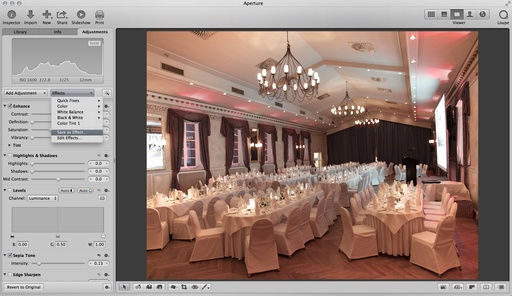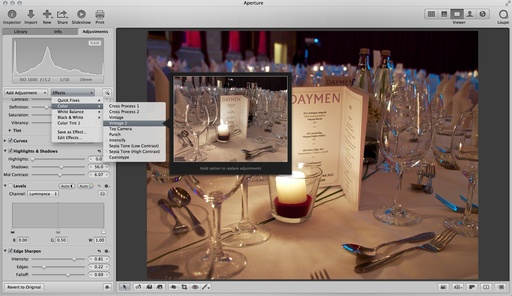It's easy to create your own image effects in Aperture, complete with previews. Think of them as recipes that you can replicate time and time again "This is delicious! Can you make this again?" "Indeed I can!" Here's a "vintage look" that I use to soften the color and create a more timeless rendering.
The settings are easy: Set Vibrancy to -1, Saturation to 0.72, and Sepia Tone to .13 - plus I like to add a little Devignette too. Use the "Add Adjustment" popup menu to include any of these settings that might not already appear in your Adjustments Inspector.
Then go to the Effects popup menu, to the right of Add Adjustment, and select Save as Effect from the menu. By doing so, you'll jump over to the Edit menu with an "Untitled Effect" added to the list (that is holding the image adjustments you've used for the photo). Give your new effect a name and hit Return. Then drag it to the group of effects where you'd like it to reside.
In my case, I called this effect "Vintage 2" and added it to my Color set. I can now preview this effect on any image by simply mousing over its name to generate a smaller popup with the effect applied. If I like the way it looks on a different photo, I simply click on the effect name, and presto!
You can create as many effects as you wish. So, if you stumble up a good look while image editing, save it as an effect. You can then apply it to other images up the road.
Aperture Tips and Techniques
To learn more about Aperture, check out my Aperture 3.3 Essential Training (2012) on lynda.com. Also, take a look at our Aperture 3 Learning Center. Tons of free content about how to get the most out of Aperture.