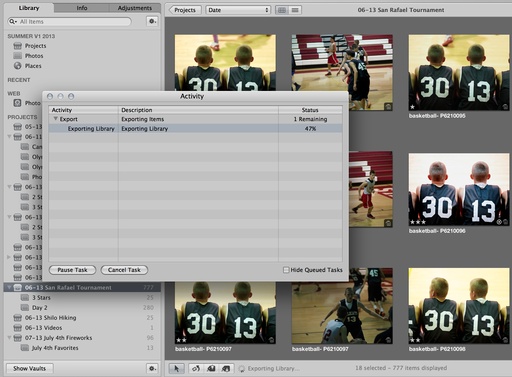When you want to keep an eye on a big job is processing in Aperture, the Activity Monitor window is very helpful. I've been using it lately during an ambitious archiving project where I'm cleaning up old libraries and posting the content to my Everpix account.
To view the Activity Monitor, go to Window > Show Activity. Since Aperture can run tasks in the background, you could have more than one process to view. If you decide that you want to terminate an activity, highlight it, then click on the Cancel Task button.
Currently I have an old MacBook connected to a Drobo and churning away on exporting libraries and generating full size previews for my online archiving project. That white MacBook isn't very fast, but it is steady, and I can leave it running over the weekend. When I want to know the status of a job, I check the Activity Monitor to see how long before I can set up the next task. It helps me manage my work without babysitting the computer. You might find it helpful for your big jobs too.
Aperture Tips and Techniques
To learn more about Aperture, check out my Aperture 3.3 Essential Training (2012) on lynda.com. Also, take a look at our Aperture 3 Learning Center. Tons of free content about how to get the most out of Aperture.
Want to Comment on this Post?
You can share your thoughts at the TDS Facebook page, where I'll post this story for discussion.