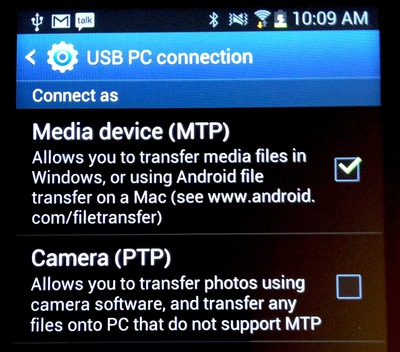When you first connect a Samsung Android device to your Mac for photo import, you might be disappointed to see that Aperture and iPhoto are not recognizing the device as a camera. I encountered this problem while working with a Samsung GC110 Galaxy digital camera that uses Android Jellybean for its operating system.
You can easily fix the problem by switching its USB protocol from a Media Device (MTP) to a Camera (PTP). Here are the steps.
- Connect the Samsung Android device to a Mac via its USB cable.
- Power up the camera and go to its Home screen.
- Swipe downward on the screen from top to bottom to reveal the Notifications display.
- Under "Ongoing" it will probably read "Connected as a Media Device." Tap on that to reveal an options screen.
- In the following screen, check the box next to "Camera (PTP).
- Tap the Home button.
- Open Aperture or iPhoto, and the Samsung should appear as a camera in the import window.
If you don't see the "Ongoing" screen in Step 3 when you swipe downward, don't despair. I didn't see it either at first. I downloaded the Samsung Kies software, installed it, then connected my camera with the Kies software running. Then the "Ongoing" option appeared in the Notifications screen on the camera.
As a side note, the Kies software is handy for managing your Samsung device on either a Mac or Windows computer.
Aperture Tips and Techniques
To learn more about Aperture, check out my Aperture 3.3 Essential Training (2012) on lynda.com. Also, take a look at our Aperture 3 Learning Center. Tons of free content about how to get the most out of Aperture.
PhotoHelpDesk.com is a down-to-earth resource for curious minded photographers. Submit your questions, and we'll post an answer.
Want to Comment on this Post?
You can share your thoughts at the TDS Facebook page, where I'll post this story for discussion.