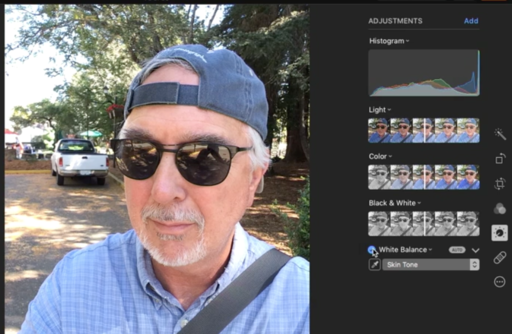White balance is one of those adjustment tools that we sometimes forget that we need. Then when we use it, we go, "Oh wow, that does look better."
I think in large part this is because digital cameras tend to record portraits a bit on the cool side. In other words, skin tones can be slightly bluish. We typically don't think about this much, that is, until we adjust those tones with the White Balance tool and compare the difference.
In the following 5-minute video, I walk you through the White Balance tool in Photos for macOS. It's not included in the default adjustments panel, so it's often overlooked. I begin by showing how to enable the adjustment by going to Add > White Balance in the Adjustments panel. Once you enable it, I recommend that you keep it in your default set of adjustments by going back to Add, then choosing Save as Default from the popup menu.
Now that White Balance is available, here are some tips on how to use it.
Indeed, a White Balance adjustment can be a subtle improvement for an image. But it's often those subtleties that distinguish a good photographer from just an average one.
Book or Videos: Photos for macOS
Explore the world of modern photography with my The Apple Photos Book for Photographers that features insightful text and beautiful illustrations.
And if you'd like to cozy up to a video at the same time, watch my latest lynda title, Photos for macOS Essential Training
You can share your thoughts at the TDS Facebook page, where I'll post this story for discussion.