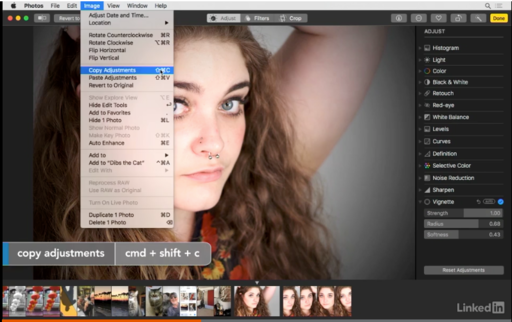Photos for macOS High Sierra has many functions that might surprise enthusiast photographers who underestimate its power. One of my favorite timesavers is Copy and Paste Adjustments. Here's a video that shows how to use it.
Copy and paste adjustments from Photos for macOS High Sierra Essential Training by Derrick Story
This function is particularly helpful when you have a series of images captured under similar lighting conditions. Edit the first photo in the sequence, copy the adjustments (Image > Copy Adjustments) then navigate to the next shot to paste them (Image > Paste Adjustments).
I find it helpful to turn on thumbnails (View > Show Thumbnails) so I can navigate from one shot to the next while remaining in Edit mode. You don't have to click the Done button until you've finished with the entire batch.
Using Copy and Paste Adjustments is a great way to speed up your workflow. Give it a try.
New Photos for macOS High Sierra Training!
Is it time for you to learn the ins and outs of the latest version of Photos? Take a look at Photos for macOS High Sierra Essential Training on LinkedIn Learning, or on lynda.com. Maximize your iPhone photography and complement the work you do with your mirrorless cameras as well. You'll love your cameras even more...
You can share your thoughts at the TDS Facebook page, where I'll post this story for discussion.