Blue skies that aren't blue enough, office lighting that makes the walls a funny color, a shirt that's just a shade off - these are all perfect scenarios that can be addressed by the new Selective Color tool in Photos for macOS High Sierra. And I have a free video to show you exactly how it works.
Use Selective Color for specific areas from Photos for macOS High Sierra Essential Training by Derrick Story
Start by choosing a color well in Selective Color that is closest to the color that you want to adjust. Then use the eyedropper to fine tune your selection. Now you can adjust Hue, Saturation, Luminance, and Range. And you can perform these acts of magic on multiple colors in your photograph. And the best part is that this is a non-destructive edit. So experiment! You can do no harm.
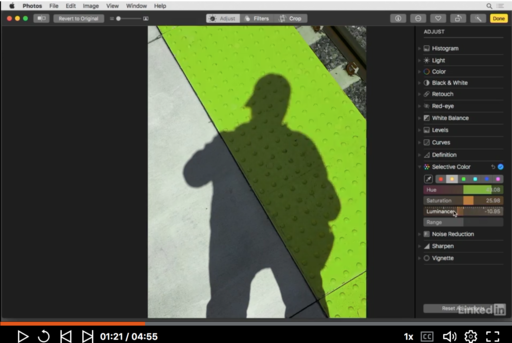 This walkway was once yellow. Now it's green. That's Selective Color.
This walkway was once yellow. Now it's green. That's Selective Color.
And once you know that you have this tool at your disposal, you can keep it in mind when you shoot. "I love this scene, just wish the car was a little brighter." Shoot the scene, then make the car brighter by using Selective Color - super handy, and fun.
New Photos for macOS High Sierra Training!
Is it time for you to learn the ins and outs of the latest version of Photos? Take a look at Photos for macOS High Sierra Essential Training on LinkedIn Learning, or on lynda.com. Maximize your iPhone photography and complement the work you do with your mirrorless cameras as well. You'll love your cameras even more...
You can share your thoughts at the TDS Facebook page, where I'll post this story for discussion.











