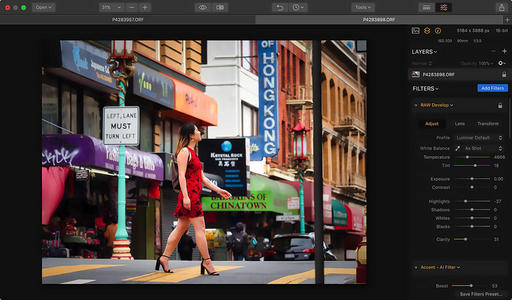For many of us, Luminar has evolved from an app that we use some of the time for special images, to most of the time in our daily workflow. As a result, efficiency is more important than ever. And keyboard shortcuts really help with that.
I have my favorites that I use all of the time, and I thought that you might want to learn these as well. (These and others are from the Skylum Luminar User Manual page. Windows shortcuts are there as well!)
For controlling the interface, I use:
\ Activates before/after comparison. When the key is pressed, the original image will be shown. Releasing the key will reveal the enhanced image. This is much faster than moving the mouse pointer up to the top toolbar.
Tab Show/Hide the Preset panel at the bottom of the window and Side panel along right edge. The key will activate previously shown windows. I've been using this more lately because it displays my my image with a less distracting interface.
Working with tools:
- B Activate the Masking Brush tool
- G Activates the Gradient Mask tool
- R Activates the Radial Mask tool
- Cmd+J Clone & Stamp tool
- Cmd+E Erase tool
- C Enter the Crop tool
The two I use the most from these favs are the B and the C keys. They are super handy because the functions are otherwise buried in slower popup menus.
Brush and mask controls:
- [ Decrease the brush radius
- ] Increase the brush radius
- Shift+[ Decrease the brush softness
- Shift+] Increase the brush softness
- X Switching between painting/erasing modes
- / Show current layer mask in the form of red transparent image imposition
- Cmd+I Invert the layer mask
When I get in a zone with brushing, I just want to work fast. These commands really speed things up.
Viewing your image:
- Cmd++ Zoom In
- Cmd+- Zoom Out
- Cmd+1 Original Size
- Cmd+0 Fit to Screen
- F Show a full-screen preview of just the image
What's interesting is that most of these shortcuts work with the editing extension version of Luminar as well. So if you're using Luminar in conjunction with Photos for macOS, then you can accelerate your workflow there as well.
You can see all of the shortcuts on the Skylum Luminar User Manual page, but these will get you headed in the right direction.
Rock Luminar with my new Essential Training
You learn all the ins and outs of Luminar 2018 via my Essential Training on lynda.com and on LinkedIn Learning. It's fun, and I promise, you will learn a lot.
You can share your thoughts at the TDS Facebook page, where I'll post this story for discussion.