I was keenly interested in how the enhanced Files app would work on my Apple iPad Mini 5 with removable storage. It's not a function that I need often because of cloud storage. But it's one of those things - when you need it, you need it.
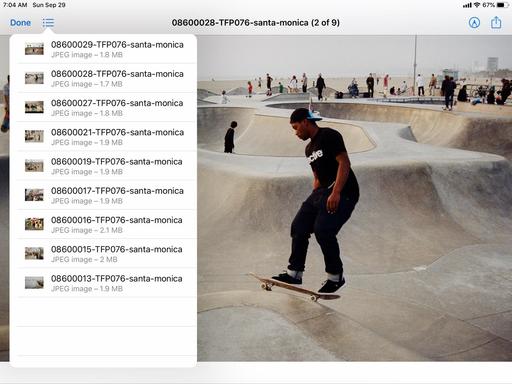 Browsing my photos from a removable drive in the Files app on an iPad mini 5
Browsing my photos from a removable drive in the Files app on an iPad mini 5
Using the Apple Lightning to SD Card Camera Reader
First, I went the path of least resistance. I pulled out my Apple Lightning to SD Card Camera Reader, formatted a 32 GB SD card on the Mac (using the Disk Utility app), inserted it in the reader, then plugged the Lightning cable into the iPad mini.
The Files app in Browse mode had no problem identifying the Flash memory. I could create folders, move files around, and take care of any business that I needed. This is a simple workflow that most photographers can tap right now. And practically speaking, most could stop right here and be just fine.
USB Flash Drives
I was curious, however, about using a standard USB Flash drive. So I ordered a Male to Female USB Adapter and grabbed one of the many USB memory sticks I had scattered about the studio.
I was a little surprised to see this message: "Cannot Use Accessory - USB Flash Drive: This accessory requires too much power." There could be a number reasons for this, such as the iPad mini itself compared to an iPad Pro, my adapter, or something else that I'm not thinking of. Regardless, it would not work. I tried a handful of others with the same result.
On to the next thing.
Kingston Bolt USB 3.0 Flash Drive
I figured that since this device was already designed for iOS use, that maybe it would work in this scenario. The Kingston Bolt USB 3.0 Flash drive comes in 32 GB or 64 GB flavors, and has a Lightning connector on one end and a USB on the other. Previously, you had to use it with the Bolt app. At the time, it was a blessing. But compared to the new flexibility of Files, it isn't as convenient to use the Kingston app.
I plugged the Bolt into my new adapter, and plugged the tandem into the iPad mini. Presto! No error message. Files read the USB end of the drive, and I could use it just like any other Flash memory stick. I could copy files from my Mac to the Bolt, then browse them in Files.
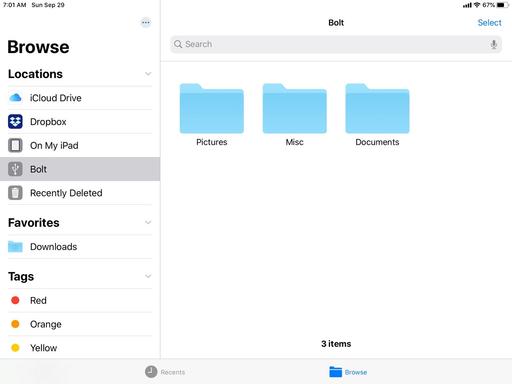 Using the Kingston Bolt for my removable storage. I created those 3 folders in the Files app on the iPad.
Using the Kingston Bolt for my removable storage. I created those 3 folders in the Files app on the iPad.
Plus, if I wanted to, I could still use the Bolt app as well. Overall, this turned out to be my most flexible solution. And the Bolt is compact, nicely designed, and quite rugged.
The Bottom Line
The improved Files app in iPadOS is a welcome step forward in terms of flexibility. I must admit that I was a little surprised when my Lexar USB Flash drive didn't work. But, there could be many reasons for that, and your mileage may vary, especially with a higher end iPad. (One reader suggested that Apple's USB 3 Camera Dongle would solve the Flash drive problem.)
But rediscovering the Kingston Bolt was a pleasant surprise, and it's a solution that works quite well for me.
I'd like to hear your experiences too. Please share them on our TDS Facebook page, where I'll post this story for discussion.













