Even though Photos for iOS is my home base for managing and editing images on the iPad, I've been using Darkroom to augment it for additional image editing tools.
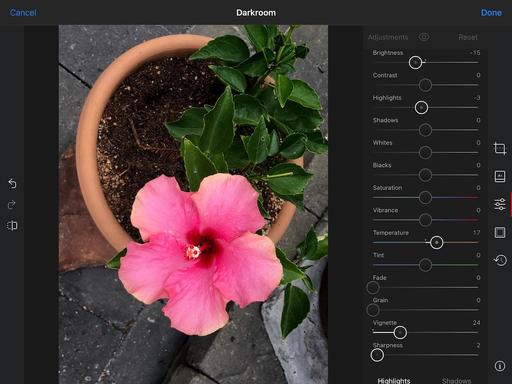 The Adjustments panel in Darkroom.
The Adjustments panel in Darkroom.
Darkroom works well as both a standalone app, or as a plugin for Photos. It's equally adept at editing RAWs as it is Jpegs. My normal workflow is to open the image in Photos, and if I need to do something beyond its tools, I tap the "3 dots" in the upper right corner and access Darkroom. Any work that I do there is fed back to my Photos library.
Aside from its excellent set of tone and color tools, Darkroom also features lots of extras, such as an extensive Filters library, outstanding cropping tool with perspective controls, and even a framing workshop where you can add borders to your images.
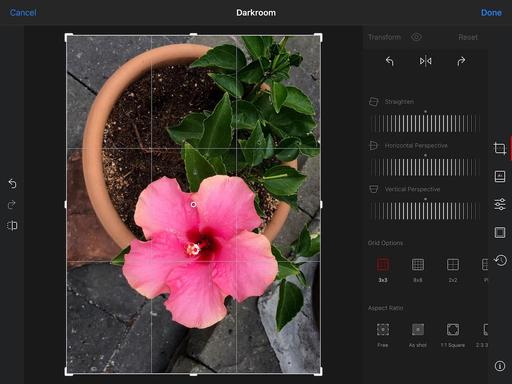 The Cropping tool in Darkroom.
The Cropping tool in Darkroom.
The app also encourages you to take more risks with your image editing because it supports a robust History interface that displays all of the adjustments you've made, and allows you to go back in time to any spot in the process. If you don't like the direction you're going, just return to the edit before it all went wrong.
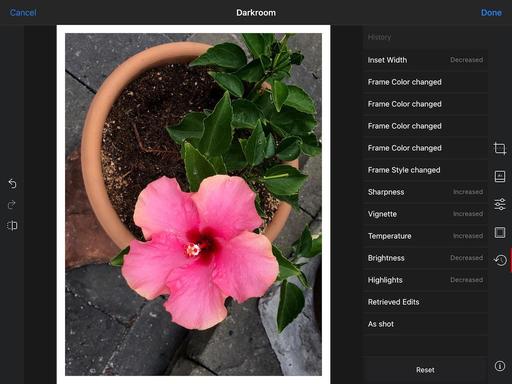 The History interface in Darkroom.
The History interface in Darkroom.
You can use the app for free, which has lots of power, or you can upgrade to Darkroom+ that gives you a ton more including Curves, Selective Color, Video Editing, Watermarking, Premium Filters, and on and on. The additional tools are available via subscription ($19.99 a year) or for one total price of $49.99.
If you enjoy image editing on the iPad, Darkroom can certainly enhance that experience. The free version is wildly powerful, and if you get hooked, Darkroom+ is a comprehensive package.
You can share your thoughts at the TDS Facebook page, where I'll post this story for discussion.











