
Digital panoramas are a great way to broaden the width of your lens, add resolution to your final print, and better convey the feeling of the location. By following just a few simple techniques, you can begin creating your own panoramas today.
The concept is to shoot a series of images with your digital camera, then stitch them together on the computer. At first, this might sound like a daunting task. But today's stitching software is so good that the procedure is almost automatic. I've been using Adobe's Photomerge software that's part of Photoshop Elements 4, which first came out for Windows, but now there's a Mac version too. (BTW: Photomerge is also part of Elements 3 on both platforms.) I also like the Photostitch software that comes bundled with Canon cameras.
To use Photomerge, simply put the series of images you want to stitch together in a folder. Then open Photoshop Elements and choose: File > New > Photomerge.
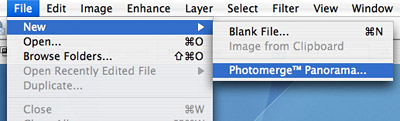
Direct Photomerge to your series of images, then follow the prompts. Before you know it, you'll have your own stunning panorama. You can apply this technique to indoor photos too, such as this image I captured inside Grand Central Station in New York with a 2-megapixel Canon Digital Elph compact camera.

Listen to the Podcast
Now that I've piqued your curiosity, it's time to listen to today's audio show titled, "Killer Panoramas." You can download the podcast here (28 minutes).
Technorati Tags: digital photography, podcast, technique












I love panoramas, seeing your pictures has inspired me to go out and try some for myself.
Unfortunatly the weather has not been so great so I have suffered with getting the lighting conditions constant, but its still great fun to try.