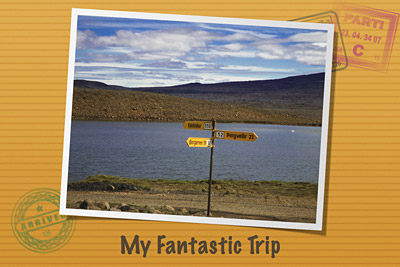
Here's a great graphics trick that many people don't know. You can easily build fantastic slideshow titles right within iPhoto 6. Start by clicking once on an image in your iPhoto library that would be a good opening title. Now click on the "Create a new card" icon at the bottom of the iPhoto window. (It's the greeting card picture with a plus sign.) iPhoto will open a new window and ask you to choose a theme.
Go to the popup menu in the upper left corner of the dialog box and select "Postcard." Then browse the different themes until you find one you like. Select it by clicking on it once, then click on the Choose Theme button. This prompts iPhoto to open a new window with the preliminary design of your card.
To add text to the front of your postcard, which will soon become your opening title, click on the Design icon to reveal a popup menu, and select option #2. You can add type to your card by clicking on "Insert Title" and typing.
You have lots of design control. You can change backgrounds by clicking on the Background button, switch themes by clicking on the Themes button, and even change fonts and size by clicking on the Settings button. Once you have the postcard designed to your liking, go to the File menu and choose Print. iPhoto will assemble your card for you then present you with another dialog box.
If you're greeted with the standard view of the dialog box (that doesn't give you any options), click on the Advanced button. Now set up "From 1 to 1" for your Pages selection. You don't need the back of the postcard for this assignment. Go to the PDF dropdown menu and select "Save PDF to iPhoto."
Your Mac will run a little workflow that soon asks you which iPhoto Library to save the image in. Select your slideshow album from the "Choose Album" popup menu and hit "Continue." iPhoto will place a 1200 x 800 Jpeg of your postcard in your album. Rename the image "Opening Title" and drag it to the first position in the album. You can create as many of these graphics as you need throughout the show. You now have a stupendous opening graphic for your slideshow.
See It in Person
If you're in Northern California on the weekend of October 7, stop by the Macintosh Computer Expo and sit in on my iPhoto 6 Tips and Tricks session. It's free, and I'll show you this tip plus lots of other cool iPhoto goodies. For those who really want to dig into some shooting techniques, stick around another day and sign up for my Digital Photography Made Amazing half day workshop on Oct. 8. But sign up early because seating is limited.
Technorati Tags: digital photography, The Digital Story, iPhoto












It doesn't work, just won't import them at all, or export, whatever! Help!!!
It doesn't work, just won't import them at all, or export, whatever! Help!!!
I just started listening to your podcast and you may have covered how to greeting print cards with iPhoto. If so please let me know where I can find it.
Would you do a mac specific update for your Photoshop elements missing manual ? It would be nice for us "orphaned" mac users.
Otherwise, what software would you recommend as a substitute for Photoshop Elements for the non pro.
Thank you,
David Gibson
Everytime I create a postcard and try to save the PDF to my slideshow, it creates a duplicate of the image that when I attempt to delete it, deletes both images, not just the duplicate? It is saving each on a separate roll in my library, but is reading the image as the same file! Help! My wedding is in a couple of weeks!
Everytime I create a postcard and try to save the PDF to my slideshow, it creates a duplicate of the image that when I attempt to delete it, deletes both images, not just the duplicate? It is saving each on a separate roll in my library, but is reading the image as the same file! Help! My wedding is in a couple of weeks!
I am having trouble using the 'Print PDF to iPhoto' option. Whenever I select that export option from the print dialog, no automator workflow is created and it doesn't prompt me about which library in iPhoto to put it in (I only have one library). Looking in my single library, the file does not exist. Did you have to do something special to enable automator workflows, or enable iPhoto to accept the workflow? I've never really used iPhoto before and haven't done any configuration.
Thanks in advance!
Here's what I did to get around this issue. I saved the card as a pdf file. Then I took a snap shot of it, pressing Command-Shift-4 at the same time. This brings up a cursor, which allows you to take a picture of anything on your screen. Using the cursor, select the portion of the card that you want. Your snap shot should automatically show on your desktop as "Picture 1.png" or something. Now you open your snapshot (and rotate it if you need to) then go to "Save As" and save it as a JPEG where it says "Format". Now,drag this JPEG into your iPhoto library. Once it's in iPhoto, you are golden. Put it into your slide show like you normally would. There you go!
Thanks so much! That worked wonderfully! Fantastic workaround...too bad iphoto sucks so much and we have to jump through all these hoops, but excellent fix. thanks again.
I had already made a title in Photoshop and imported it as an image. My problem is that when I save the slide show as a movie, I get the first picture, not the title slide, as the image for the slide show. FRUSTRATING!!!
Any way to add a title that appears over the entire movie at the bottom left, for instance? Any tips would be greatly appreciated.
Does anyone have a solution to the issue of duplicate title postcards for iPhoto slideshows being generated when you save the PDFs to your slideshow file?
is there an iPhoto compatible for windows?