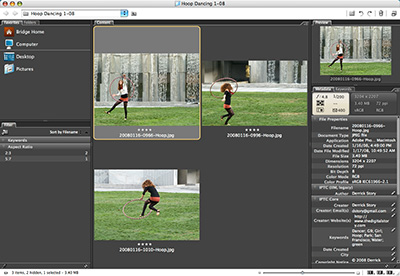
Adobe Bridge may be on your hard drive right now. And it's likely that you're not tapping its tremendous power. Bridge has the ability to help you quickly sort through a batch of pictures, review their metadata, add metadata, tap into ACR for image corrections, and more. This isn't necessarily a replacement for your current workflow, but a terrific tool for finding and turning around pictures in a hurry. Then, when you have time, you can go back and bring them into your normal system. I go over this in detail in this week's show.
Monthly Photo Assignment
Motion is this month's photo assignment. There are all sorts of possibilities for showing motion, from panning moving objects, to slowing down your shutter speed, to moving yourself. You can read more about how to submit on our Submissions page. Deadline for entry is May 31.
Listen to the Podcast
Now that I've piqued your curiosity, it's time to listen to today's audio show titled, "Handy Bridge." You can download the podcast here (30 minutes). You can also subscribe to the podcast in iTunes
The Digital Story Podcasts are available for direct download from Apple iPhones. I've created a special mobile download page here. Just load the page in Safari, browse the podcast line-up, and click on the one you want to listen to.
Want to share photos and talk with other members in our virtual camera club? Check out our new Flickr Public Group. It's a blast!
Events! See the TDS Event Calendar for photography workshops, speaking engagements, and trade show appearances.
Technorati Tags: digital photography, podcast, technique, Technology, The Digital Story, tips
Sponsor Notes...
Lowepro Bags for Photographers On the Go -- Lowepro gear for every type of camera rig, every type of photographer.
Add Magic to Your Slideshows -- FotoMagico presentations are so amazing that your audience will be asking how you did it.













Derrick, I listened with interest to this podcast and, it so happened, I was actually carrying a CF card with a few images I had quickly taken last night of a fallen tree by my house, so I immediately put your suggestions to work. Awesome! Being able to pull up ACR through Bridge is definitely something I didn't know one could do! I DO fall into the category of folks you profiled who have had Bridge for some time, have even dabbled with it some, but eventually just "put it on the shelf." However, I am hooked now and will use it, IF you can help me get past one stumbling block: perhaps I am blind, but I am not seeing where one can save the transformed image once one returns from ACR back into the Bridge interface. I see that I can save it from the ACR interface, but don't have any sizing or quality options ('least not ones I'm seeing).
Any help appreciated so I can stay hooked!
Thanks!
The four buttons at the bottom of the ACR interface sometimes confuse people. If you click on "Save Image," you have the option of saving your edited photo in a variety of formats, including JPG. There is no resizing here, however.
If you click on "Open Image," you can continue on the Photoshop for things like Image Resize, Smart Sharpen, etc. Then you have to save your work out as a separate file.
If you click on "Done," then your changes are saved as XML data and you're returned to Bridge. This is non-destructive. You can open the image again, go back to crop for example, and you'll see your original data.
Hope this helps.
Derrick
A great podcast - like all of them are. I have been using Bridge CS3 for the last couple of months and it is an excellent program. It really speeds up my work (I am a graphic designer). Very useful especially when you need to do something quickly. Love the new Camera Raw.
Thanks Derrick.
PS Have also started keywording after an earlier podcast
Hi Derrick,
Thank you for another fantastic episode! I have been trying to come up with a compelling reason for continuing to use Adobe Bridge since Lightroom first appeared on the scene, and what do you know - you reel off half a dozen! I had not considered working on images prior to importing them into Lightroom, but it makes so much sense (its one of those ideas that make you think "of course!" when you first hear it).
I would be interested to hear about the other scenarios that you mentioned you had considered, but did not talk about in the podcast. It is always good to have new workflow options!
Keep up the great work!
Derrick, appreciate your response to my question RE saving of images, but I'm still not quite there yet! I went back and listened again to the segment of your podcast where you talk about batch changing some images in ACR, clicking the "Done" button, returning to Bridge, and "saving those off as, say, JPEGs at 640x480..." [your words]
That's where I don't see any "Save" option...not in contextual menu or any of the other Bridge menus. Only thing I see one can do that comes close to saving is to "Copy to..." or "Open With..." What am I missing here?!
I really like the idea of using Bridge this way, but if I still have to open another program to save them, I'm not sure it is worth it. Thanks for any additional clarification on this point, Derrick!
Just found this cast, and I'm trying the Photoshop Elements for Mac trial. Bridge seems useful, but there's one thing that's really bugging me - might be a deal-killer. Every folder I open, the first file I see is a generic icon with the name ".DS_Store". Yeah, I searched the web and know what the file is. Can't Bridge have the smarts to ignore it? It just offends me, that thing taking up screen space, and I have to scroll past it all the time. Any magic solutions out there?