What do you do when your referenced masters need to be moved to a different hard drive to maintain the functionality of your Aperture 3 library? At first this may seem like a daunting task, but with a little luck, the process will be easy and painless. I'll explain in this article.
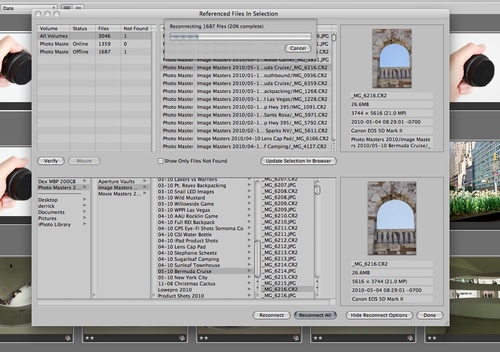 Click on image for enlarged view.
Click on image for enlarged view.
I could tell something was amiss with my LaCie Rugged hard drive that contained the master Raw files for my Aperture library. Suddenly it started auto-disconnecting from the computer, even though the cable was intact. I switch from FireWire to USB (Ruggeds have triple interfaces), and at first that seemed to make it happy. But soon the odd behavior resumed. As I've learned in the past, when a hard drive begins to act up, you must move quickly.
I began the process of moving my nicely organized master files for my Aperture 3 library to a fresh drive. This took a few days to accomplish because the beleaguered drive keep conking out before I could finish the transition. But finally they were all there. Even though the file structure on the new drive, including the name for the drive itself, was identical to the ailing hard drive it was replacing, Aperture showed "missing masters" for all of my referenced files.
Fortunately, I could use the "Locate Referenced Files" command (under the File menu) to reestablish those connections. The process is simple:
Steps to Reconnect Master Files
- Click on the Photos icon in the Library tab of the Aperture Inspector.
- Click on one thumbnail, then choose Select All from the Edit menu.
- Go to Locate Referenced Files under the File menu.
- Establish one photo match between the top and bottom pane of the interface (as shown in the illustration). The top pane is your Aperture library. The bottom pane is the new hard drive with the master files.
- Click on the Reconnect All button.
- Take a short coffee break
When you return, all of your referenced master files will have been reunited with their counterparts in the Aperture library. At this point, I would also create a new Vault and back up your work.
More Aperture Tips and Techniques
To learn more about Aperture 3, check out my Aperture 3 Essential Training on Lynda.com. Also, take a look at our Aperture 3 Focus Section. Tons of free content about how to get the most out of Aperture.
-












Prior to upgrading to Aperture 3, I made all my photos Managed Files. After the upgrade, I have found that some of the photos are now referenced. Each of them has the disconnected icon. Since the masters all reside in iPhoto, it is difficult to find any of the files to match up. Any ideas regarding how to fix this would be welcome.
Well, good tip but this doesn't work when you have all your photo shoots devided into hundreds of folders. Then you would have to go through every folder manually. Or am I doing anything wrong here...
Stefan,
i was wondering about this too but then decided to go through with it and it worked for me. Open the view of all photos and select them all. Then choose *one* missing photo manually and Aperture will reconnect them all.
A bit counterintuitive … a tiny sentence in that dialog window would help a lot.
I don't know how clever Aperture is but it workedwith my folder structure.
-Pictures
->YEAR
->Month
->Day
->DSC0001.jpg … DSC00XX.jpg
I have about 14000 pics from over 10 Years … so there are quite a few folders in that structure … Aperture re-referenced them all after selecting only one. I don't now how it would behave if you had your Fotos in more then one Top folder though. Maybe someone can try out : )
Best regards
Thanks so much! Having the same exact problem you stated, I searched everywhere for this answer. It worked like a charm.
Thanks for the tips, you saved me a lot of time after I moved my whole Aperture library and the original reference files from a smaller drive to a larger drive. The whole process for reconnecting all the files (16,000) took about 15 minutes for my setup. The tip of opening the view of all photos and select them all is the $1M answer :) Thanks again :)
That information has been my rescue! Thanks! I got as far as getting to the dialog, but I didn't realize I can do all pictures in one sweep.
Thanks Derrick!
One question though. I had the EXACT same issue with a LaCie Rugged HDD too, even to the point of the FireWire 800 and switching to USB working for a while but then dying. Did you ever figure out what caused that to happen? What did you do with the drive?
Great advice. Had to upgrade my 2 TB to a new 3 TB drive (117,000 images) and lost referenced pics. This update took about an hour and seems to be running fine.
Hey! You are the man!
Thank you very much for this information!
I helped me out of frustration.
Have a beautifull day.
Ciao, Honza.
thanks! working perfectly...
i can't believe it was so hard to find the way to do this... i would think that apple would have a simple "migrating to a larger/other drive" option...
thanks again!
I had the same problem. Your solution is a real time saver. Many thanks. You uncooked my goose!
Thanks. I've been trying to relocate my referenced files and link them to the new master library for days!! Thank you very much again.
Dudley,
Given the amount of time since your post, I hope you've discovered the answer. Perhaps someone else can benefit from my experience, however.
I had a similar issue in that all photos were showing the "disconnected" icon after moving everything into the Aperture library (previously I had kept photos in their original location). For me the issue was one of consolidating the files. Following the steps above, I selected "Consolidate" rather than "Locate" from the File menu, and all my pictures were re-connected.
I have a different problem. My old drive died (Photo 001), but Aperture still points to it as if the drive is simply "disconnected". I got a new drive (Photo 002) but I cant break the connections to the old drive because the volume still just thinks its offline instead of gone forever.
Help?
You are a life saver buddy. Thanks
Thanks Derrick, from Italy.
Derrick
You are a wonder... the Apple instructions are impossible to understand. Have a great weekend!
Thanks from Bogor, West Java, Indonesia, Will
Thanks, Derrick! I had over 100,000 photos in three libraries and this was hugely beneficial.
Cheers, Derrick! Your article was just what I had been looking for. The Apple help pages did not provide the information I needed to execute this task. Consequently, I spent the last three days feeling like I was attempting to crack the Imperial Japanese naval cipher! Now, having just quaffed the requisite coffee, I have the satisfaction of glancing over to Aperture 3 and reading "Reconnecting 35629 files (55% complete)". Thanks a bunch!
... and, Done. All files reconnected, and I'm back in business! It took about 1 hr 15 min.
Thanks so much for sharing this information online Derrick. It really helped me get my Aperture Library back up and running! I always like to hear you on TWiP when you are on!
Thanks you saved the day!!
Thanks for taking the time to write this!
Thanks!!!!! still took me some time to figure out what I was doing wrong, but at the end i missed the inspector bitt...
I had problems when moving to a new hard drive after my old one kept corrupting my data. This excellent article has helped me sort things out properly - thanks very much!