The iPhone 4S has a built-in HDR option that works quite well. But, by using the following technique, you can maximize its potential, taking your camera phone images to a new level.
 Vineyard Sunset captured with an iPhone 4S and processed with HDR Pro in Photoshop CS5. Click on image for larger version. Photo by Derrick Story.
Vineyard Sunset captured with an iPhone 4S and processed with HDR Pro in Photoshop CS5. Click on image for larger version. Photo by Derrick Story.
Begin in the Settings dialog for the iPhone. Tap on the Photos icon. Scroll down to the HDR section and make sure that "Keep Normal Photo" is set to "On." When you take an HDR image with your iPhone, you'll now get two images: the original non-HDR shot (normal photo), and the processed image. These two shots will build the foundation for the next step.
Now it's time to go take some great shots with HDR turned on for your iPhone. When you return home, you'll have two images for each picture. Open both of those shots in your favorite HDR program. I use HDR Pro in Photoshop CS5.
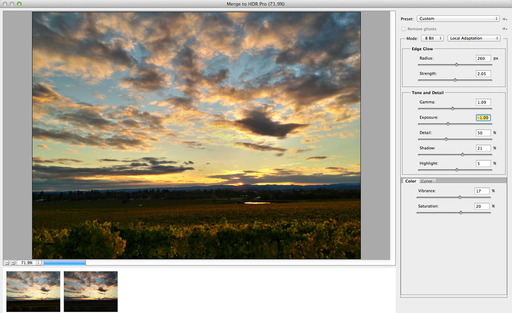 Take the two iPhone images and open in an HDR processing program, such as HDR Pro for Photoshop CS5.
Take the two iPhone images and open in an HDR processing program, such as HDR Pro for Photoshop CS5.
By having two shots with different dynamic ranges, you're able to get even more out of the composition than you could with the original HDR produced by the iPhone. Once you get the image the way you want, save it and share. People will be impressed that you captured such beautiful landscapes with your humble mobile phone.
More Articles About the iPhone 4S
Gymbl Tripod for iPhone 4S - Hands on Review
Time Lapse Boogie with iPhone 4S
Glif Tripod Mount and Stand for iPhone 4
"iPhone 4S Camera, Ready for Prime Time?" - Digital Photography Podcast 296
iPhone 4S Camera Pros and Cons
iPhone 4S Camera Exceeds My Expectations
The Digital Story on Facebook -- discussion, outstanding images from the TDS community, and inside information. Join our celebration of great photography!
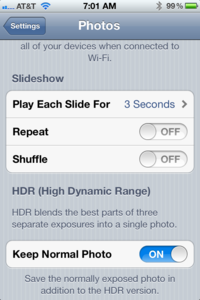












Don't try to use this if something is moving quickly (precise term) as you'll get a double exposure. I accidentally left HDR on when shooting a bicyclist and the bicyclist was doubled. I suppose using a Photoshop you could erase or block out the affected area.