You can tell that Apple worked hard to bring iPhoto to the iPad. It's designed from the ground up, and is a joy to use. To help you get started, here are a few tips.
Use the Help Button
We often shy away from Help because it takes us out of the app and usually down a rabbit hole. But the Help for iPhoto is much better. On any given screen, tap the Question Mark in the upper left corner, and you'll get labels for all of the tools on that screen. Use this frequently in the beginning, and you'll get comfortable with the app much faster.
Get a Stylus
I love that you don't need a stylus to work on an iPad. But iPhoto is one of those apps where you'll enjoy having one. Working with the brushes is a great example. You can lighten, darken, sharpen, and do just about anything else with great precision. Using a stylus is not only more accurate, it's fun. And you can get them for just a few bucks.
Load it on Your iPhone
I don't think I've heard the phrase, "Beam that to me" since the Palm Pilot days. But it's back. And if you have iPhoto loaded on another iOS device, you can "beam" photos back and forth to their libraries.
I prefer to work on images on the iPad where I have more real estate, but then I do want some of them on my iPhone 4S for immediate sharing with others, since I always have my iPhone in my pocket.
To beam, just go to the Share menu and choose Beam.
Save to Camera Roll
Once you've edited a photo and decide you really like it, save it to your Camera Roll (once again using the Share menu). Your Camera Roll is the image database for your iPad that allows other applications to access those pictures. If you save important shots to Camera Roll right away, they will be available to you in Keynote, Pages, etc. You'll be glad you did this when you're jamming to finish a presentation.
Create a Journal
This is an innovative way to share a collection of images with others. Instead of sending an email attachment with a dozen photos, create and publish a journal.
I began by flagging a handful of images that will be part of my journal. Then go to the Share menu, and choose Journal. One of the options will be your Flagged photos. You can then choose a design and add all sorts of goodies, such as quotes, map, etc.
Once you've finished, go to Share and choose iCloud. iPhoto will store your journal there, and give you the options to email mail it (Tell a Friend) or view it in Safari. The recipient gets a beautiful overview page, and then can enjoy each photo individually.
Here's a basic Sample Journal that you can view.
Final Thoughts
iPhoto for iPad works great on iPad 2, and it should be even more beautiful on iPad 3. Make sure you upgrade to iOS 5.1 before purchasing. It's available in the App Store for $4.99.
The Digital Story on Facebook -- discussion, outstanding images from the TDS community, and inside information. Join our celebration of great photography!
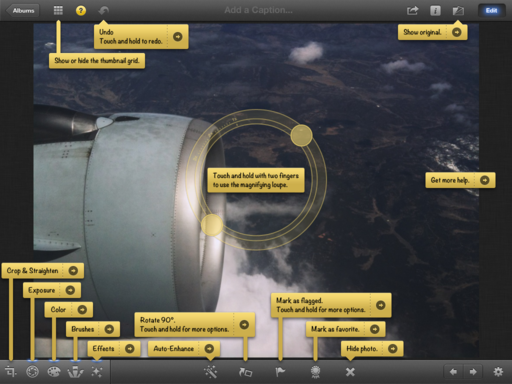
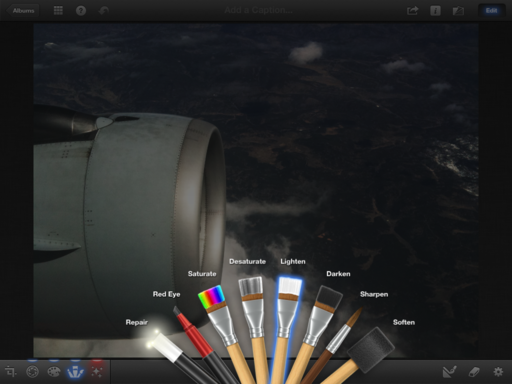
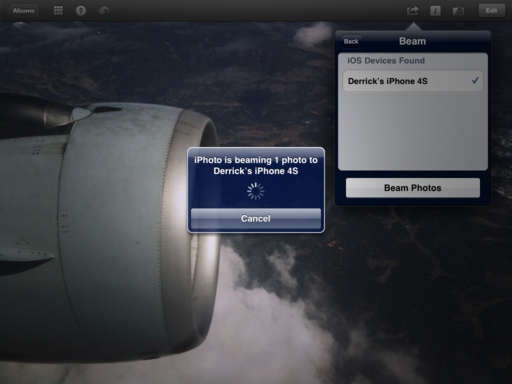












Hi Derrick, I'm a fan of your podcast and like your contributions to TWIP. I'm an Aperture user and I'm using your methodology of bringing in the good photos from PhotoStream into Aperture on a monthly basis. Now that we have iPhoto for iPad/iPhone and the fact that you can delete photos from PhotoStream, would you change this workflow and if so how?
Seeing what Apple has done in creating the iPhoto app for IOS has me excited to see what a new version of Aperture holds.
Workflow question for iPhoto for iPad. I loaded pictures from SD card using camera connection kit and created an event edited pictures while on bus to work today but now I want to be able to sync that event back to my iPhoto on my mac for long term storage and free up space on iPad to load next set of pictures I take. Any ideas how to get a event from iPad synced back to iPhoto on my Mac.
It's worth pointing out that iOS iPhoto "only" can handle image files up to 19 megapixels.
The 5D mk II shoots 21.1 megapixels.
I love the journal feature, but do you know how to delete a photo from the journal once it's been added?.
I was really excited to hear about iPhoto for the iPad. One major disappointment I have read from other reviews is that you are not able to change the order of images in iPhoto, or delete images. This is a limitation that has existed with the native Apple iPad software since the beginning. As far as I know, you would still have to change the order on a Mac and then re-sync the images back to the iPad. Do you know if this true?
Thanks -
I can hardly find words to express how thankful I am for posting this information! very useful!