Apple's iPhoto for iOS is a terrific app, but you can easily run aground if you want to move your best shots from the mobile device to a Mac. Photo Stream can get you moving again if you use this simple workflow.
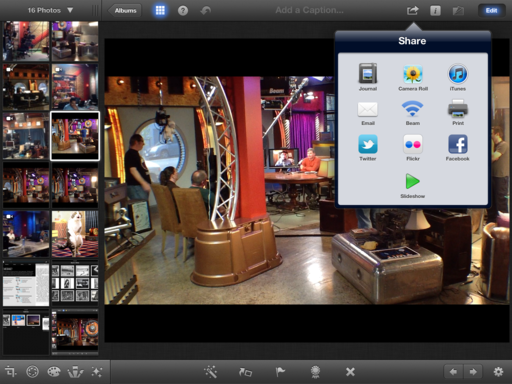 In iPhoto for iOS, copy your best images to the Camera Roll using the Share button.
In iPhoto for iOS, copy your best images to the Camera Roll using the Share button.
On my Mac, I use Aperture as my primary photo database. That allows me to let iPhoto manage my Photo Stream. (So, I have Photo Stream *turned off* for Aperture, and have it *turned on* for iPhoto.) Using this setup, any image copied to my Camera Roll on the iPhone or iPad automatically is available on the Mac via iPhoto. It just shows up. That allows me to separate the gems from the failures in an organized photo management environment.
This system can be put to work for a semi-automatic iPhoto for iOS to Mac connection. Once I work on the shot in iPhoto for iOS and decide that I want to move it to my Mac, I tap the share button in iPhoto for iOS and copy the image to my Camera Roll.
Within a minute or so, the picture shows up in iPhoto on my Mac. Now, I can catalog it there, if iPhoto has become my dedicated mobile photography manager, or I can move it to Aperture, Lightroom, or any other system I already have in place.
This integration will improve up the road with new software and operating system releases. But for now, you can manage the images you work on in iPhoto for iOS without making yourself crazy in the process.
The Digital Story on Facebook -- discussion, outstanding images from the TDS community, and inside information. Join our celebration of great photography!












Do you run into resolution issues with photo stream? I recently imported shots fom my Nikon D200 to my iPad and accidentally edited the Photo stream versions in iPhoto rather than the imported versions, only to discover later that they were half resolution.
It made me think that photo stream was inherently lower resolution.