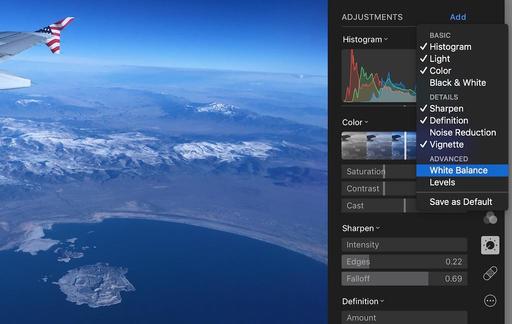Oddly enough, White Balance isn't part of the default set that appears in the Edit menu in Photos for OS X. And I say "oddly," because it's such a necessary tool, and the Photos version of it is very good.
To make sure it always shows up, open an image in Edit mode, click on Adjust in the righthand sidebar, click on Add, and choose White Balance from the popup menu. Then go back to Add and select "Save as Default." It will now automatically appear in your Adjust panel.
The adjustment itself is quite powerful and very much like the version we had in Aperture. Here's a short video on how to use it.
And for other hands-on tutorials, be sure to take a look at Photos for OS X Essential Training on lynda.com. I cover everything you need to know to get the most from this surprisingly powerful image management application.
More Help and Insights on Photos for OS X
Don't forget about the Photos for OS X Special Feature Section on The Digital Story. It's a roundup of tutorials, videos, and articles focused on helping you master Apple's latest photo management software. You can also find it under Photography in the top nav bar.
Want to Comment on this Post?
You can share your thoughts at the TDS Facebook page, where I'll post this story for discussion.