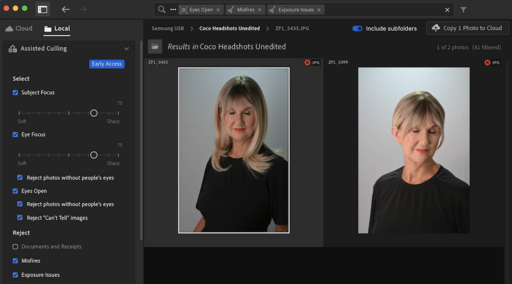This is The Digital Story Podcast 1,024, Nov. 4, 2025. Today's theme is, "My Favorite New Features in Lightroom 9." I'm Derrick Story.
Opening Monologue
Lightroom Desktop continues to vie for the hearts of enthusiast photographers who aren't already locked in to Lightroom Classic. And for those of us who want a more flexible solution, the terrific tweaks in version 9 bring it steps closer to becoming a total photo management and editing solution. I'll cover new features for both Classic and Desktop in today's TDS Photography Podcast. I hope you enjoy the show.
Tune-In Via Your Favorite Podcast App!
Apple Podcasts -- Spotify Podcasts -- Stitcher
Podbean Podcasts -- Podbay FM -- Tune In
My Favorite New Features in Lightroom 9
When Adobe added local file management to Lightroom Desktop in October 2023, I became far more interested in tapping it for photo shoots. The Local tab makes it far more practical for those of us who prefer to organize our photos in the Finder instead of the Cloud.
Lightroom Desktop 9, just announced at Adobe Max, continues to meld cutting edge AI tools with common sense file management. The five new features that I'm most impressed with has a little AI with a dash of workflow sweetness. Here are the new tools I've started using right away.
Assisted Culling (Classic and Desktop)
Wedding and portrait photographers are going to love this. But honestly, anyone who takes lots of people shots, like parents of toddlers, are going to appreciate this timesaving feature.
Whether you're in Cloud mode or Local viewing, Assisted Culling is now near the top of the lefthand column. Click on it to open your options, check the boxes that are important to you, and Lightroom goes to work.
First time through, I turned on everything on. Under Select I checked: Subject Focus, Eye Focus, and Eyes Open. I enabled them all for Reject too: Documents and Receipts, Misfires, and Exposure Issues.
Lightroom marks the proposed selects with a green check and the rejects with a red X. You can copy your selects to the cloud, or apply batch actions such as ratings and labels to both the select group and the rejects group. All of this filtering work is accomplished in seconds, saving a huge amount of time.
It's likely that more options will be added over time, enhancing its usefulness for other types of photography such as landscape. But even in its present Early Access state, it's a great addition.
Show Subfolders in Local Storage (Desktop)
Subfolders are a great organizational tool for photo shoots that have different locations or components. If I'm photographing landmarks in Arizona for a week, I don't want every shoot lumped into one giant folder. I prefer something more like "Arizona 2025" with subfolders containing the different locations.
Now in Lightroom 9, if I toggle on the Include Subfolders switch at the top of the interface, and see my entire week of shooting my clicking on the master folder. I find this particularly helpful when I'm rating all of the images from the week. But I still have my subfolders for organization. It's the best of both worlds.
Color Labels (Desktop)
Speaking of organization, color labels are now available in Lightroom Desktop 9. This goes hand in hand with being able to label an entire shoot at once in addition to star ratings. I use color labels to indicate things like images that I pulled for an article, pictures that I've printed, or for marking client favorites. Color labels are a wonderful complement to star ratings, and I'm happy to see them in Lightroom 9.
Batch File Renaming (Desktop)
The practical tools hit parade continues! I can now build custom templates to rename my photo files. Not only is this helpful in Lightroom itself, but the app also applies those new names at the Finder level. So instead of being stuck with IMG_2048, IMG_2049, I can rename those files to include practically any bit of information I want, such as custom names, dates, sequences, and yes, the original file names too.
Using this feature, I went from ZF1_5373.jpg to ZF1_5373-Coco-2025-09.jpg - adding a custom name (Coco) and a date (2025-09).
Even if you don't use Lightroom Desktop for anything else, you can point it to a folder and have it rename all of the files in that folder for you.
Remove Dust Spots (Classic and Desktop)
The AI-powered Dust Removal feature in the Distraction Removal panel automatically detects and removes dust spots in a photo, created by dust on your camera's sensor.
Click on the Remove icon on the right side of the interface, go down the panel to Distraction Removal, and you'll see we now have a Dust option in addition to People and Reflections. Click Apply under Dust, and Lightroom detects and removes that pesky sensor dust marks. Talk about a time saver!
The Evolution of Lightroom Desktop
Lightroom Desktop is evolving into a powerful, flexible image management and editing application. It's free of the database mechanism that's embedded in Lightroom Classic, and it's no longer handcuffed to the Cloud either.
I can simply point Lightroom Desktop to my nicely-organized file system, and it provides the tools to help me manage it.
This latest round of new features enhances this experience. Simple things, such as subfolders and color labels, are very helpful. And then to add AI-powered culling and dust removal to the mix is a great bonus.
All of this is available right now to Adobe Photography Plan subscribers. Go to your Creative Cloud account, update to Lightroom 9, and get to work.
Camera Industry News
Here are a few interesting stories from this week's photography news.
Lightroom has a new slider - and it's a game-changer for fixing red skin. Meet the new Color Variance tool from DigitalCameraWorld.com.
Pentax Bet Everything on Photographers Coming Back to DSLRs. Now What? from FStoppers.com.
Affinity Going the DaVinci Resolve Route Is Brilliant and a Proven Success from PetaPixel.com.
Healthy upgrade: Nikon Zf firmware v3.0 adds grain from DPReview.com.
Virtual Camera Club News
Great Photography Articles on Live View - If you check out our publication and appreciate what you see, be sure to follow us and clap for those authors. You can find us at medium.com/live-view.
If you're interested in writing for Live View, drop me a line at dstory@gmail.com.
Costa Rica! June 2026 - Complete information and registration here. This will be a once in a lifetime photography event. I hope you can join us.
Inner Circle Bold. Sign up for the Annual Membership that's only $75.60 a year, you will receive all of the regular Inner Circle benefits, plus a coupon for your choice of a 2026 Online workshop hosted by me.
The Nimble Photographer Newsletter is now publishing every Thursday. Readers will enjoy a variety of content spanning from short photo essays, to commentary on weekly events, to reviews of the latest and coolest photo gear.
Inner Circle Members: A big thanks to those who support our podcast and our efforts! We are having a blast at our new Inner Circle hangout, the private group I've set up at DerrickStoryOnline. We'd love it if you join us. You can become an Inner Circle Member by signing up at our Patreon site. You will automatically be added to the new hangout.
The New Donation Kit for Carefree Shipping of Found Film Cameras - If you've discovered a film camera that's no longer being used, our new Donation Kit makes it easy to pack and ship. Just visit the Contact Form on thenimblephotographer.com, click the box next to Donating a Film Camera, and let me know what you have. In your note, be sure to include your shipping address.
Affiliate Links - The links to some products in this podcast contain an affiliate code that credits The Digital Story for any purchases made from B&H Photo and Amazon via that click-through. Depending on the purchase, we may receive some financial compensation.
Red River Paper - And finally, be sure to visit our friends at Red River Paper for all of your inkjet supply needs.
See you next week!
You can share your thoughts at the TDS Facebook page, where I'll post this story for discussion.