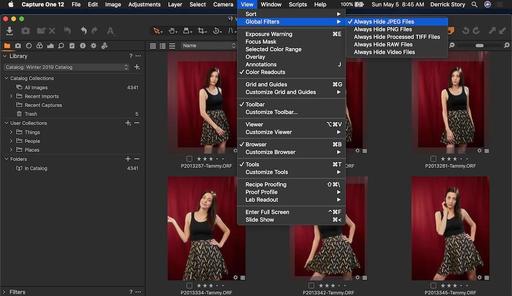For those of you who like to shoot RAW+Jpegs, The Global Filters tool in Capture One Pro can be quite handy. It's available near the top of the View menu.
It allows you to quickly control what you see in the thumbnail browser. You can hide Jpegs, RAWs, processed Tiffs, PNGs, or movie files with a simple command. I like it to hide the RAWs when I only want to see and work with the Jpegs, or vice-versa.
In this short video, I walk you through the steps for using Global Filters Capture One Pro. This is from my essential training on LinkedIn Learning and lynda.com.
Use global filters to see only certain file types from Capture One Pro 12 Essential Training by Derrick Story
There's also a cautionary note: Global Filters are sticky, so if you find files missing, that's probably the reason why!
This is just one of the many techniques that I cover in this course. Other topics include (peppered with inside tips):
- Tapping all the new features in Capture One Pro 12
- Auto adjustments and basic image editing
- Advanced editing techniques (and goodbye to Photoshop)
- Organizing your catalog
- Using star ratings and color labels to cull images
- Building an electronic contact sheet
- Creating a slideshow to review and present images
- Strategies for protecting master images
For those of you new to this application, I have a Quick Start chapter that gets you up and running in less than 20 minutes. Yes, that's the entire workflow, start to finish, in less than half an hour.
You can learn all the ins and outs of this amazing software in the comfort of your home, or even on your smartphone by watching this fast-paced training: Capture One Pro 12 Essential Training on LinkedIn Learning. If you're a lynda.com fan, it's available there as well. You will learn everything from image organization, to expert editing, to output and more. It will feel good to finally take control of your photo library with Capture One Pro 12.
You can share your thoughts at the TDS Facebook page, where I'll post this story for discussion.