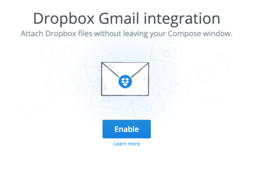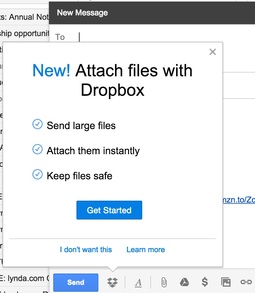If you use Gmail with the Chrome browser, there's an easy new way to send and share photos. The Chrome extension, Dropbox for Gmail, only takes seconds to install, and adds a Dropbox icon to your composed emails allowing you to quickly attach photos.
Even though this doesn't initially sound like ground-breaking technology, in use it's quite handy, especially if you're using Dropbox to backup your mobile photos. The workflow goes something like this.
- Capture images with your smartphone, tablet, and camera. They all flow into Dropbox if you're using automatic backup.
- Install the Dropbox for Gmail extension, then compose an email.
- Click on the Dropbox icon in the bottom left corner of your composed note. Browse your images and find what you want to attach.
- Send your note. The recipient will receive the image that can be downloaded, plus a link that opens the picture in the shared environment in Dropbox. Here, comments can be added to the picture.
In my tests, I found the feature very easy to use. And since I do use Drobbox backup for my mobile images, I always have the latest pictures at my fingertips.
More Dropbox Tips and Techniques
If you want to dig into Dropbox, take a look at my lynda.com training, Dropbox for Photographers. For those who want to learn more about Photos for OS X, I also have the title, Up and Running with Photos for OS X.
Previous articles on The Digital Story about Dropbox include:
- Why Photographers Should Consider Dropbox
- Using Dropbox and Photos for OS X Together
- Exploring Dropbox's Carousel on an iPhone
- Dropbox is Storage, but Sharing too
- Dropbox for Photographers Debuts on lynda.com
Want to Comment on this Post?
You can share your thoughts at the TDS Facebook page, where I"ll post this story for discussion.