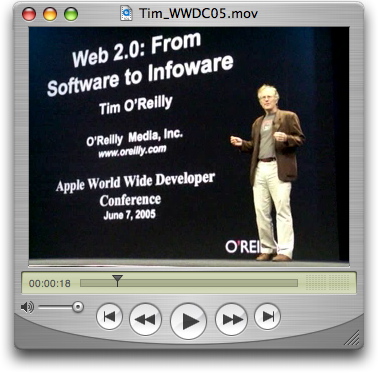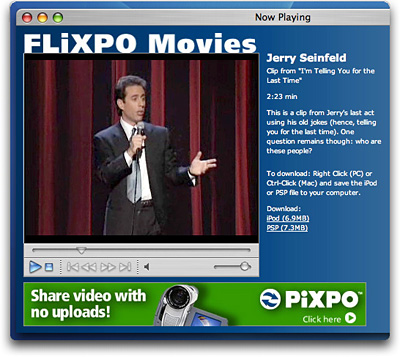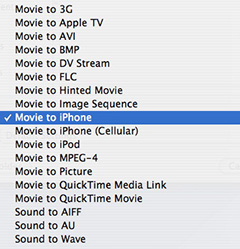
QuickTime Pro 7.2 offers new export presets for the iPhone and other mobile playback devices -- both via WiFi and cellular networks. This makes it easy for digital photographers to share the movies they capture with their compact cameras. The iPhone provides excellent video playback, and many other mobile units do quite well also. Preparing the video for these devices is a snap.
First, capture the movie with your digital camera at the highest quality settings possible. This leaves your options open for other uses up the road, such as DVD burning for TV playback. Then make sure you have the most current version of QuickTime Pro. Open the movie, choose File > Export, then select the compression preset from the Export pop-up menu.
If you're preparing your movie for high quality playback on the iPhone, choose the "Movie to iPhone" option. If you want to stream movies over a cellular network to other mobile users, choose the "Movie to iPhone (Cellular)" option. (There's also a very nice "Movie to iPod" option for video-enabled iPods.) To give you a feel for the size differences, I started with a 20 MB video, then tried the two different export presets. The higher quality "Movie to iPhone" rendered a 3.1 MB file, while the Cellular version was smaller in dimensions and file size (348 KB).
If you want to learn more about movie capture with your digital camera, listen to Podcast #3. You can also download the QuickTime 7.2 User Guide from Apple.
Technorati Tags: digital photography, The Digital Story