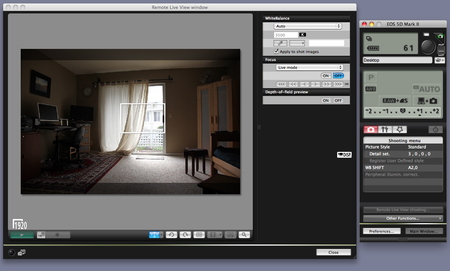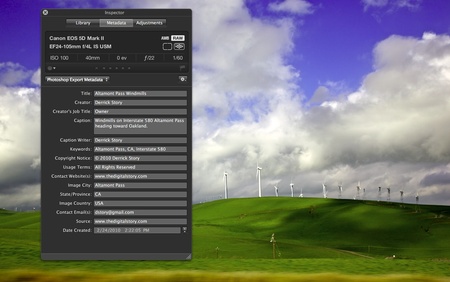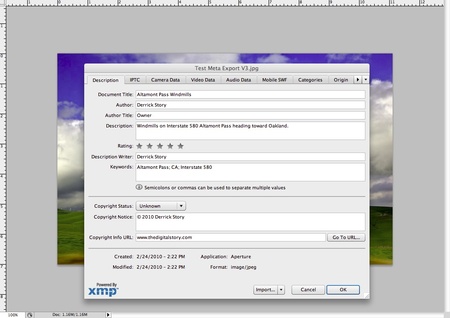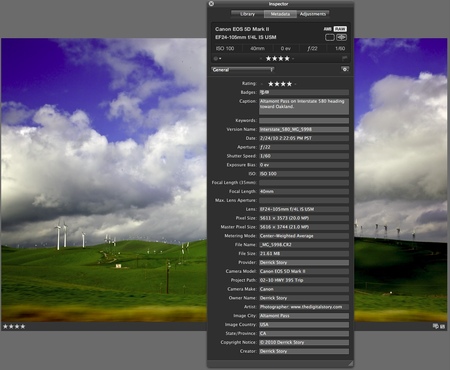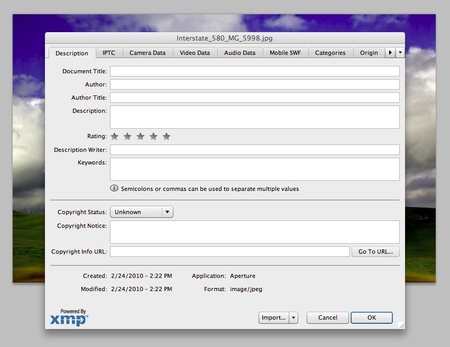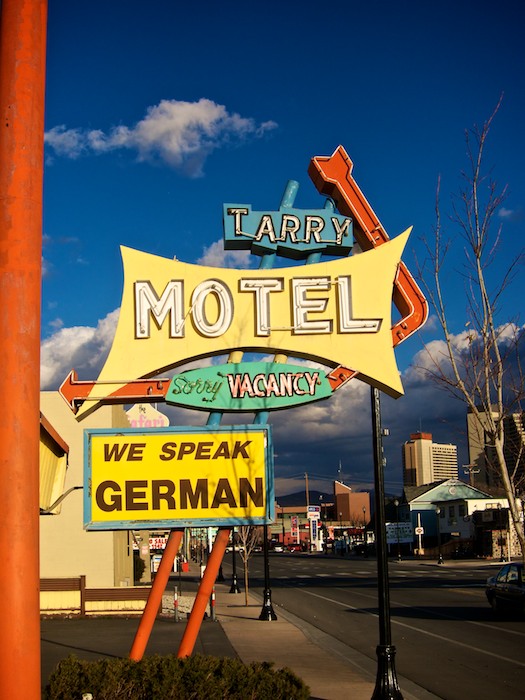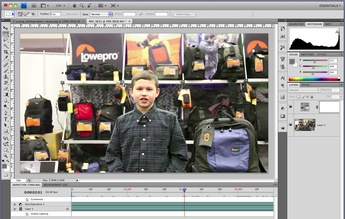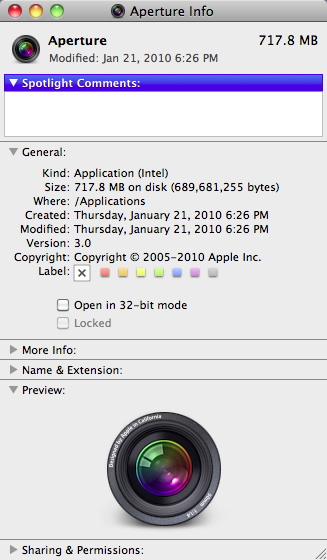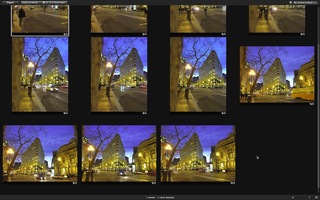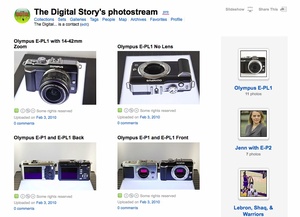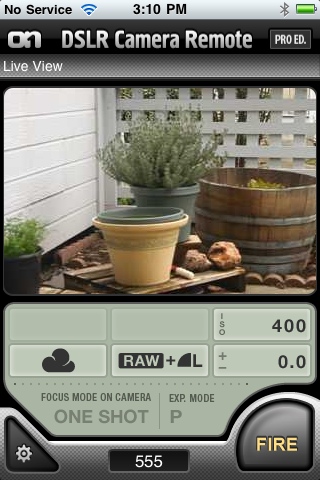Many of our photographers took a winterish approach for this assignment, "Slippery," but not everyone. Check out the Jan. 2010 Photo Assignment and see just how fun slippery can be.
The Mar. 2010 assignment is "Flash." Start working on your contribution now. Details can be found on the Member Participation page. You can submit photo assignment pictures up to 600 pixels in the widest direction.
Please follow the instructions carefully for labeling the subject line of the email for your submission. It's easy to lose these in the pile of mail if not labeled correctly. For example, the subject line for next month's assignment should be: "Photo Assignment: March 2010." Also, if you can, please don't strip out the metadata. And feel free to add any IPTC data you wish (These fields in particular: Caption, Credit, Copyright, Byline), I use that for the caption info.
Photo by Nancy Bauman. You can read more about how Nancy captured this shot, plus see all of the other great images on the Jan. 2010 Gallery page.
Good luck with your March assignment, and congratulations to all of the fine contributors for January. It's a great collection of images.
-
 Now Available! The Digital Photography Companion. The official guide for The Digital Story Virtual Camera Club.
Now Available! The Digital Photography Companion. The official guide for The Digital Story Virtual Camera Club.
- 25 handy and informative tables for quick reference.
- Metadata listings for every photo in the book
- Dedicated chapter on making printing easy.
- Photo management software guide.
- Many, many inside tips gleaned from years of experience.
- Comprehensive (214 pages), yet fits easily in camera bag.
Technorati Tags: digital photography, The Digital Story, Photo Assignment