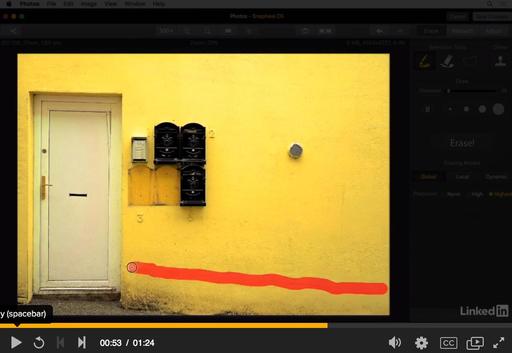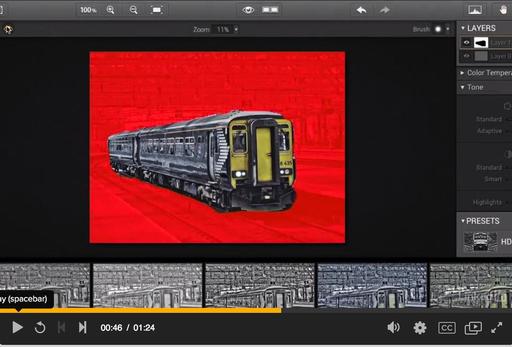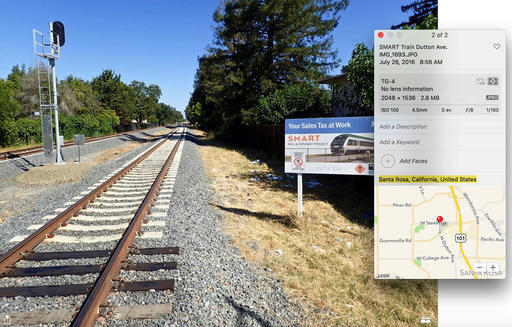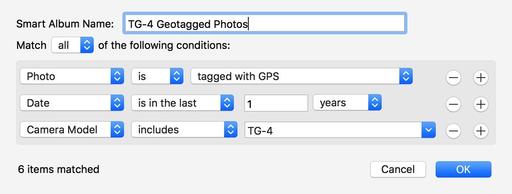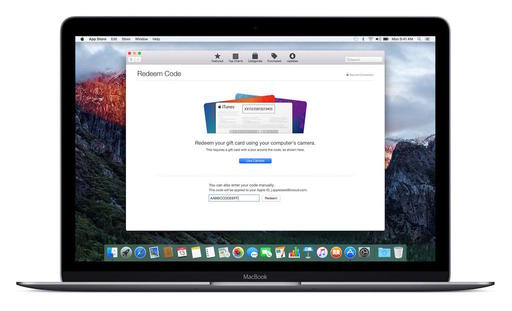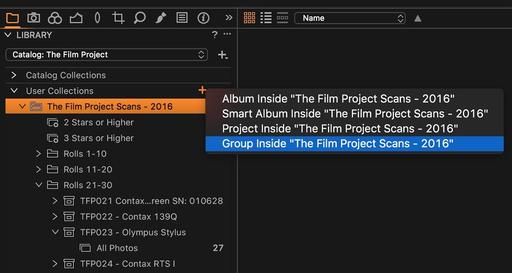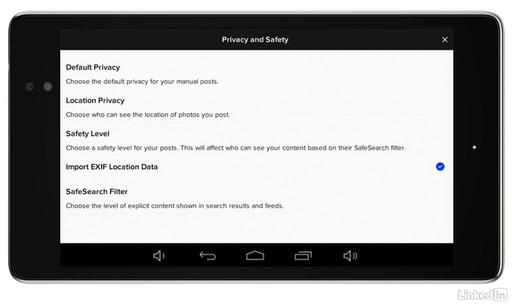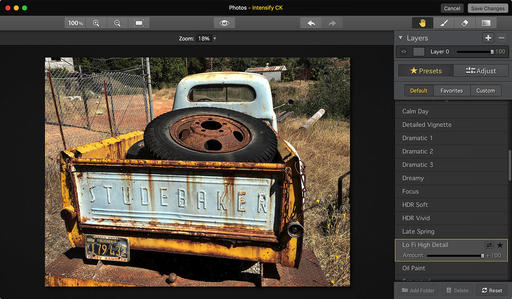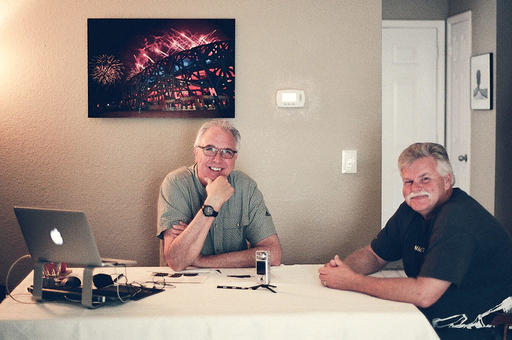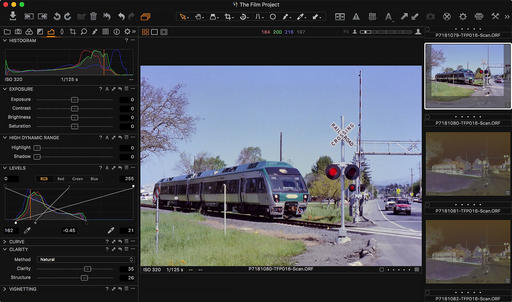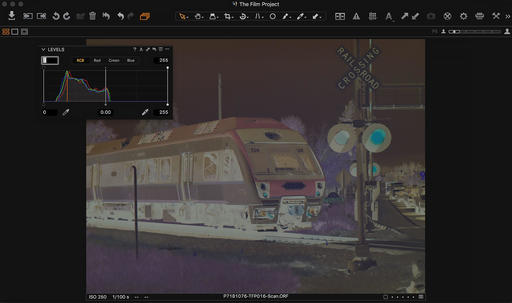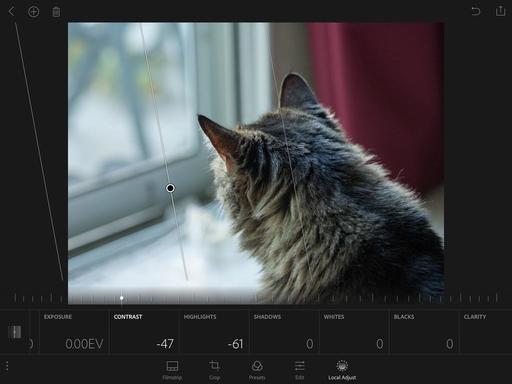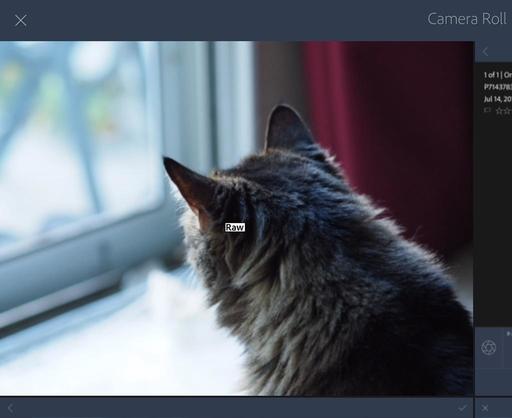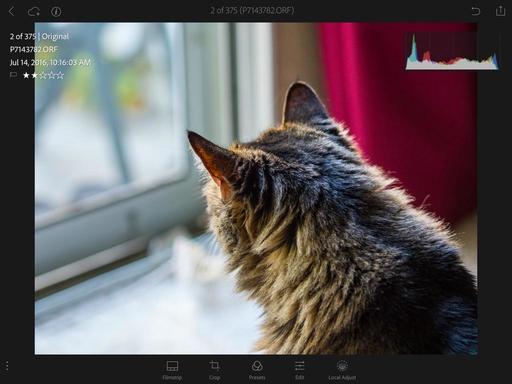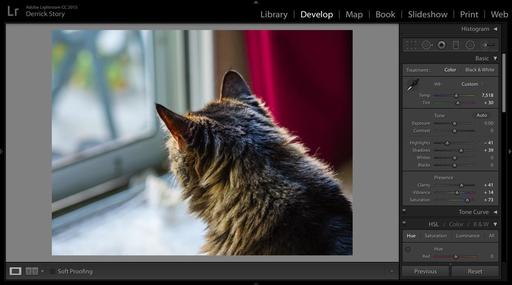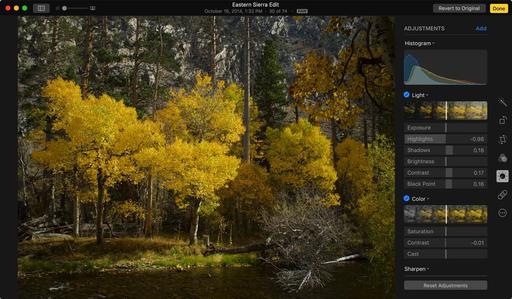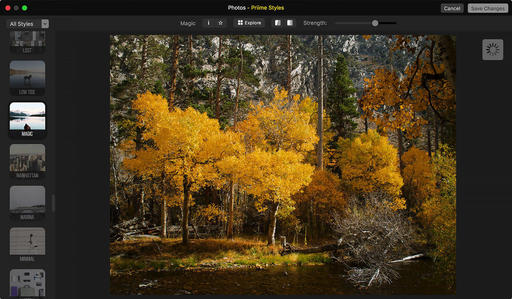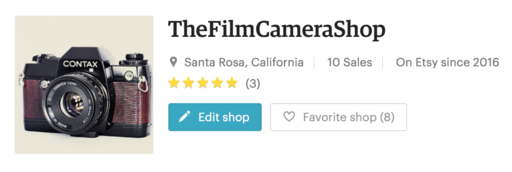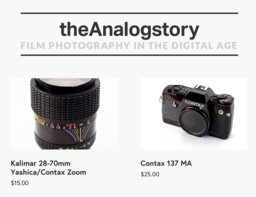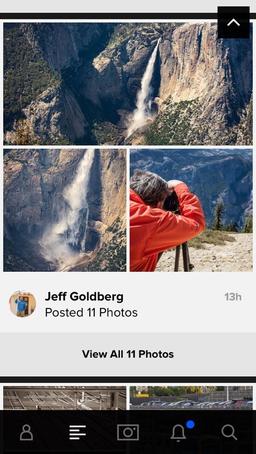This is The Digital Story Podcast #539, July 5, 2016. Today's theme is "Other People's Photos." I'm Derrick Story.
Opening Monologue
I was writing a post the other day about Flickr and looking at photos in my Friends feed. I started thinking about all of the photography I consume, and the role those pictures play in my own work. I explore this idea in today's show.
Other People's Photos
When I was in college, I tutored others in English. Many of my students were engineering and science majors, hoping to pass the written skills tests required to complete their curriculum. I noticed that those who read novels and literature frequently had an easier time improving their writing skills. It seemed that reading good stuff added the meter and syntax of the language to their consciousness. I think this is true for photography also.
Photography can be a very inwardly focused endeavor. We obsess over the details of our equipment, pixel peeping post processing, and perfect alignment of composition. Yet many great artists eschew much of this and produce great images anyway. What is their secret? Maybe we can unravel it by looking more closely at their images.
Here are a few suggestions that I have to add the language of photography to our consciousness.
- Study Books Published by Great Photographers - A trip to the used book store can provide a wealth of photographic inspiration. The thing images in books, compared to an Instagram feed, is that they are curated. People thought long and hard about which images to include, and which to leave out.
- Take In a Daily Dose of Explore on Flickr - The interesting thing about Explore, compared to traditional photo books, is that it's contemporary. Here are the trends that are valued today, whether they be by computer algorithm, or hand picked by editors who are most likely young. It's worth knowing and studying these images.
- Follow Your Friends - The advantage of friendship photography is that you have an open channel to that person. If he or she produces something that you find inspiring, you can ask them about it, pick their brain, and learn from them.

- Visit Galleries and Museums - The test thing about studying art in college was that we'd learn about the works in the classroom, then see them in real life in museums. I can't describe how shockingly different a painting affected me in real life compared to print.
- Print Your Own Work - You can learn from your own photography if you print it. Much in the same way that art changes when you see it in a museum, your work is different on the wall then viewed on a smartphone. You'd be surprised at the things you can learn from your own pictures if you give them a chance to teach you.
In the News
Eye-Fi to cease support for Pro X2 and earlier generation cards via DP Review.
Eye-Fi will soon end support for its X2 and older wireless memory cards, services and apps, according to a notice sent to customers today. Citing security concerns, the company will complete the 'end of life' stage on September 16, 2016 by ending server support. The cards will still function at that point, and certain wireless transfer modes may still work, but their associated apps and services won't offer full functionality. Eye-Fi is offering to move customer data to its newer Cloud service, and will sell affected customers new cards at a discount. Mobi, Mobi Pro and EyeFi Cloud are all unaffected.
The Nimble Photographer Podcast and Patreon
This is something that I'm really excited about. You may recall that about this time last year, I mentioned that I was working on a project with Frederick Van Johnson. That project was The Nimble Photographer Podcast. As it turned out, we could never quite get the logistics worked out. But I had recorded 4 shows, and written a half dozen others. So I've been sitting on these episodes trying to figure out what to do. And now I have the answer.
Enter Patreon - I've set up a Patreon account to support The Digital Story, The Nimble Photographer, and theAnalogstory. For patrons who pledge $5 a month or more (all handled seamlessly by Patreon), they will receive access to Season 1 of The Nimble Photographer Podcast.
The first episode is waiting for you right now, with the balance of the shows to appear every two weeks following. When you commit your pledge on Patreon, you'll receive the URL and password for the season pass to The Nimble Photographer Podcast.
These shows are different than this one, much in the same way that the Nimble Photographer is different than The Digital Story. Here's the opening from show 1.
I hope you become a patron of The Digital Story, and I look forward to hearing what you think of The Nimble Photographer Podcast. The URL is: www.patreon.com/thedigitalstory.
New lynda Title
We've just released, Flickr Mobile: Sharing Photos Anywhere. I had so much fun recording these movies, working only with my iPhone, iPad and Android tablet. It was a true nimble-rush. And I think you'd enjoy watching this training.
Updates and Such
Just Released!: The Apple Photos Book for Photographers
You can get your eBook copy of The Apple Photos Book for Photographers for $15 by using the checkout coupon: APPLE15. That saves your 5$ off the price.
And finally, be sure to visit our friends at Red River Paper for all of your inkjet supply needs.
See you next week!
More Ways to Participate
Want to share photos and talk with other members in our virtual camera club? Check out our Flickr Public Group. And from those images, I choose the TDS Member Photo of the Day.
Podcast Sponsors
Red River Paper - Keep up with the world of inkjet printing, and win free paper, by liking Red River Paper on Facebook.
MacPaw Creators of CleanMyMac 3 and other great software for Apple computers. Visit www.macpaw.com today.
Hedge for Mac - The fast solution for moving photos and videos from memory cards to drives, or drives to drives for that matter. Learn more at Hedge for Mac.
inkdot Metal Prints Brilliant, affordable, and archival. Visit ink dot.com/metal-prints today.
The Nimbleosity Report
Do you want to keep up with the best content from The Digital Story and The Nimble Photographer? Sign up for The Nimbleosity Report, and receive highlights twice-a-month in a single page newsletter. Be a part of our community!
Want to Comment on this Post?
You can share your thoughts at the TDS Facebook page, where I'll post this story for discussion.