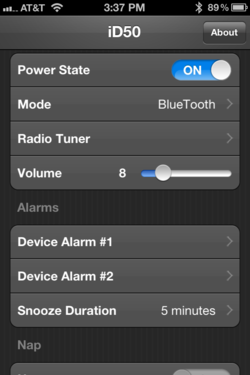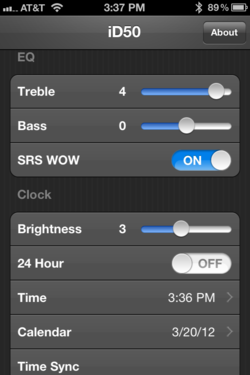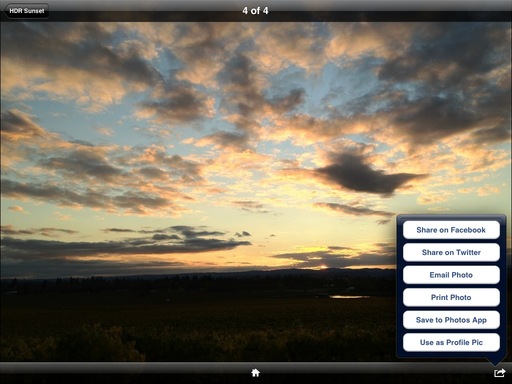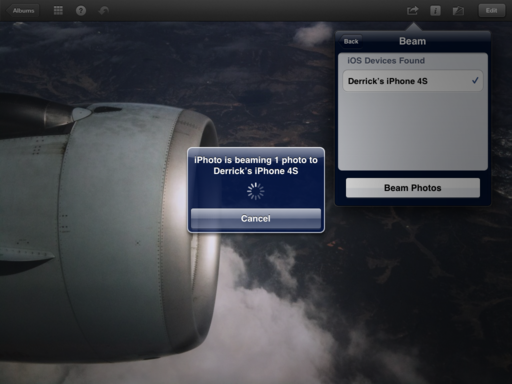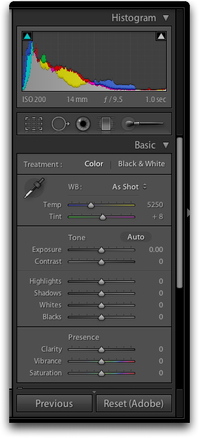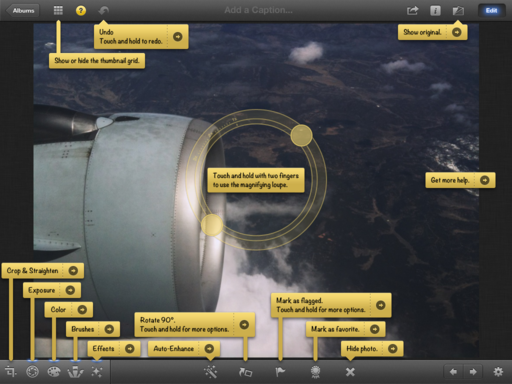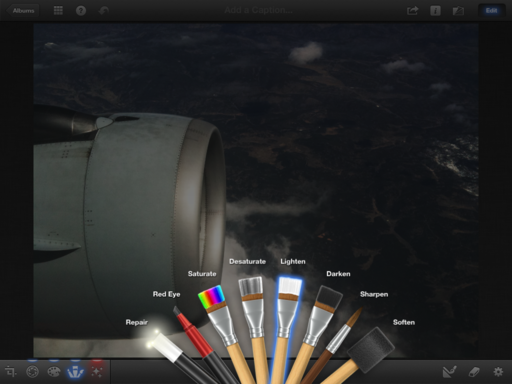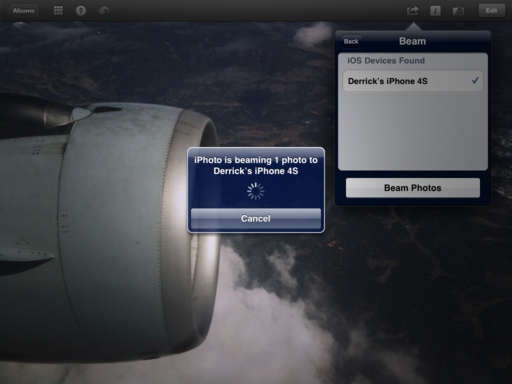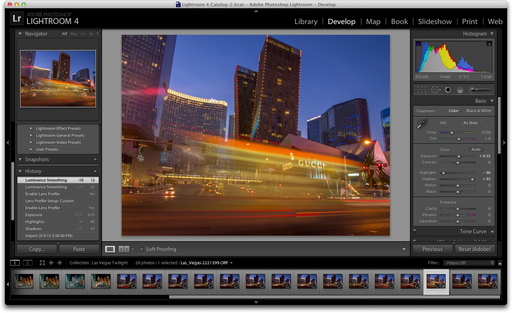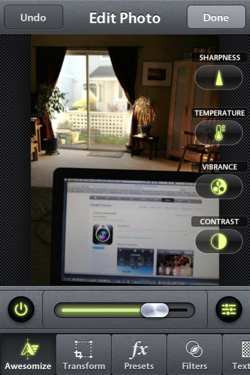There has been lots of discussion about the changes inside the Canon 5D Mark III, but I've noticed plenty of differences on the outside too. Here are 10 physical changes that caught my eye right away.
Repositioned On/Off Switch
The On/Off switch on the 5D Mark III moves to the upper left beside the mode dial.
Repositioned Menu and Info Buttons
The Menu and Info button are now in the upper left right below the On/Off switch.
Dedicated Magnify Button
Staying on the left side of the camera, there's now a dedicated zoom button for reviewing your images.
Improved Live View Switch
One of the biggest physical improvements is the new Live View switch with a Start/Stop button for movie recording.
Dedicated Q Button
Another nice improvement is the dedicated Q button to the right of the LCD.
Redesigned Lock Switch
With the 5D Mark III, the Lock switch and the On/Off switch are separated, with the Lock switch by itself at the bottom of the right side.
Dual Memory Card Slots
Love that the 5D Mark III has both CF and SD card slots. The 5D Mark II has only the CF slot. Also in this view, a good look at the improved "thumb grip" channel on the back.
Repositioned Depth of Field Button
The Depth of Field button has moved to the right side and is easy to activate using the ring finger.
Back Thumb Grip and Shutter Release Button
The last two things that I noticed was there is a very comfortable thumb rest area in the back of the camera. More comfy than the 5D Mark II. Also, the shutter release on the 5D Mark III feels more sensitive than the release on the 5D Mark II, which is stiffer and less sensitive.
Final Thoughts
No question the Canon 5D Mark III is improved under the hood. But I think the physical changes illustrated in this post also contribute to its overall refinement. And that's without revisiting the enhanced menu system. Maybe in another post...
Author's Note
So, did I give in and buy the new 5D Mark III? I did not. A fellow photographer lent it to me for the weekend (nice guy!) And sadly, I have to give it back to him on Monday. Clearly the 5D Mark III is a wonderful machine. But my current Mark II still feels good and will remain my best friend while I watch what happens to Canon pricing and/or the possibility of the 5D X. I'll keep you posted.
The Digital Story on Facebook -- discussion, outstanding images from the TDS community, and inside information. Join our celebration of great photography!