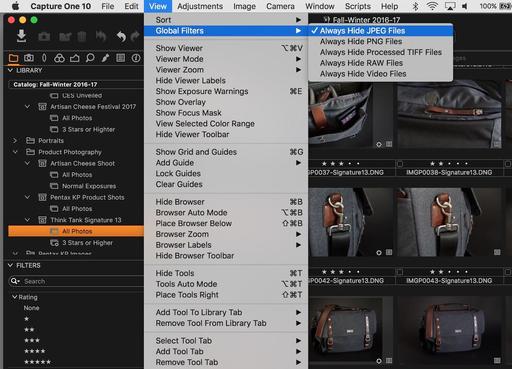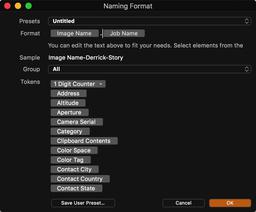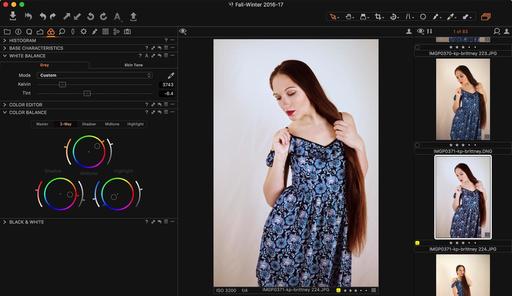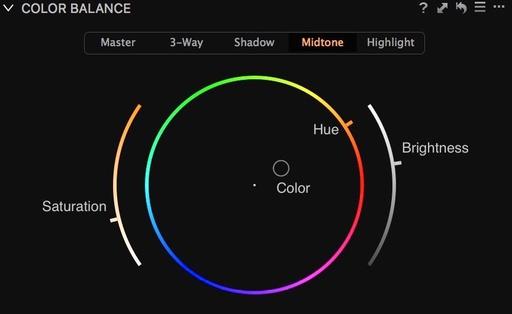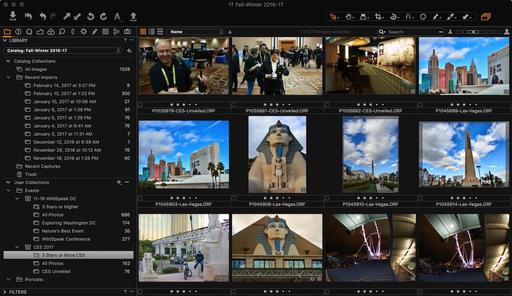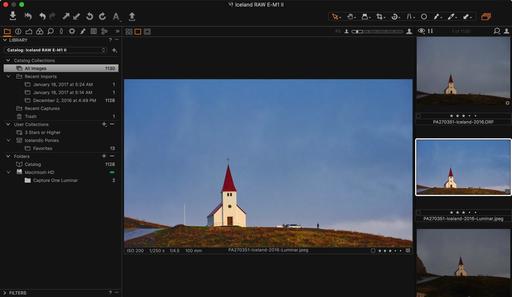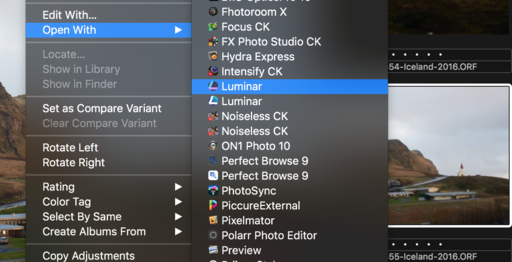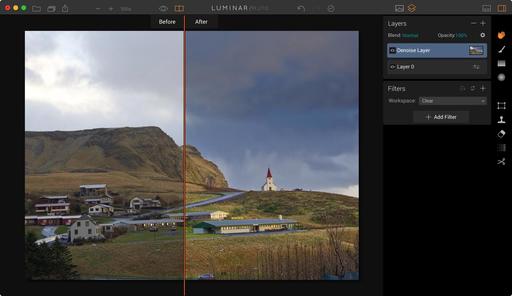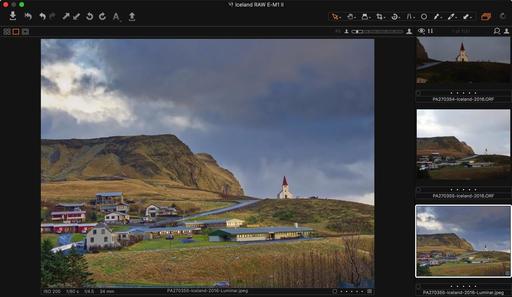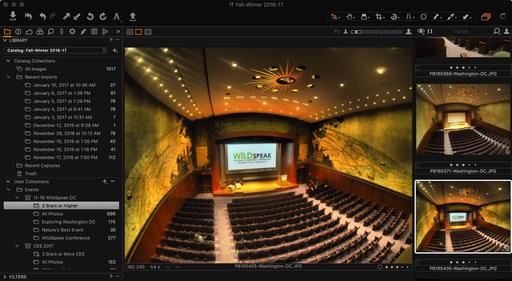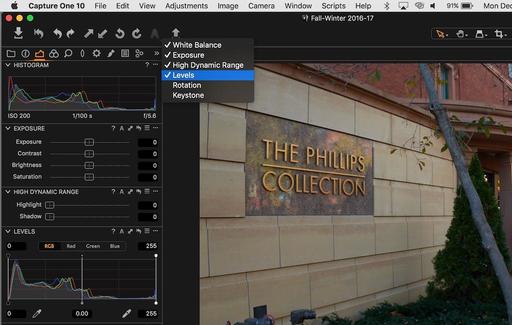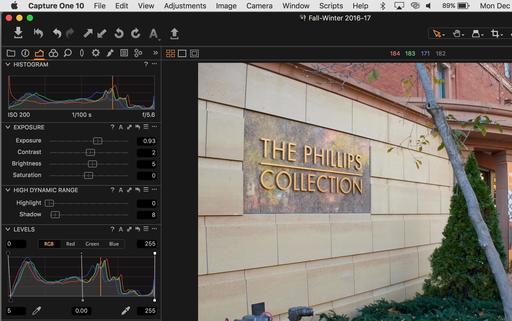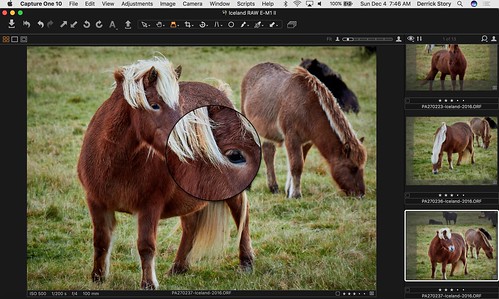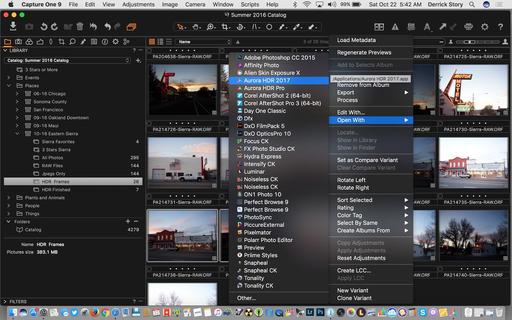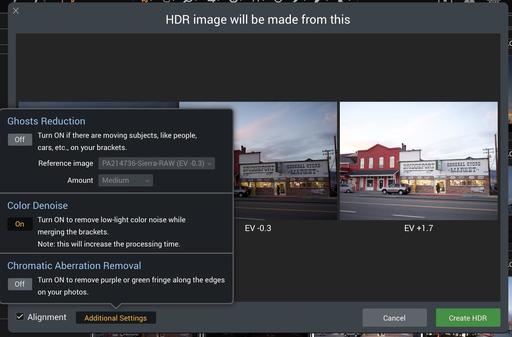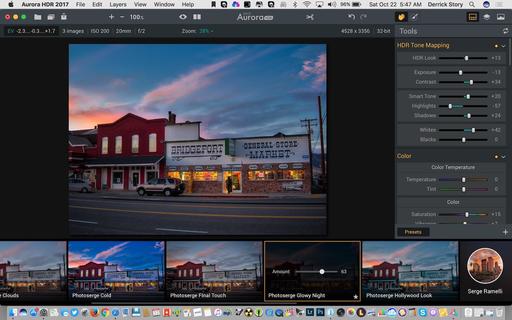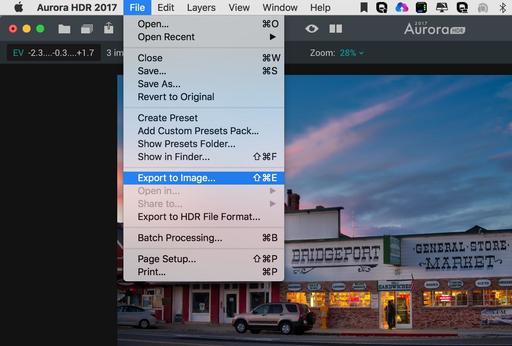Photography is both my hobby and a substantial revenue stream. I once kept both worlds in the same application (Aperture), but over the last couple years, I've separated my personal work from what I shoot for hire.
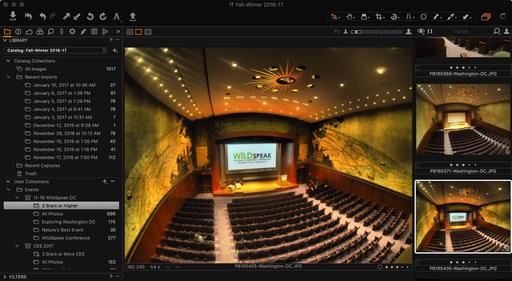
Technology has had much to do with this. In 2012, for example, I shot just about everything with the same camera. iPhones weren't as good, Cloud sharing not as robust, and my workflow was essentially to remove the card from the camera, insert it into my Mac, and load everything into Aperture.
But 2017 is much different. I love shooting my day to day life with the iPhone, Olympus TG-4, and a variety of 35mm film cameras. The digital images flow right into my Photos for iOS and macOS apps, and they're instantly available to share, print, and post. It's easy and enjoyable. I've never been happier as a hobbyist.
My professional jobs involve higher resolution cameras, bigger files, larger quantities for each session, multiple export options, and serving as an archive for my clients. And for this work, Capture One Pro 10 has become my go-to app. Here are five reasons why.
Old School Organization
The tools for catalog management include projects, albums, groups (the equivalent of folders in Aperture), and everything else that I need to slice and dice a shoot. Plus, I can also manage content on my hard drives right there in the Capture One interface.
When I load thousands of images into a catalog, I want to be able to tame them as quickly as possible. Capture One makes that easy.
Excellent RAW Processing
The Capture One look is different than any other processor that I've used. It's bold. My RAW files jump off the screen even before I begin editing them.
Robust Editing Tools
Ninety-five percent of the time, I can handle all of my image editing in Capture One Pro. Starting with the amazing Contrast slider (that is far more than you'd think), to sophisticated color tools, to lens corrections, to localized editing brushes... this app provides what I need to get the most out of my images.
Flexible Output Options
The Output tab screams professional app. Here I can create a variety of custom export options to run individually or all at once. So if I need a set of master images to send to the client, and another set of web shots for an online gallery, Capture One Pro can provide that for me all at once.
Versatile Catalog Management
I can run a managed catalog or choose to go referenced with external hard drives storing my masters... on both Mac and PC platforms. I can enable a Session while on the road or working on a specific assignment, then incorporate that content into my master catalog. And I can do just about anything else I want with the Capture One Pro catalog structure. Perfect for guys like me who travel and have a master setup back at the studio.
I'm entering my second complete year with Capture One Pro. And I have to say... it feels great to have made a complete transition from Aperture.
Capture One Pro Tips and Techniques
Improve your skills by watching Capture One Pro Essential Training now available on lynda.com. More than 5 hours of tips, tricks, and techniques. Plus many free movies using advanced techniques.
I've also created a dedicated Capture One Pro Training page on The Digital Story. You can follow all of the tips and techniques that I publish in one convenient spot.
Thinking About Making the Transition from Aperture or Lightroom? - Download my free eBook titled, Rocky Nook's Guide to Moving to Capture One Pro. I show you the steps to create a test library, then build the foundation for a smooth transition to Capture One Pro.
Want to Comment on this Post?
You can share your thoughts at the TDS Facebook page, where I'll post this story for discussion.