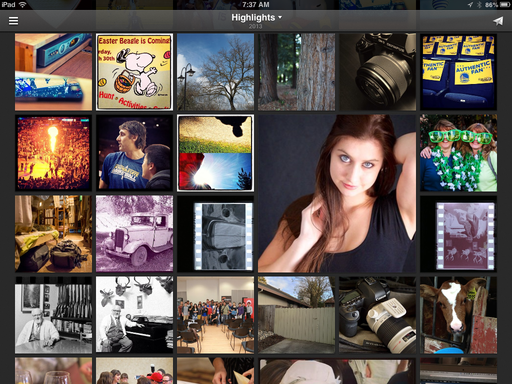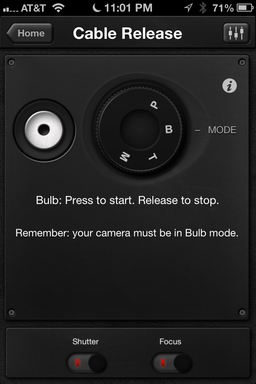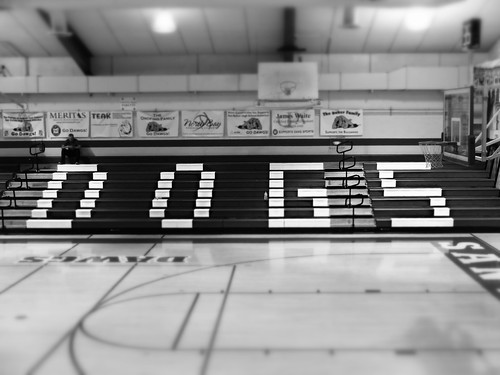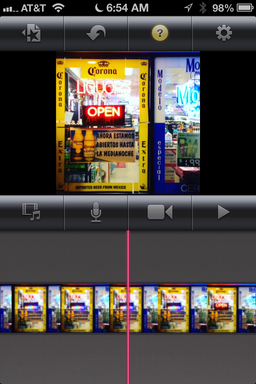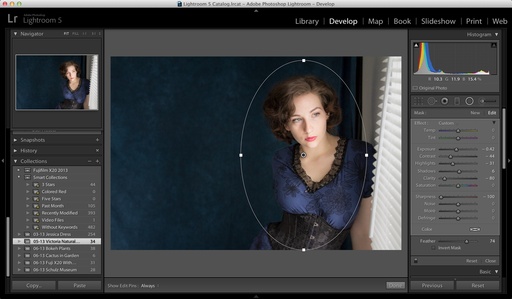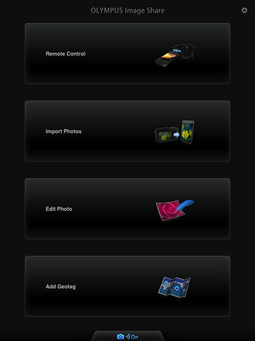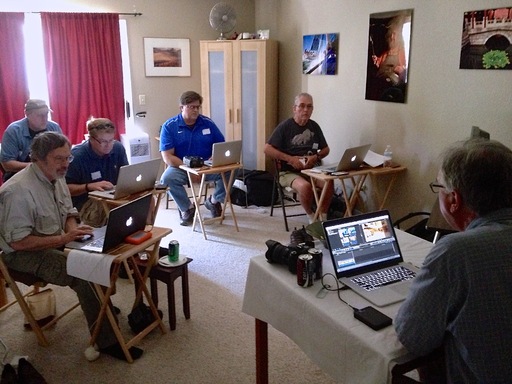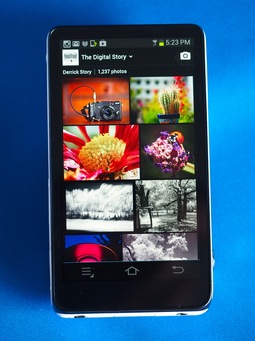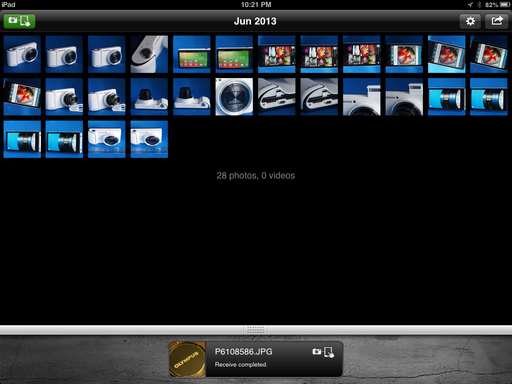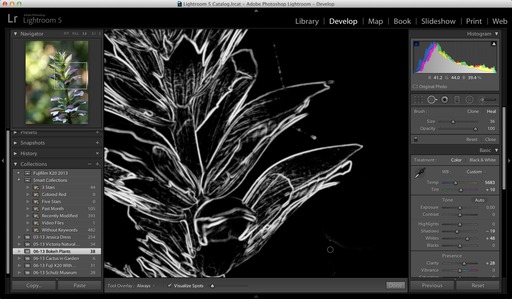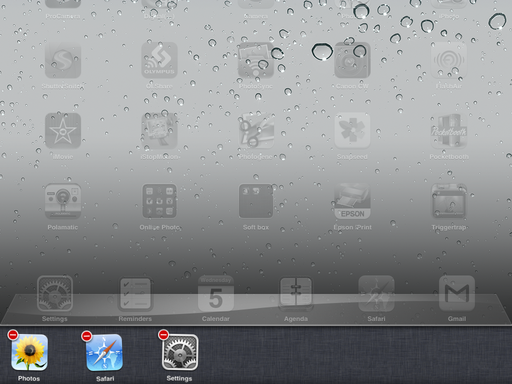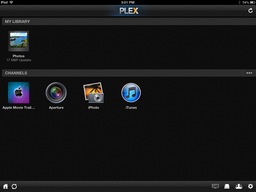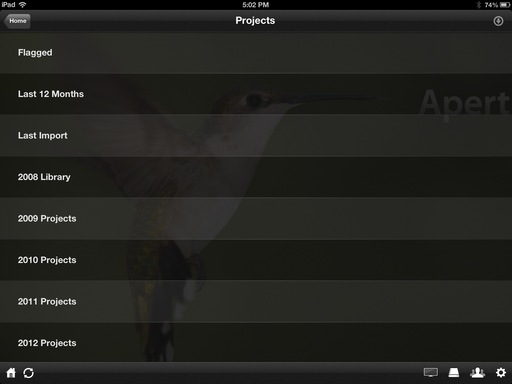This week on The Digital Story: 3rd Party Camera Batteries, Joby Ballhead X, and Workshops Update. All of this and more on The Digital Story podcast.
Story #1 - 3rd Party Camera Batteries: Are They Worth Buying? I've been testing a variety of 3rd party batteries, including the Premium Tech 2 Pack Battery And Charger Kit For Olympus OM-D E-M5 ($25), Wasabi Power Battery for Canon LP-E6 ($15) for Canon EOS 5D Mark II, EOS 5D Mark III, EOS 6D, EOS 7D, EOS 60D,and the Power2000 (for the Canon NB-9L in the PowerShot N).
My overall experience has been good with them. In everyday use, I'm noticing comparable performance and drain times. The Wasabi cells for the 60D behave in the camera the same as those made by Canon, including menu status of percentage of power left and battery health. The Premium Tech cells for the OM-D do require their own charger, unlike the Wasabi that uses the standard Canon charger, but other than than perform as well as the original Olympus battery.
With typical cost savings well over half price, I see no reason why not to try the previously mentioned cells, especially for your backup batteries.
Story #2 - Joby Ballhead X - I originally used the Joby Ballhead X ($69) on the Joby Focus flexible tripod. But I liked it so much that I got a second head for the lightweight tripod I use for location work.
Ballhead X is compatible with Arca-Swiss quick release plates, holds up to 11 pounds of camera, is constructed of high quality machined metal, looks great, and includes a separate panning control allowing me to use it for video work. Plus it works great with the $20 Joby UltraPlate. I think it's a great value at $69.
Story #3 - Workshops Update - We had a great time last weekend during the TDS Movie Making for Photographers Workshop covering the Sonoma County Hot Air Balloon Festival. Upcoming events include the Advanced Workshop for the Big-Q BBQ competition in July, Sonoma Coast Workshop in August, and still a couple seats available for the Fall Photography Workshop on October 20-22. All reservation forms are out for the Fall Photography Workshop, so if you didn't get one, be sure to write me immediately. We're also having the Aperture Intensive Workshop on November 16-17. You can still get on the Reserve List for that one.
Reminder! - If you're going to purchase gear through Amazon or B&H Photo, please stop by the TDS home page first. Look for the "Products" box about half way down the page in the second column. There you will see display tiles for Amazon, lynda.com, and B&H Photo, in that order. By entering those sites through those display tiles, you help support The Digital Story.
Listen to the Podcast
In addition to subscribing in iTunes, you can also download the podcast here (23 minutes). You can support this podcast by purchasing the TDS iPhone App for only $2.99 from the Apple App Store.
Monthly Photo Assignment
The June 2013 photo assignment is Stylish.
More Ways to Participate
Want to share photos and talk with other members in our virtual camera club? Check out our Flickr Public Group. And from those images, I choose the TDS Member Photo of the Day.
iPad for Digital Photographers
If you love mobile photography like I do, then you'll enjoy iPad for Digital Photographers -- now available in print, Kindle, and iBooks versions.
-- now available in print, Kindle, and iBooks versions.
Podcast Sponsors
Red River Paper -- Keep up with the world of inkjet printing, and win free paper, by liking Red River Paper on Facebook.
Make Your Photos Sizzle with Color! -- SizzlPix is like High Definition TV for your photography.Special Offer! Anyone buying Derrick's new book, iPad for Digital Photographers, even at Amazon's or Barnes And Noble's discount, and putting the password for the Book Owners lounge in the comments space of their SizzlPix! order, will get 10 percent off their entire order -- the equivalent of more than a full refund for the book!
Need a New Photo Bag? Check out the Lowepro Specialty Store on The Digital Story and use discount code LP20 to save 20% at check out.
Want to Comment on this Post?
You can share your thoughts at the TDS Facebook page, where I'll post this story for discussion.
-- now available in print, Kindle, and iBooks format.