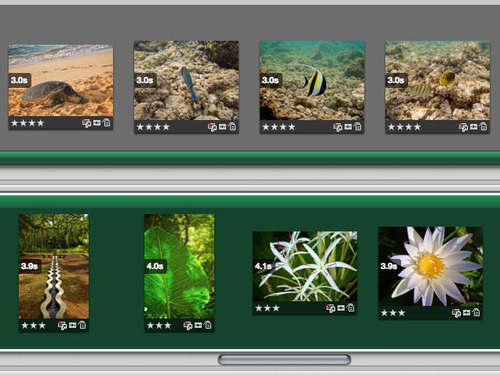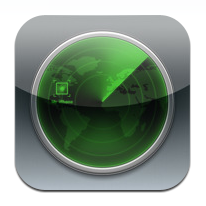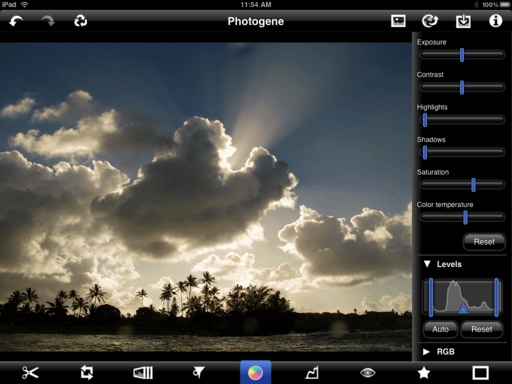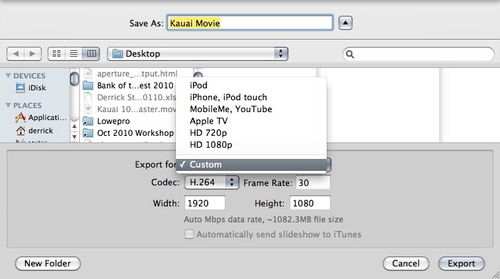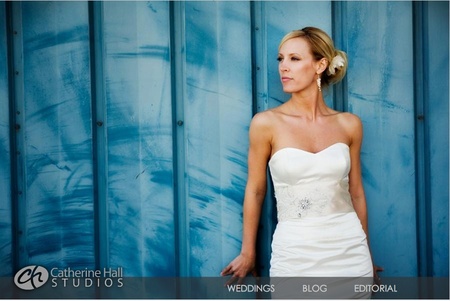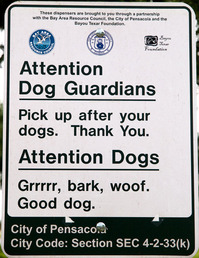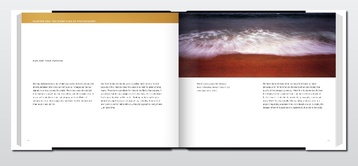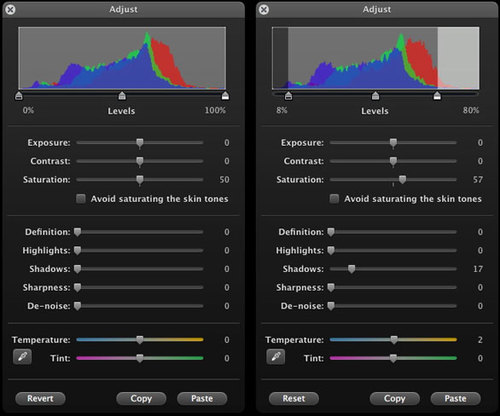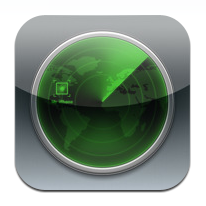
I always keep my iPhone in my right-front pants pocket. That is, unless I'm wearing swim trunks on a beach in Kauai. I know for a fact that salt water and electronics do not mix well.
So I decided to stash my iPhone in the front pocket of a travel bag I was toting around the island. As it turned out, I should have used one of the zippered pockets inside the bag instead. Without announcement, or even a soft thud, my iPhone slipped out of the bag and on to the sand. It was over an hour before I detected its escape.
I suspected the mishap happened while visiting Hanalei Bay on the North Shore. So I revisited the spot where we had set up shop, but no phone. We decided to head back to the hotel on the South Shore. My iPad was there. It was my last hope.
There's an app called Find My iPhone. If you have a MobileMe account, which I do, you can set up communication with your iPhone, even if you don't know where it is. You can also post messages on the phone, and if you have to, wipe it clean remotely. I was hoping it wouldn't come to that.
Back at the hotel room, I pulled out my iPad and launched Find My iPhone. The first thing I had to do was log in to my MobileMe account from within the app. Once I did, however, it went right to work looking for the lost device. And it found it! My phone was at a residence back on the North Shore. It was eerie to look at the satellite view on the map and see the house of the person who may be my new best friend. At least I was hoping so.
Via Find My iPhone, I sent the following message: "Please return my phone. Call 707-000-0000. Ask for Derrick. Thank you." about 3 minutes later, the other phone rang. It was the person who had my iPhone. When the phone buzzed and displayed my plea for help, she responded.
The conversation was a little awkward at first. The women on the other end of the line had spotted the phone in the sand and brought it home. She then contacted both AT&T and Apple trying to track me down, but they wouldn't give her any information. That frustrated her, and she shared some of that frustration with me. Then, somewhat abruptly, she then asked me, "Are you a serial killer?" I assured her that I was not. I was just a guy who wasn't very good at keeping track of his stuff.
She seemed OK with that. We then arranged for a time to meet and retrieve the phone. As it turned out, we all had a great visit that next day, and I was in possession of my iPhone once again. They even invited us in for a tour of the house they built in Kauai. I spotted two Macs glowing in the corner of the room. All in all, they were interesting, good-hearted people.
I've had many discussions over the years about the value of a MobileMe account. I use many of the services, including email, file sharing, and gallery publishing from Aperture. But on that summer day on the North Shore in Kauai, MobileMe seemed like one of my wisest purchases to date.
 Follow me on Twitter
Follow me on Twitter