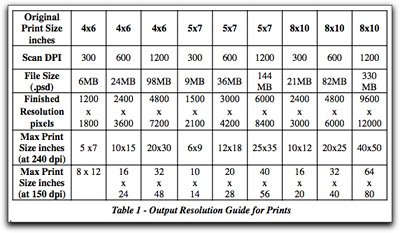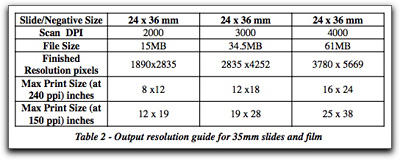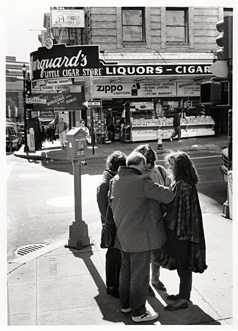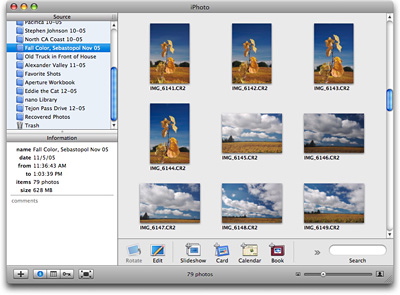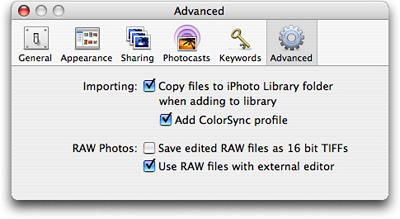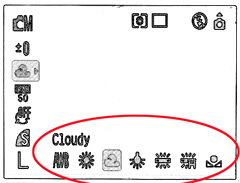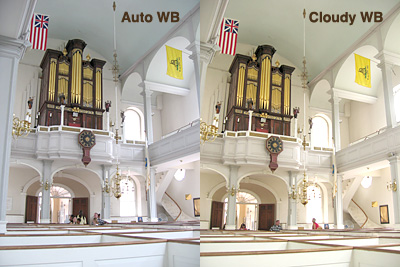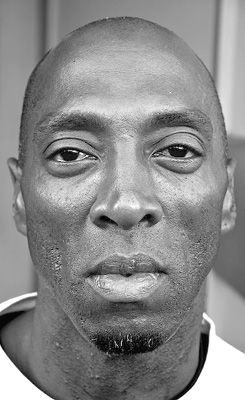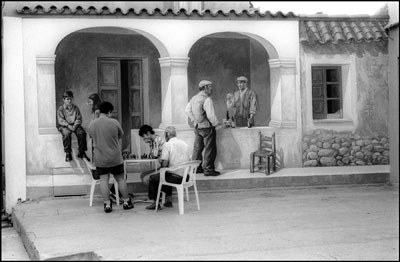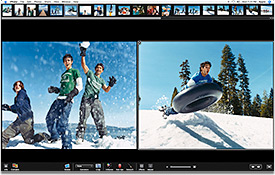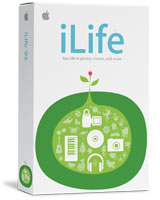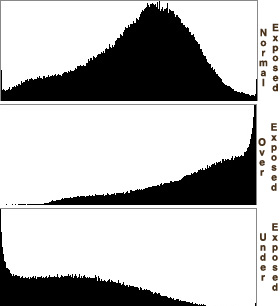This month's Photo Assignment displays the work of 11 participants from The Digital Story community. The following shots are their interpretations of the theme, "ice." Terrific work, all of you!

I had no idea you were going to do this assignment when I made the shot. While on vacation in Switzerland, we went to a glacier at the end of a valley (this is the Roseg glacier). Some peices of the glacier had broken off, and were floating in the lake in front of the glacier. The shot was taken at iso 100, f/4.5, 1/100 of a second shutter time, focal length of 78 mm with the Sigma 55-200 mm lens. |

The Icicle I went out right away and photographed the ice, for me ice has always been icicles. Perhaps its the memory or our winter holidays in at various ski towns. Invariably my brother and sister and I would go out in search of icicles. These were the wonderful swards of winter, the crystalline blades would glint in the sun and ultimately shatter in our battles. However here in Italy our house does not make such long and luscious icicles, only small ones from the drain. The long ones of my childhood were created from the redwood cabins roof and our warm fires within. But with a bit of looking and fantasy I found a small icicle that would do. Camera RAW Manual Exposure Lens 70-210 at 70mm 1/3000s at f/4 ISO 200 NIKON D70 |

I hunt from a boat with friends, mainly on weekends and at public lakes. During a down time, my friend was outside of the boat walking around, walked up to the tree branch and said "Look! There is a decoy in there," and was about to break the ice to get at it. I stopped him so I could take a quick snap shot, which you see the results here. It was one of those moments that I had not even seen the decoy because I was so focused on the thick icicles, and also shows why having a point and shoot along is handy. |

I was experimenting with a macro lens for the first time. I rented a Nikon 60mm macro lens for the weekend and this is one of the first shots I took. Just an ice cube in a glass. I didn't like the first shot so I changed the WB to Incandescent. Taken with a Nikon D70, 1/40 sec, f/5. |

The Photo I send was taken in Saig, Black Forest, Germany, at the 1st of January. The ISO at 1600 was a mistake, I had it there from the night before. And I hadn't really been back on track again then. |

Fox Glacier in New Zealand Camedia C-3040Z 21mm focal length f 7 1/800 (no tripod) Spot metered on average brightness I loved the blue cast from the light diffraction. |

I took the photo on a morning when you could see the ice crystals in the air. This shot was taken around 8am in the parking lot where I work in Northern NY. I used my Casio Ex-Z750. Your blog and podcast have given me the courage to experiment with different settings. I used the following for this shot: BS mode, ISO 100, EV +0.7, White Balance Cloudy Day, F2.8 |

I used a Pentax *ist DS with a Tamron 90mm macro lens. The settings were f 4.0, 1/180 sec, and ISO 200. I was walking in the park near my home and this leaf trapped in the thawing lagoon was striking. I took a bunch of pictures and this is the best one. |

First photo shoot with new camera.... Nikon D100.... experimenting with several different settings.... liked the flashes of sunlight dancing off the water.... using a manual focus lense... I did not keep track of the settings.... : ) |

Elephant on Ice There isn't much ice to be found in Memphis, TN...especially this year. It was almost 70 degrees today. I chose the elephant because he is used to the limelight (He's from Barnum and Bailey's Circus). Taken just after he shot water out of his trunk. Nikon D50. |

Here's a shot of new ice on our local hockey rink in Bozeman, MT. I'm a player & coach - also Zamboni driver & ice maker. We just finished putting the final coat on, after 4 days of flooding, painting, flooding, line painting & more flooding. This shot was taken with my Casio EX-Z750, which I always carry for such "emergencies". No fancy settings, just wider aperture to capture more natural light. |
The Photo Assignment for Feb. 2006 is "fur." If you'd like your shot considered for publication, send it in by Tuesday, Feb. 28. For more information, see our Submissions page.
Technorati Tags: photography