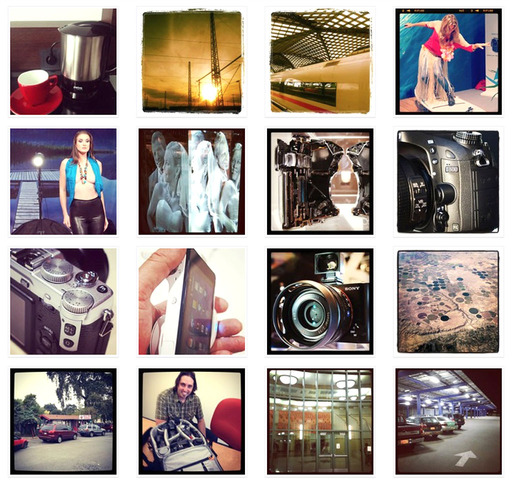The new panorama feature in iOS 6 might seem like reinventing the wheel, but once you use it, you'll discover that it's quite remarkable.
Apple has combined hardware and software to help you produce images up to 240 degrees wide and around 25 MPs in size. And the best part? They look great.

I didn't go the entire 240 degrees for this pano of a former monastery in Bavaria, Germany. But I didn't have to. Captured by Derrick Story with an iPhone 4S.
To get started, enable the camera on your iPhone 4S, iPhone 5 or current iPod touch, tap the Options button, and tap Panorama. Continue to hold the phone vertically. That's the way you capture the images. It feels odd at first, but it's actually quite easy to use.
You'll see an arrow pointing to the right and a line. Tap the shutter button to begin recording, then move the camera from left to right keeping the arrow on the line as you record. I had best results when I moved the phone in a steady "not too fast, not too slow" motion.

I went the full 240 degrees for this image.
Once you've captured enough information, tap the shutter button again to stop recording. Or, you can keep moving until the camera stops, indicating that you've captured the full 240 degrees.
The iPhone will then process the picture and place it on your camera roll along with your other shots. They looked really good on the iPhone, but I reserved judgement until I could review the panoramas on the MBP 15" Retina Display. And they looked great there too!
My typical file size for a full 240 degree image was around 16 MBs. There's plenty of secret sauce in these shots, not only to create an image without seams, but the exposure and color looks wonderful also. This is about as easy as it gets for capturing panoramas.
It's funny, I have 3rd party panorama apps, and they work great. But now I'm shooting far more panos because the workflow is simpler, and the results are fantastic. Maybe Apple did reinvent the wheel, but it's free and has plenty of chrome.
The Digital Story on Facebook -- discussion, outstanding images from the TDS community, and inside information. Join our celebration of great photography!