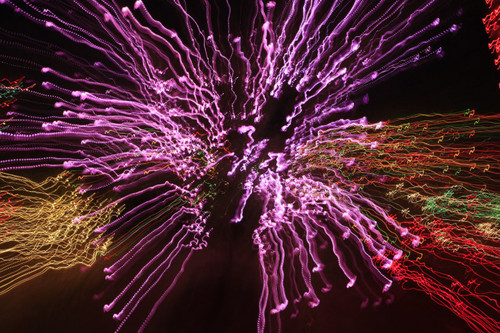A common question that I get from readers is: "which computer is the best for the traveling photographer?" Now's a great time to look at this, because all of the players have just been revised. The options for Mac users are tempting: iPad 2, MacBook Air (11" and 13"), and the MacBook Pro 15".
Since our focus is travel, let's start with weight, horsepower, battery, and resolution:
- iPad 2 3G $829 - 1.35 pounds, 1GHz dual-core Apple A5 processor, and 9.7-inch (diagonal) LED-backlit glossy widescreen Multi-Touch display (1024 x 768), 10 hours of battery life.
- MacBook Air 11" $1,399 - 2.3 pounds, 1.6GHz Intel Core 2 Duo processor with 3MB shared L2 cache, 11.6-inch (diagonal) high-resolution LED-backlit glossy widescreen display with support for millions of colors (1366 by 768), 5 hours of battery life.
- MacBook Air 13" $1,799 - 2.9 pounds, 2.13GHz Intel Core 2 Duo processor with 6MB shared L2 cache (upgraded option), 13.3-inch (diagonal) high-resolution LED-backlit glossy widescreen display with support for millions of colors (1440 x 1900), 5 hours of battery life.
- MacBook Pro 15" $2,349 - 5.6 pounds, 2.2GHz quad-core Intel Core i7 processor with 6MB shared L3 cach, 15.4-inch (diagonal) LED-backlit glossy or optional antiglare widescreen display with support for millions of colors (1440 x 1900), 7 hours of battery life.
The next step is to decide what's most important to you in the "processing power vs weight" category. The MacBook Pro 15" is the fastest machine with the most storage. If you're capturing video and large Raw files, you're going to appreciate this muscle. A great machine for serious pro assignment photography.
The iPad with the optional Camera Connection Kit is a great choice for vacation travel, when you won't have as serious processing demands. It can handle Raw files and video, but it works best when you select a handful of favorite shots and play with those. The photo applications for the iPad are also quite affordable compared to the MacBooks. Typical price is $1.99 to $9.99 each.
The MacBook Air 13" strikes a compelling balance between the other two. It's weight is closer to the iPad 2, but it has much of the muscle of a MacBook. It's not as fast or contains as much storage as the new MacBook Pro 15", but it does run Photoshop, Aperture, Lightroom, and iPhoto very well. And the solid state drive does give it a very snappy feel. iPhoto comes with the machine, and you can get Aperture for $79 in the Mac App Store.
I've posted three articles on Macworld Magazine that dig deeper into these scenarios: Field testing the MacBook Air for photographers, A photographer's workflows for the MacBook Air, and A photographer's workflow for the iPad. Once you feel for which direction you want to go, check out the appropriate article for more details.
Bottom Line Considerations
Price -- iPad 2 3G with 64 GBs of Flash memory: $829 US; MacBook Air 11" with 1.6GHz Intel Core 2 Duo, 4 GBs Ram and 128 GBs Flash storage: $1,399 US; MacBook Air 13" with 2.13GHz Intel Core 2 Duo, 4 GBs Ram and 256 GBs Flash storage: $1,799 US; MacBook Pro 15" with 2.2GHz Quad-core Intel Core i7, 4 GBs Ram, 750GB Serial ATA Drive @ 5400 rpm, and 15-inch Hi-Res Antiglare Widescreen Display: $2,349 US
Connectivity -- The iPad comes with 3G cellular built-in ($15 month) so you have access to the Internet practically anywhere. The MacBooks have built-in WiFi requiring a network to browse the Web.
Space -- The iPad 2 and MacBook Air fits in most photo backpacks. The MacBook Pro requires a dedicate laptop storage area, which usually increases the size of your bag.
Power and Battery -- No doubt that MacBook Pro is a beast when it comes to power. The question is, how much power do you need on the road? The MacBook Pro also gives you 7 hours of battery life, 2 hours better than the Air, but not quite the 10 hours you get with the iPad.
I do a lot of traveling, and most of it includes assignment work. I'm currently using the first generation iPad and the beefed-up 13" MacBook Air (as listed in this article) on the road. My video editing is light; I'm usually preparing short movies for YouTube. I do shoot Raw with a Canon 5D Mark II and Canon 60D. I haven't had any problem processing those files using Aperture on the Air. I would consider myself a light-duty pro photographer. Take this information and decide where you fit, then make the perfect choice for you.
 Follow me on Twitter
Follow me on Twitter