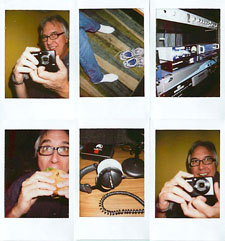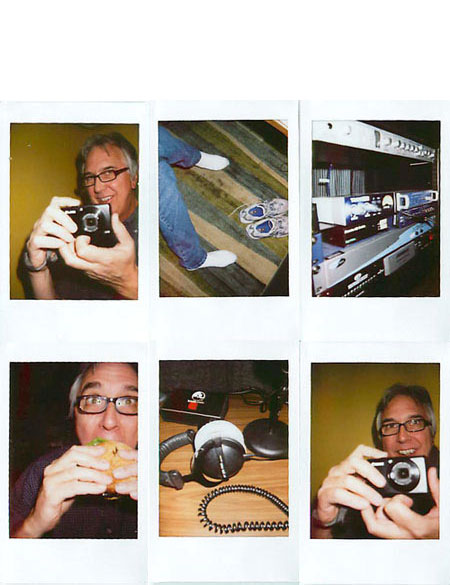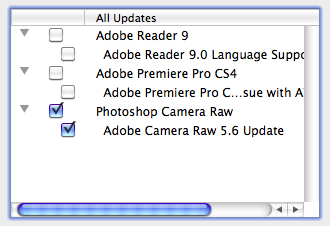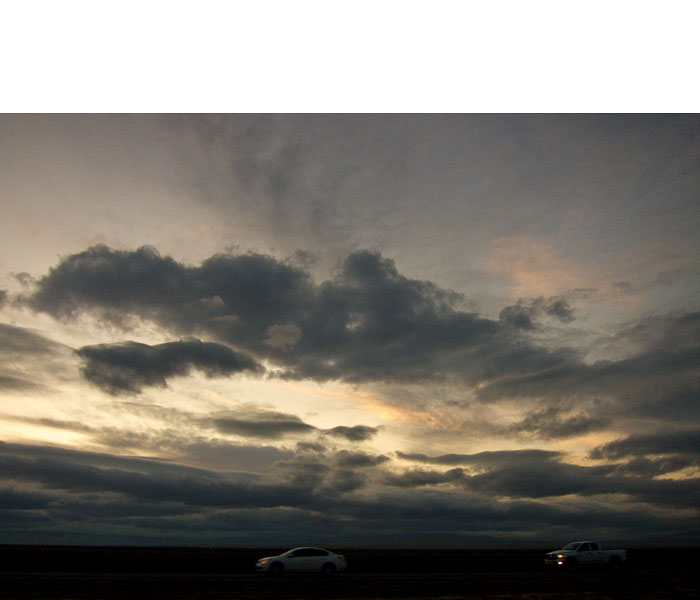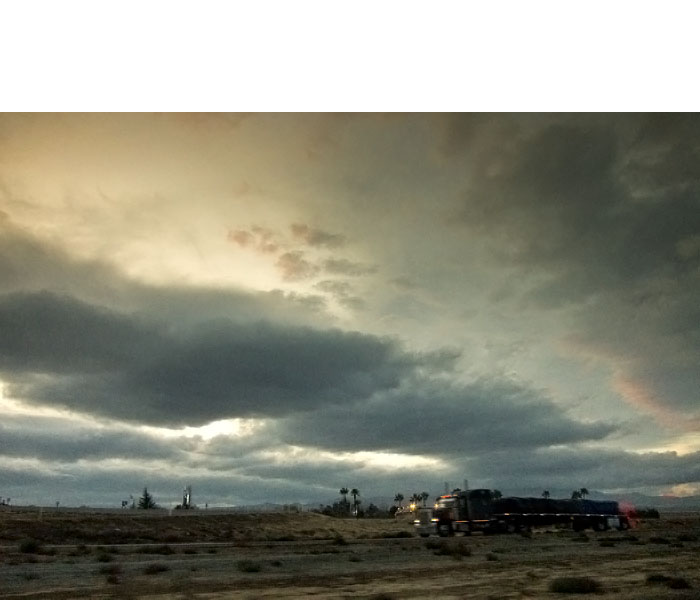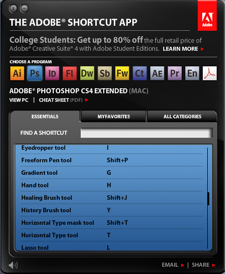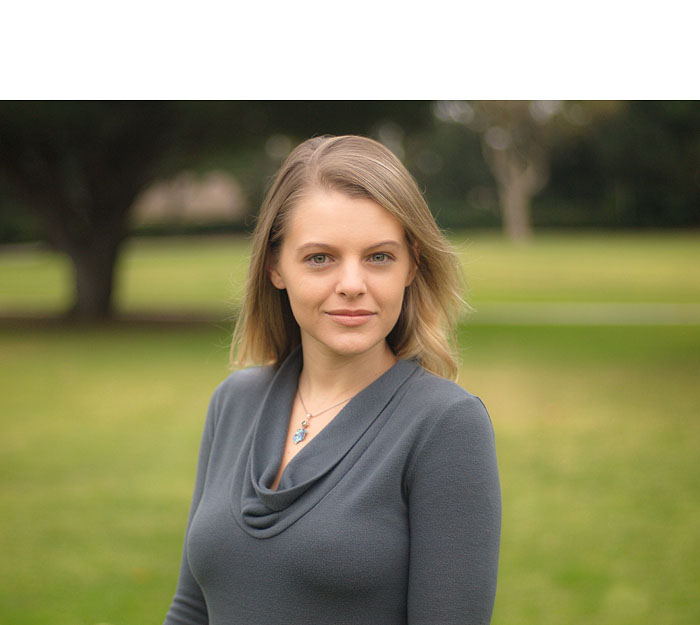When I first started recording training titles with Lynda.com, everything was screencasting. I'd sit in a recording booth with a producer on the other side of the glass, and explain into a mic what I was demonstrating on the computer. The audio and screen capture would then be combined into a QuickTime movie and published.
I still do a lot of screencasting, but in 2009 we decided that many of my upcoming titles would benefit by including live action video too. As you can image, this adds a whole new level of complexity to the project. After some trial and error, our first success was the Natural Light Portraits Photo Assignment where I combined live action demonstration of photo technique with screencasts that analyzed the results. We followed this approach with two more photo assignments, that are also doing well.
This led to a more ambitious project that we're currently shooting in Ventura, CA. I can't release the title yet, but I can say that it involves getting stunning photos from cameras such as the Canon S90. This project combines live action in the studio and on location, plus screencasting in the booth. I have a few shots from the live action shoot outside that we recorded on Tuesday, and I thought you might like a sneak peek.


Generally, we work with a 4-person crew, which is highly efficient in movie making. Our filmmaker, Jacob Cunningham, shown here working the camera, directs the shoot in coordination with the producer, Samara Iodice. Along with me, we are the decision makers on the spot. And there are many decisions to be made. Jacob, by the way, also shoots documentaries, and is a local celebrity. We also have a lighting expert, Loren Hillebrand (holding the reflector in the top shot), and a grip, Andrew. Loren has years of filmmaking experience, and I've yet to encounter a lighting problem that he could not solve. This is the kind of experience you need when working with a small crew.
We script out my lines beforehand, then in the field I have to work from memory. This is a bit of a challenge, but we do it this way because we like having the takes complete. Yes, the editors are fantastic, but they already have a long list of things to do. Fixing one of my brain freezes isn't really time efficient in this scenario. So when I botch a take, we shoot it again until I get it right.
This is where my preparation is so important. I need to know the content cold. Because when you're standing in front of the camera, there are a dozen things racing through your mind. And if you don't know exactly what you're going to say, you won't nail the take. I usually take a couple weeks to prepare my content before heading to Ventura for the shoot.
Even with all of this planning, things never go the way you think. For example, at the last minute, our model backed out. So our producer, Samara, had to stand in and model in addition to her other duties. This image of her is one that I captured with the Canon S90 while discussing portraits.
These unplanned challenges always cause a chain reaction. In this case, Loren had to run the slate, then once we were rolling, go back, grab the reflector, and manage the lighting. It's a constant exercise in problem solving. This is part of the excitement, and it's also the reason why I'm dog tired by the time I return to the hotel room.
After the shooting is completed, all of the content is logged and handed over to the editors. These folks are great, and they improve the work we did in the field. Once the edited rushes have gone through testing, we finalize the footage and release the title into the Online Training Library for our viewers to use and learn from.
I'm hoping that the project we're working on this week will be released in early Feb. 2010. Once it's out, I'll have more anecdotes to share. But for now, I've got to head to the studio, because I have a full day of screencasting ahead of me.
 Follow me on Twitter
Follow me on Twitter
-