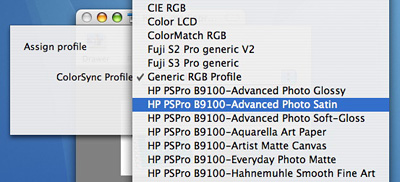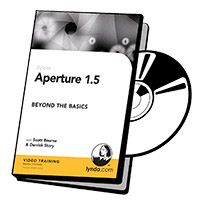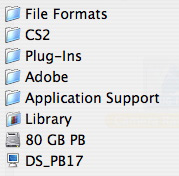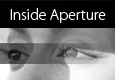You'd think that I'd be crazy-excited about a new compact camera that has 7 megapixel resolution, a 10X optical lens, and high definition video capture. And to some degree, I am impressed with the just-announced Canon PowerShot TX1.
This device fits in your shirt pocket, yet can record full-motion video (to an SD card) and shoot 7 megapixel still shots. And like a dedicated video recorder, you can zoom the lens during capture -- something that many still cameras don't allow you to do in movie mode. And how about that 39-390mm optical zoom in a camera the size of a deck of cards? Wow. That is impressive. The TX1 is also Vista certified right out of the box, in addition to being Mac OS X 10.4 compatible.
But it has two major shortcomings that will keep me from purchasing it. First, if you can record stunning high-definition video (1280 x 720 @ 30fps), but have to use an onboard microphone for the audio, what are you really gaining? The image is only half of the equation in movie making, and until camera manufacturers provide us with a microphone jack so we can record equally impressive audio, we can't use these devices instead of a camcorder.
Also, I'm totally mystified by Canon's insistence on using the AVI Motion JPEG WAVE format for video instead of some flavor of MPEG. Using the AVI format, you get a whopping 13 minutes of continuous movie recording at 1280x720 resolution on a 4GB memory card. If Canon were to switch to an advanced MPEG format, they could quadruple capture time for the same amount of storage space.
So, I have to view the new PowerShot TX1 as a potentially impressive still camera (10x optical with 7 megapixel resolution) that also records movies. But as a state of the art hybrid, it comes up short for me.
Technorati Tags:
digital photography, product review, The Digital Story
Sponsor Note...
ExpoDisc Custom White Balance -- Simply Better Color. Simply Better Pictures. Visit www.expodisc.com