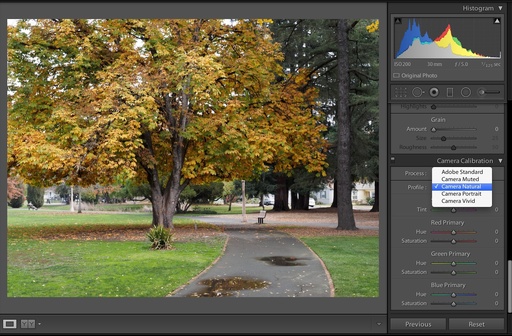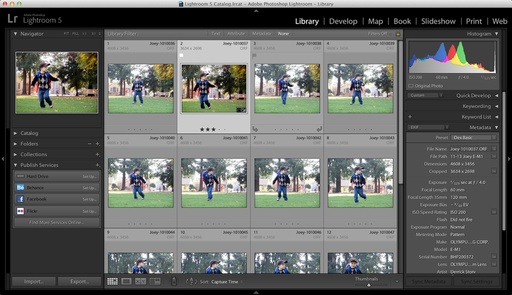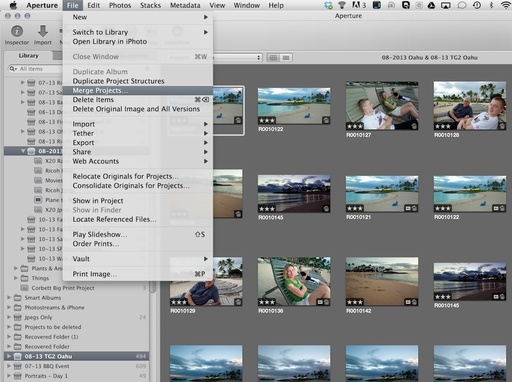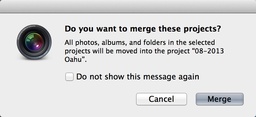This week on The Digital Story photography podcast: Hands on with the Olympus OM-D E-M1; on the Nimbleosity Report - the super handy Lowepro Dashpoint 30; from the Photo Help Desk: the world's simplest, but highly effective flash bounce card - All of this and more on today's show with Derrick Story.
Story #1 - Hands on with the Olympus OM-D E-M1 Micro Four Thirds Mirrorless Camera - This $1,400 body includes everything you'd expect, then adds some delightful surprises. A few of the niceties include:
- Outstanding WiFi, for both downloading and camera control
- Built-in microphone port (finally!) with modest audio controls
- Four Thirds lens capability with adapter
- Twin dial control wheels with function lever
- Built-in HDR
- Template mode to build multi-shot compositions
- Timelapse function with movie assembly
- Lens IS Priority for optically stabilized Panasonic glass
- PC socket for traditional flash cords
So, how does this all add up for the E-M1? I render my verdict in the first segment of today's show.
Story #2 - The Nimbleosity Report: The Lowepro Dashpoint 30 versatile camera case that protects cameras up to an OM-D E-M5 with 14-42mm zoom. Highlight features include horizontally/vertical attachment option, removable shoulder strap with snap hooks, and #5 YKK zippers with pull tabs. I cover how I use this nifty case in today's second segment.
Story #3 - From the Photo Help Desk: the world's simplest, yet effective flash bounce card. I make sure I always have business cards and rubber bands in my camera case. Why? I explain in the third segment of today's show.
Photo Assignment News
Photo Assignment for November is High ISO.
And we have three new winners for the SizzlPix Pick of the Month: August 2013 - Street Scene - Dominick Chiuchiolo; September 2013 - Grab Shot - Michael Fairbanks; and October 2013 - My House is My Castle - Keith Hartman.
For The Digital Story Virtual Camera Club members ... if you'd like additional copies of for gifts, or SizzlPix! of any other of your images to make spectacular, amazing holiday gifts, order any two SizzlPix! to be shipped together, and we'll give you 25% off on the second one! Order any size up to a mind-boggling 48 by 72" Imagine -- six feet! and no sacrifice in resolution, luminance, and impact. Just put "TDS " in the comments space on the sizzlpix.com order page. Of course, you may apply the discount to any number of pairs. And free shipping to any US mainland address.
BTW: If you're ordering through B&H or Amazon, please click on the respective ad tile under the Products header in the box half way down the 2nd column on thedigitalstory.com. That helps support the site.
Listen to the Podcast
In addition to subscribing in iTunes, you can also download the podcast file here (31 minutes). You can support this podcast by purchasing the TDS iPhone App for only $2.99 from the Apple App Store.
More Ways to Participate
Want to share photos and talk with other members in our virtual camera club? Check out our Flickr Public Group. And from those images, I choose the TDS Member Photo of the Day.
iPad for Digital Photographers
If you love mobile photography like I do, then you'll enjoy iPad for Digital Photographers -- now available in print, Kindle, and iBooks versions.
-- now available in print, Kindle, and iBooks versions.
Podcast Sponsors
Red River Paper -- Keep up with the world of inkjet printing, and win free paper, by liking Red River Paper on Facebook.
Make Your Photos Sizzle with Color! -- SizzlPix is like High Definition TV for your photography.
Want to Comment on this Post?
You can share your thoughts at the TDS Facebook page, where I'll post this story for discussion.