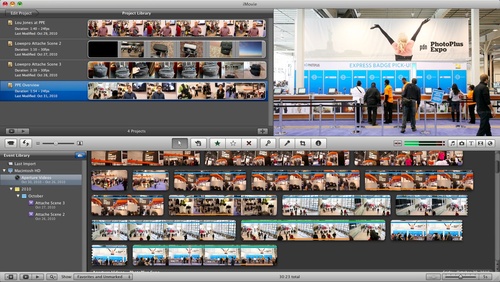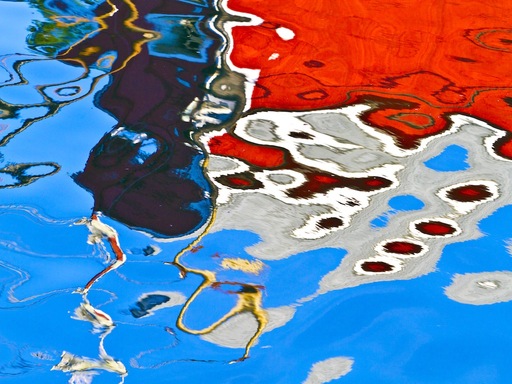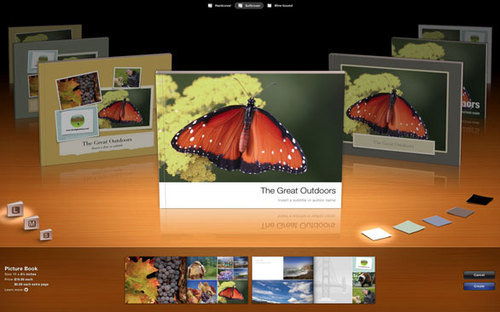Over the last few months, I've had a lot of face time with photographers at all levels. And I've noticed that successful shooters often embrace what I call the "flexible mind." This week I take a few moments to share a few key factors that could influence your career, regardless if you're a photographer or not, in a positive way.
Listen to the Podcast
You can also download the podcast here (29 minutes). Or better yet, subscribe to the podcast in iTunes. You can support this podcast by purchasing the TDS iPhone App for only $2.99 from the Apple App Store.
Monthly Photo Assignment
High ISO is the November 2010 Photo Assignment. You can read more about how to submit on our Member Participation page. Deadline for entry is Nov. 30, 2010. Entries must be recorded at ISO 800 or above.
TDS Spring 2011 Photography Workshop
We're making plans now for the Spring 2011 TDS Photography Workshop. If you want your name on the reserve list, just drop me a line.
More Ways to Participate
Want to share photos and talk with other members in our virtual camera club? Check out our Flickr Public Group. It's a blast!
Podcast Sponsors
Red River Paper -- Try the $7.99 Sample Kit.
Make Your Photos Sizzle with Color! -- SizzlPix is like High Definition TV for your photography.
Blurb believes passionately in the joy of books - reading them, making them, sharing them, and selling them. Learn more by visiting Blurb on The Digital Story.Technorati Tags:
digital photography, podcast, technique, Technology, The Digital Story, tips