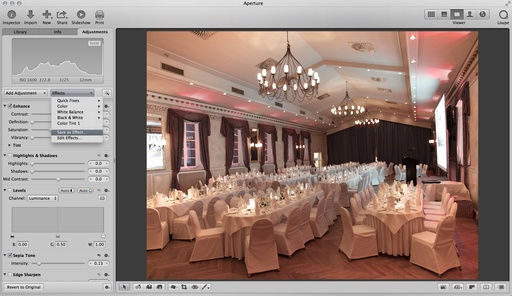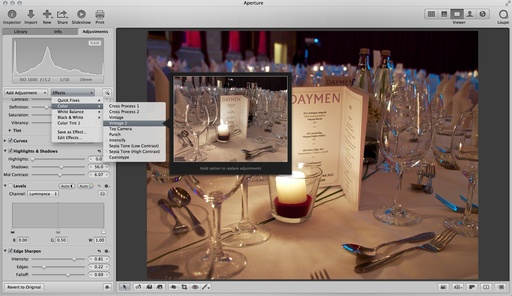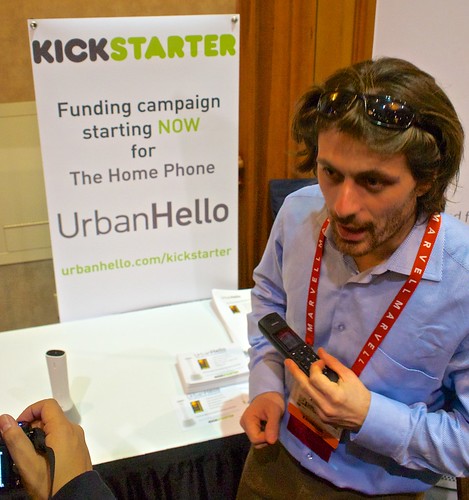We're seeing WiFi in our cameras more and more. The new Samsung NX300 and Canon PowerShot N are two recent examples. Then we jump over to the mirrorless bandwagon, which is getting quite crowded. I then wrap up with my preparations for CES 2013 in Las Vegas.
Story #1 - WiFi in Your Camera. One of the trends that we will see in 2013 is that more cameras will have Wi-Fi built-in. We've seen it at the DSLR level, with the Canon 6D and others, and now we're going to see it more at The compact system camera level and even compacts.
A current example is the Samsung NX300, a 3-D capable 20 megapixel mirrorless camera that also has dual-channel Wi-Fi built-in.
Why would you want this? Well, yes, you can connect directly to online sharing sites. But this could still be easier. I think the real use for Wi-Fi in our cameras will be to connect with our other devices, actually. You can share pictures with your smart phone or your computer or your tablet, do your editing, and then upload from there.
Story #2 - Acceptance of Mirrorless Cameras. The bandwagon is starting to get a little crowded. More and more big-name photographers are suddenly stating their love for Compact System Cameras and saying that DSLRs are on their way out.
And even though it's great to see my philosophy that's over two years old finally being accepted, I can tell you right now that DSLRs are here to stay also. It's not a matter of one type of camera replacing another. It's more about having a greater variety of tools for the different situations we face.
So if you're thinking about embracing mirrorless cameras in 2013, that's great! I love them so much. But at the same time, please keep your current to DSLR system. Don't sell it. There's a place in your photography for both types of cameras.
Story #3 - Packing for CES. Speaking of Compact System Cameras, for CES I am taking a Lowepro Photo Hatchback with my Olympus OM-D and Olympus Pen mini with five lenses. I'll also have a full size iPad and an iPad mini. And to make typing easier, I'll be using the Brydge Bluetooth Keyboard for the full-size iPad. All of this fits easily and my Lowepro Photo Hatchback bag: two camera bodies, two iPads, five lenses, a flash headphones, and a few personal items. I'm looking forward to reporting on the event from Las Vegas.
Listen to the Podcast
You can also download the podcast here (26 minutes). Or better yet, subscribe to the podcast in iTunes. You can support this podcast by purchasing the TDS iPhone App for only $2.99 from the Apple App Store.
Monthly Photo Assignment
The January 2013 photo assignment is Self Timer.
More Ways to Participate
Want to share photos and talk with other members in our virtual camera club? Check out our Flickr Public Group. And from those images, I choose the TDS Member Photo of the Day.
Podcast Sponsors
Red River Paper -- Keep up with the world of inkjet printing, and win free paper, by liking Red River Paper on Facebook.
Make Your Photos Sizzle with Color! -- SizzlPix is like High Definition TV for your photography.
Need a New Photo Bag? Check out the Lowepro Specialty Store on The Digital Story and use discount code LP20 to saven 20% at check out.