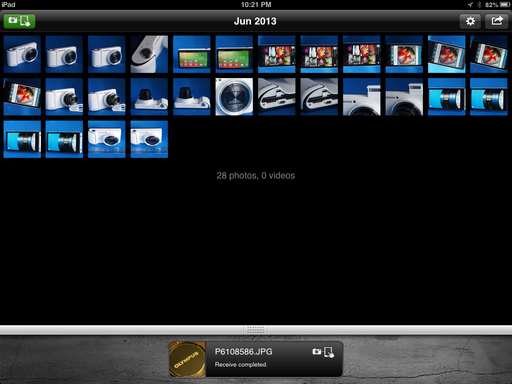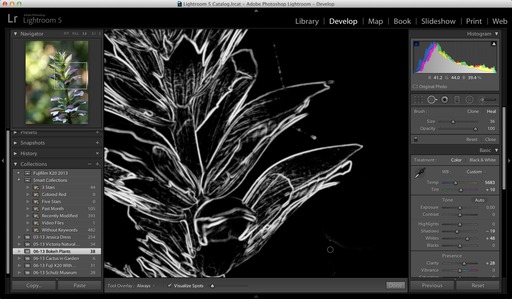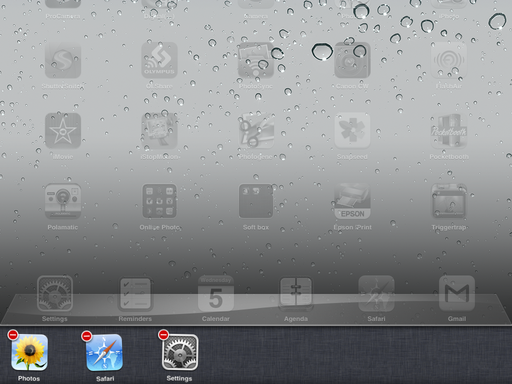This week on The Digital Story: Samsung Galaxy Camera, Eye-Fi Mobi, and the Olympus 75mm f/1.8 lens. All of this and more on The Digital Story podcast.
Story #1 - Samsung GC110 Galaxy Digital Camera - I've been testing this Android-based (4.1 Jellybean) 16MP camera with 21X optical zoom with 23mm on the wide end.
The Samsung Galaxy also sports a 1.4 GHz quad core processor, giant 4.8" LCD, and WiFi (no cellular with the GC110 model). It's selling on Amazon for $449. That's an investment for a compact camera that's on the large size. So what do you get for your money? I'll go into some detail about that.
Story #2 - The Eye-Fi Mobi 16GB SDHC Class 10 Wireless Memory Card addresses one of my biggest complaints about Eye-Fi cards, lack of easy direct connect. With the Mobi, and the iOS app for my iPad mini, I can shoot with any SD card compatible camera and have the images stream to the iPad.
The Mobi has some nice features that help with energy management and picture organization. The 16 GB SDHC model (class 10) is currently selling on Amazon for $75. I think it's worth it. And I'll discuss why in the second story.
Story #3 - The Olympus 75mm f1.8 Lens is now available in black. Yaay! I've been shooting with this beauty for a week now, and I have first impressions to share.
Reminder! - If you're going to purchase gear through Amazon or B&H Photo, please stop by the TDS home page first. Look for the "Products" box about half way down the page in the second column. There you will see display tiles for Amazon, lynda.com, and B&H Photo, in that order. By entering those sites through those display tiles, you help support The Digital Story.
Listen to the Podcast
You can also download the podcast here (32 minutes). Or better yet, subscribe to the podcast in iTunes. You can support this podcast by purchasing the TDS iPhone App for only $2.99 from the Apple App Store.
Monthly Photo Assignment
The June 2013 photo assignment is Stylish.
More Ways to Participate
Want to share photos and talk with other members in our virtual camera club? Check out our Flickr Public Group. And from those images, I choose the TDS Member Photo of the Day.
iPad for Digital Photographers
If you love mobile photography like I do, then you'll enjoy iPad for Digital Photographers -- now available in print, Kindle, and iBooks versions.
-- now available in print, Kindle, and iBooks versions.
Podcast Sponsors
Red River Paper -- Keep up with the world of inkjet printing, and win free paper, by liking Red River Paper on Facebook.
Make Your Photos Sizzle with Color! -- SizzlPix is like High Definition TV for your photography.Special Offer! Anyone buying Derrick's new book, iPad for Digital Photographers, even at Amazon's or Barnes And Noble's discount, and putting the password for the Book Owners lounge in the comments space of their SizzlPix! order, will get 10 percent off their entire order -- the equivalent of more than a full refund for the book!
Need a New Photo Bag? Check out the Lowepro Specialty Store on The Digital Story and use discount code LP20 to save 20% at check out.
Want to Comment on this Post?
You can share your thoughts at the TDS Facebook page, where I'll post this story for discussion.