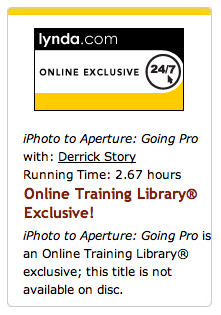When you hold the Olympus Stylus Tough 8000, you know immediately that this isn't your normal compact camera. Its visible screws, metal armor, and weatherproof gaskets protect a 12 MP sensor, 3.6X optical zoom, and 2.7" LCD monitor. Yes, the specs are good, but the design is what makes the difference here. This camera isn't just dunk-proof, you can take it diving to a depth of 33 feet. The Stylus Tough 8000 can also withstand cold environments (14 degrees f) and survive a drop from a height of 6 feet.
Olympus has had some fun with this theme of durability. They created a series of YouTube videos where the put the Tough 8000 in the hands of kids. You can watch Playground Proof, Ice Cream Proof, Fish Tank Proof, and a host of other "proof" episodes on YouTube. They're for smiles mostly, but they also make the point about how rugged this camera really is.
Shooting with the Olympus
The Tough 8000 zoom lens accommodates a wide 28 mm focal length and extends to 102 mm on the telephoto end, perfect for underwater on the wide end and portraits when zoomed out. To make the controlling the camera easier in extreme conditions, such as working in cold weather or snorkeling, Olympus included a nifty feature called Tap Control for some of the basic settings. When activated, one tap on the right side lets you change the flash mode, a tap on the left for Macro, tap the LCD to switch to Playback, and tap twice on top for OK. Unfortunately, the most obvious use for Tap Control -- to switch among Scene modes while underwater -- isn't included. So if I want to switch from Underwater Snapshot to Underwater Macro, I have to delve into the menu system.


As I mentioned, you can take this camera in the water with you. I took it along to the local pool and snapped away both topside and underwater. The results were fine, but the shots required work on the computer. I was hoping that the underwater scene modes would compensate more for the aqueous environment. For casual snapshooters, I'm sure the results will be fine. But more advanced photographers will probably relegate this camera into the "for fun only" category.
The Stylus 8000 has in-camera panorama stitching that lets you take 3 shots then meld them together into a single, extended-view image. My favorite of the trio of panorama modes is "Combine in Camera 1." You take the first shot, then pan in either direction slowing guiding a diamond shaped pointer to an onscreen target. When you reach the target, the camera takes another shot. Once you've completed the sequence, the Stylus 8000 builds the panorama and plays it for you on the LCD. The results were unpredictable in terms of accurate stitching, but when the Stylus 8000 nailed the sequence, it looked very good. And to tell you the truth, even some of the misfires made interesting compositions. This is one of my favorite features on the camera.
Bottom Line: This Is a Camera for Fun Times
What is remarkable about the Olympus Stylus Tough 8000 is that you really can take anywhere: from freezing ski slopes to the tropical waters of the Hawaii. The Tough 8000 provides the features you'd expect from a $399 camera, such as good resolution, crisp LCD, image stabilization, face detection, scene modes, movie capture, and exposure compensation. You don't have a tremendous amount of direct control over the settings in terms of aperture and shutter speed, but there are 19 scene modes and a host of other controls to help you adapt to just about any situation.
Overall image quality is fine as long as you don't push the camera to produce beyond its design. I made 13" x 19" enlargements from the 12 megapixel files, and they were OK, but I saw corner softness on only average detail. But I liked the 5" x 7" and the 8.5" x 11" prints much better. And I think that's where your expectations should be too.
This is a camera for fun times. You can put it in the hands of your kids without a worry. When you're on the go, grab the Olympus Stylus Tough 8000, and you'll have confidence that you can get the shot regardless of where you land.
Photos of underwater and panorama by Derrick Story with Olumpus Stylus Tough 8000. Click on them to zoom out to larger size.
 Follow me on Twitter
Follow me on Twitter
-