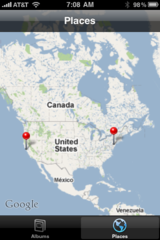Spontaneous portraits often have more character when captured using existing light. And since today's DSLRs perform so well at higher ISOs, this option is more practical than ever. Here are a few tips to keep in mind when shooting existing light portraits.
 Image captured during the June TDS Photography Workshop in Sonoma County, CA. Click on image for larger version.
Image captured during the June TDS Photography Workshop in Sonoma County, CA. Click on image for larger version.
- Keep a prime lens in your camera bag. Having a 50mm f/1.8, for example, lets you gather more of the light that's in the room. You can shoot "wide open" and keep your ISO setting lower, such as 400 instead of 1600. Plus, these lenses do a great job of softening the background.
- Pay attention to color temperature. Chances are you're going to have artificial light sources influencing the color (and skin tones) of your shot. Even if it's a natural light portrait from window light, that is often bluish and not the best for most skin tones. Learn how to adjust your white balance for the best capture possible.
- Shoot Raw. You have many more options available after the session if you shoot Raw. Color balance, for example, can be tweaked without compromising the quality of the image.
- Pay attention to shadow areas. Our eyes often "fill in" shadow areas better than our cameras do. Learn to recognize deep shadows. Often you can improve the situation by moving your subject slightly to the left or right.
Existing light portraits can be very expressive. These tips will help you get the best image possible when on location.
-