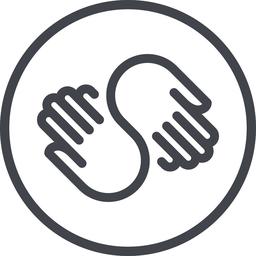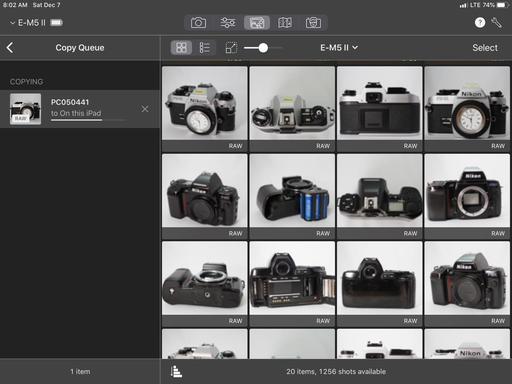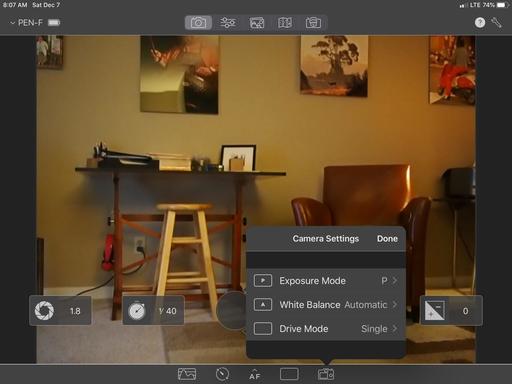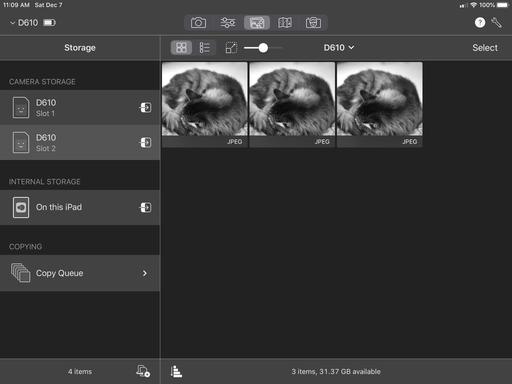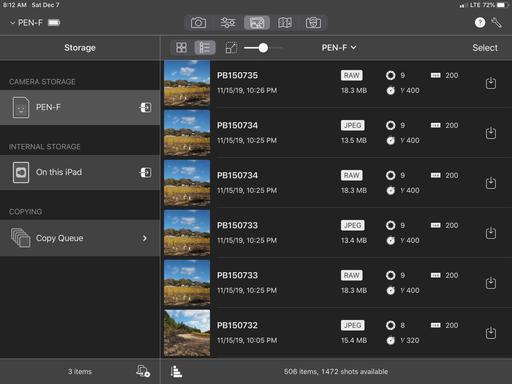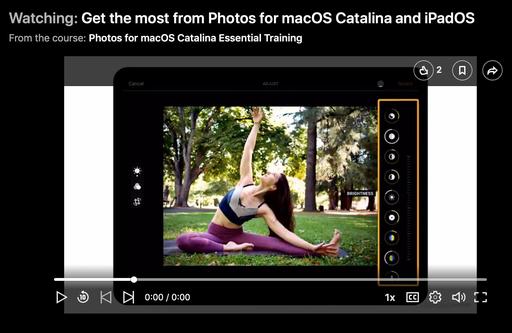This is The Digital Story Podcast #716, Dec. 3, 2019. Today's theme is "Why Full Frame Photography Doesn't Have to Be Expensive." I'm Derrick Story.
Opening Monologue
2019 was certainly the year for the resurgence of full frame photography. Sony, Panasonic, Sigma, Canon, and Nikon all released new big sensor cameras with the latest technology and hefty price tags. But a little further back on the shelf are some very interesting, highly capable cameras at a fraction of the cost. What about them? Are they worth our attention? What if we already own one? Should we keep it or upgrade? I grapple with all of those questions on today's TDS Podcast.
Why Full Frame Photography Doesn't Have to Be Expensive
Ansel Adams had his 4x5 for fine art work and our modern version is the full frame digital camera. The larger sensor helps capture more dynamic range and gives us better control over depth of field.
And if indeed we are using these cameras for our creative endeavors, they don't necessarily have to have the fastest frame rate or feature incredible autofocus. What we do need is excellent image quality. And if possible, at a price we can afford.
I'm going to start by listing the minimum specifications that I think a previous generation full frame camera should have. If you own one already, you can compare these numbers to yours. If one is on your wish list, then I'll share a couple of excellent bargains that not only have those specs, but have proven their value over time.
- Image Resolution - 20 MP+
- High ISO Performance - 6400+
- Continuous Shooting Speed at Full Resolution - 5 fps+
- Movie Recording - Full HD 1,920x1,080 / 30/25/24 fps+
- Rear LCD - 3" with 900,000 pixel resolution+
Now, obviously, if you can get more spec for the dollar, then do it. But this configuration will allow you to do serious work in a variety of situations. Unfortunately, my Nikon D700 doesn't make the cut at 12 MP. I love using it for vintage lens testing, but I would hesitate to tap it for a fine art project. Which leads me to a post about the camera you may already have.
What If You Already Own an Aging Gem?
I read an interesting article by David Dowe titled, Ode to my DSLR: Why I Love the Nikon D610 where he writes:
"I want to write this review to share with others what I love about this camera - or, more universally, any older DSLR - and show it's possible to learn and grow with "older" cameras. As well, I want to solidify in my own mind the things I love about the camera. I have also come, through this experience with the D610, to appreciate having and growing with a single, durable, and capable camera body through years of daily use. I've learned to see cameras, rightly or wrongly, as medium-to-long term tools -- a creative partner with whom you grow. Where the more you get to know your camera and it's limitations, the more you get out of it, accomplishing your creative vision with as little resistance as possible. And whatever resistance is there, it becomes a means to push your own creative capabilities to flow like water around a rock in a stream."
The entire piece is excellent, accompanied by exquisite images of his girls growing up with him and their mom. He does flirt with Fuji mirrorless and is tempted by the new Nikons. But in the end he continues to work with his D610, and builds a compelling argument for doing so.
That's great that David has a Nikon D610. But what about a guy like me with an older D700?
Maybe I too should look at these following incredible values that fulfill my basic requirements. Both considerations are new cameras that are still in their original boxes. You can get even better deals on the used market.
Nikon D610

Here's a deal that really caught my eye: A brand new Nikon D610 DSLR with Nikkor 50mm f/1.8 G lens for $897. Then, toss in at no extra charge, a MB-D14 Multi Battery Power Pack, WU-1b Wireless Mobile Adapter, SanDisk 64GB Extreme PRO UHS-I SDXC Memory Card, Nikon Deluxe DSLR Digital SLR Camera Case (Black), and a downloadable licensed version of Skylum's Luminar 4. Yes, all of that for $897
Specs: 24 MP, 6 fps, base ISO 100-6400 (up to 25,600), HD movie recording, 3.2" 921K dot TFT LCD .
Sony Alpha a7 II

Sony has been updating the Alpha a7 line frequently, and that's good news for early gen bargain hunters. Currently, you can get the Sony Alpha a7 II Mirrorless Digital Camera for $898.
Specs: 24 MP, Continuous shooting up to 5 fps at 24 MP to 50 exposures, ISO: 100 to 25600, HD movie recording, and 3" 1,228,800 dot tilting LCD
So, where does this leave us? The point that I want to make here is that the rate of change with enthusiast cameras has slowed to the point where cameras from 2012 onward are serious tools in the hands of an artist.
And if you currently have access to lenses that you would have to buy all over again in a different mount, then the savings can be tremendous, leaving you with more budget for experiences to capture with these cameras.
Something to think about as we head out of the year of full frame and into whatever is next.
Skillshare for Photographers
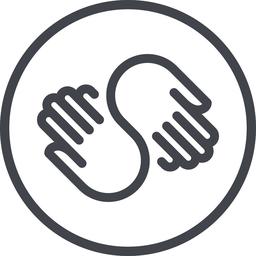
Skillshare is an online learning community with thousands of classes for creators, entrepreneurs, and curious people everywhere. You can take courses in photography, videography, audio production - you name it, they've got it. So whether you're picking up a new skill for your day job, figuring out your next side project, or pursuing a long-time passion, Skillshare has classes for you.
The photography courses are amazing. One that I recommend is "Fundamentals of Portrait Photography: Using Natural Light to Create Drama" by Justin Bridges, a fashion and portrait photographer based in New York City. And this is just one of many top notch titles on Skillshare.
Join the millions of students already learning on Skillshare today with this special offer for TDS listeners: Get 2 months free. That's right, Skillshare is offering The Digital Story community 2 months of unlimited access to thousands of classes for free. To sign up, go to skillshare.com/tds.
And a big thanks to Skillshare for sponsoring this show!
Capturing Moments with the Voigtlander Ultron 40mm f/2 SL IIS
In a true convergence of traditional meets modern, the Voigtlander Ultron 40mm f/2 SL IIS Aspherical Lens ($419) combines silky manual focusing with a beautiful optic also featuring a CPU chip for metadata and to assist with mode settings.
I have the Voigtlander mounted on my trusty Nikon D700, and because of the chip, I can shoot in Program, Aperture Priority, and Manual exposure modes, plus record the lens type and complete exposure metadata. And the images are beautiful!
There are variations of this lens, and some of those variations come in different mounts, but I prefer the most current SL IIS because of its luxurious scalloped focusing ring and outstanding optics.
You can easily adapt this optic to mirrorless cameras, although most likely without the benefit of the CPU chip. But on a Nikon DSLR, it is a joy for quiet candids and fine art work. And it's a wonderful value as well at $419.
Our LA Street Photography Experience is Coming this March
This 3-day event on March 13-15 explores classic Los Angeles locations and architecture. Our excursions will take us as far west as Venice Beach, as well as famous movie spots and the back streets of this fascinating Southern California area.
You will learn new techniques for safe and effective street photography, how to capture the vibe of great architecture, and enjoy some classic California cuisine along the way.
Olympus Educator, Mike Boening, is our co-instructor. Those of you who have worked with Mike at our SF Street Photography events know how much he brings to the table. Not only is he an official Olympus Educator, he's an accomplished street photographer, and he's going to bring gear for you to test and learn about.
If you want to join Mike and me this coming March, just visit the information and registration page, or go to www.thenimblephotographer.com and click on the Workshops link, or go to the Olympus site - no matter how you get there, Mike and I are looking forward to working with you this coming Spring.
Updates and Such
Inner Circle Members: A big thanks to those who support our podcast and our efforts!
B&H and Amazon tiles on www.thedigitalstory. If you click on them first, you're helping to support this podcast. (The Digital Story is supported by its audience. When you purchase through links on our site, we may earn an affiliate commission.) And speaking of supporting this show, and big thanks to our Patreon Inner Circle members:
Affiliate Links - The links to some products in this podcast contain an affiliate code that credits The Digital Story for any purchases made from B&H Photo and Amazon via that click-through. Depending on the purchase, we may receive some financial compensation.
And finally, be sure to visit our friends at Red River Paper for all of your inkjet supply needs.
See you next week!
More Ways to Participate
Want to share photos and talk with other members in our virtual camera club? Check out our Flickr Public Group. And from those images, I choose the TDS Member Photo of the Day.
Podcast Sponsors
Red River Paper - Keep up with the world of inkjet printing, and win free paper, by liking Red River Paper on Facebook.
Skillshare is an online learning community with thousands of classes for creators, entrepreneurs, and curious people everywhere. Get two months of learning for free by visiting www.skillshare.com/tds.
The Nimbleosity Report
Do you want to keep up with the best content from The Digital Story and The Nimble Photographer? Sign up for The Nimbleosity Report, and receive highlights twice-a-month in a single page newsletter. Be a part of our community!
Want to Comment on this Post?
You can share your thoughts at the TDS Facebook page, where I'll post this story for discussion.
 Optical viewfinder attached to the bottom of the camera using the tripod socket.
Optical viewfinder attached to the bottom of the camera using the tripod socket.
 The parts needed for my DIY viewfinder assembly.
The parts needed for my DIY viewfinder assembly.