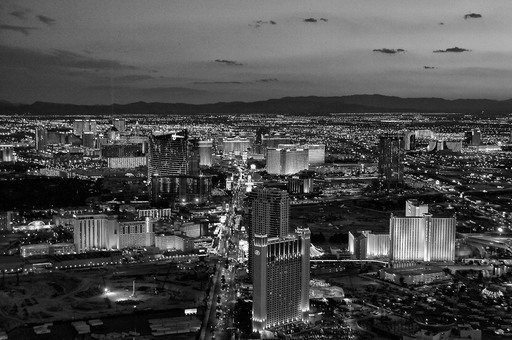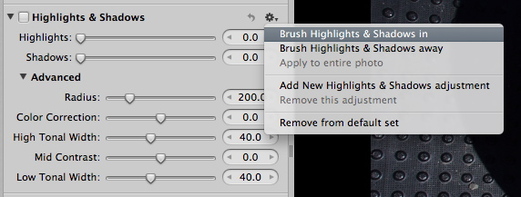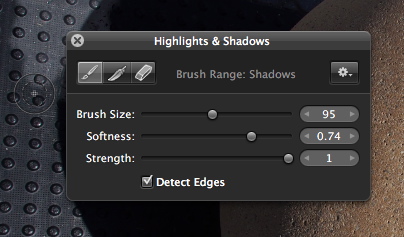Subjects that we normally think of in color can often resonate without it too. That's the premise for my project, B&W Vegas. This is also the focus of today's webinar, A Fresh Look at Familiar Subjects in Black and White.
For those who attended my online talk, here are some of the featured photos. All of the processing was handled by Aperture 3 and Nik Silver Efex Pro 2for the B&W conversion.
Morning Sky, Las Vegas
Street Man
Treasure Island
Casino at Midnight
Escalator, MGM Grand
Aperture Tips and Techniques
To learn more about Aperture 3, check out my Aperture 3 Essential Training on Lynda.com. Also, take a look at our Aperture 3 Learning Center. Tons of free content about how to get the most out of Aperture.
My next open Aperture Workshop is scheduled for Nov. 2012, in Santa Rosa, CA. You can get on the pre-registration list, plus learn about all the other photography workshops offered this season by visiting the TDS Workshops page.
The Digital Story on Facebook -- discussion, outstanding images from the TDS community, and inside information. Join our celebration of great photography!