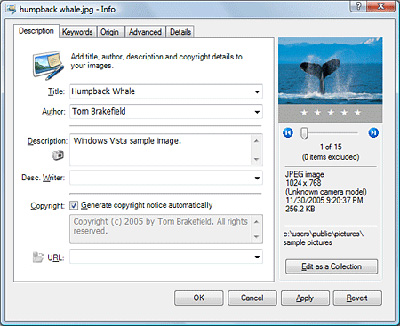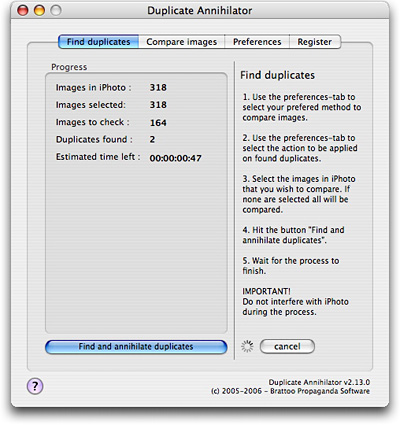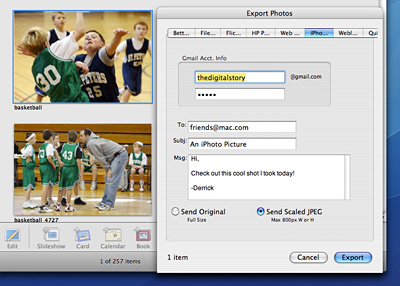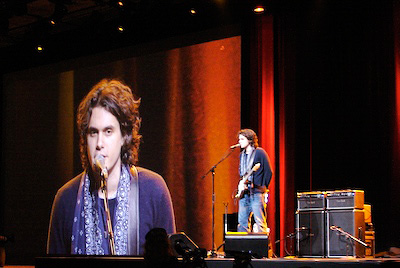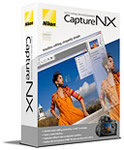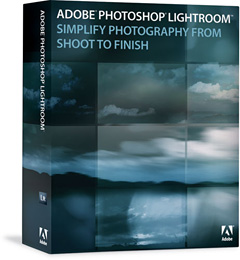
The 1.0 version of Lightroom will be available on Feb. 19, 2007 for both Windows and Macintosh platforms. Early adopters who purchase the application before April 30 can do so for $199 US. After April 30, Lightroom will cost you $299. Adobe is also providing a free trial download of the 1.0 version on Feb. 19. Current users of the beta version of Lightroom will have to decide what to do by Feb. 28, because that's when the current beta expires.
Adobe engineers have been very busy during the final phases of application development. In addition to many performance and UI refinements, the shipping version includes some great new features. Two of my favorite new tools are "Targeted Adjustment" and "Clone and Healing." Both provide Photoshop-like power within Lightroom. Version 1.0 also includes support for 150 native Raw formats, including many of the latest camera models such as the Nikon D40, D80 and Pentax K10D.
Mac users will need OS X 10.4 and at least a PowerPC G4 processor, but I recommend an Intel Mac for best performance. On the Windows side, you'll need XP with Service Pack 2 and an Intel Pentium 4 processor or newer. Lightroom isn't certified for Vista yet, but will be soon.
There's good news on the Raw processing front too. Adobe Camera Raw 3.7 will also ship on Feb. 19, and this latest version is compatible with Lightroom, so the adjustments you make in ACR will look the same in Lightroom, and the other way around. This brings excellent compatibility between the two applications.
One of my favorite features in Lightroom is the ability to back up your masters to another hard drive at the time of import to Lightroom. By enabling backup at import, photographers can confidently erase their memory cards immediately, which is very important when working in the field.
Overall, Lightroom is a bold step forward for Adobe. If it's been the leading contender for your photo management tool, then I recommend that you take advantage of the early adopter discount and purchase it before April 30. I have lots more coverage in the coming weeks.