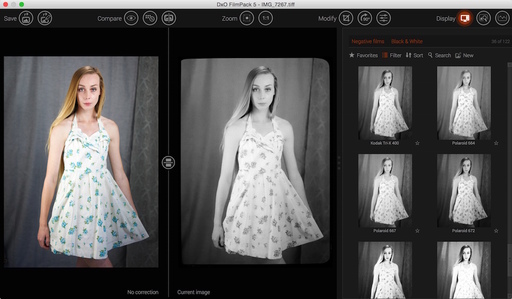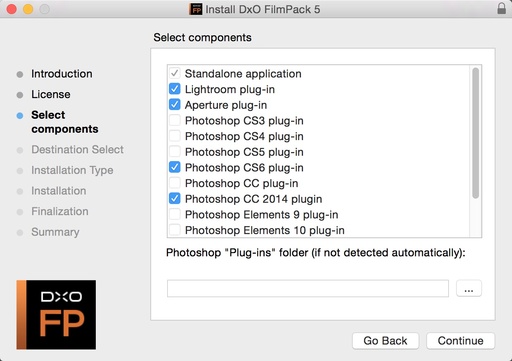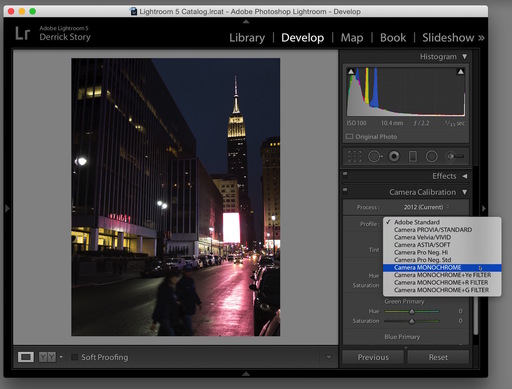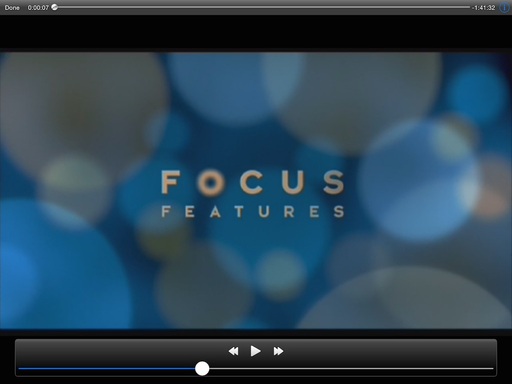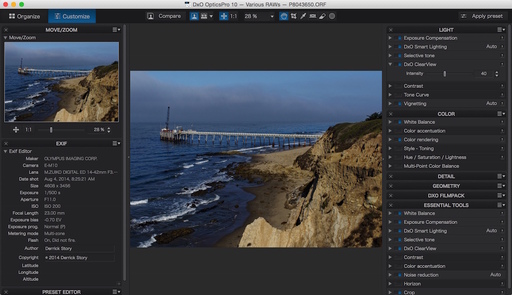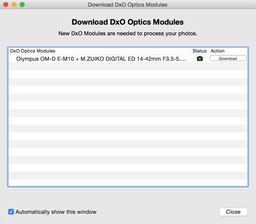I just read an interesting field report on ShootTokyo titled, The Panasonic Lumix Smart Camera CM1, where the author field-tested Panasonic's Android smartphone that features a 1-inch 20MP sensor and 28mm equivalent Leica lens. Options include saving in RAW format. The device costs 1,000 Euros and is unlocked.
On one level, the CM1 reopens the conversation about needing a dedicated compact camera, especially if you already have a smartphone in your pocket. The practicality, I think, depends on what type of photographer you are.
I know many people who are perfectly happy using the iPhone or Samsung S4 as their primary camera. They are capturing the interesting moments in life with a device that's always with them. I also take a lot of photos with my iPhone 5S. But when I step out the door for an afternoon walk or to run errands, I put my Canon PowerShot S110 in my back pocket (which is currently on special for $179, BTW).
Why? Primarily because I need more camera than what my iPhone can provide. I want an optical zoom, mode dial, and yes, RAW format. The Panasonic CM1 does inch closer to bridging this gap, especially with the RAW option.
But then, what kind of phone is it? Wouldn't it be ironic I had to carry a second device to serve as my smartphone?
We dream of having everything we want in one package. But the fact of the matter is, it's tough to be a world class smartphone and camera in one tiny device. And how much are we willing to spend for such a convenience? That being said, it looks like the Panasonic CM1 has brought us one step closer.
More Help on Managing Your Mobile Photos
In my lynda.com title, Managing Your Mobile Photos, I cover a variety of backup solutions for both iOS and Android users. These tutorials will help you build the perfect backup solution for you, so that you never lose a single memory.
Want to Comment on this Post?
You can share your thoughts at the TDS Facebook page, where I'll post this story for discussion.