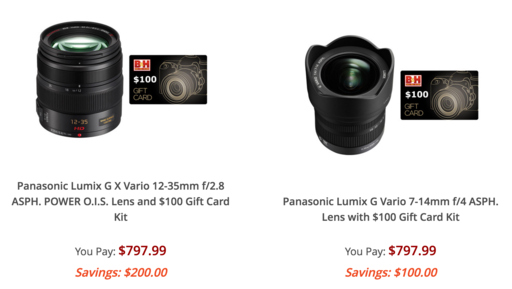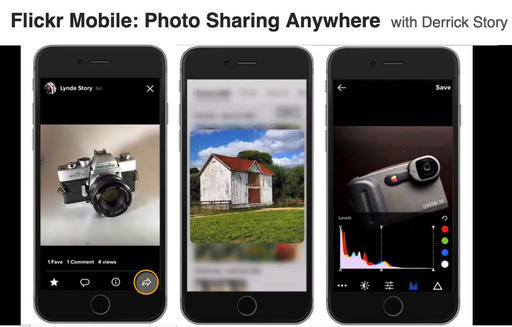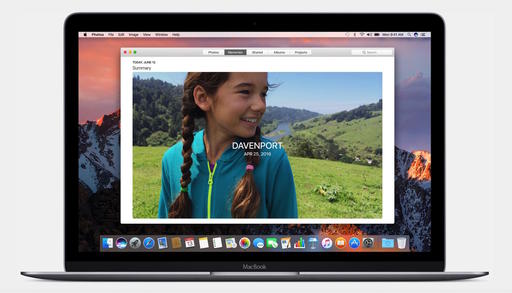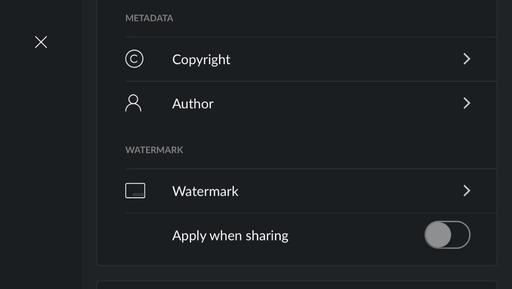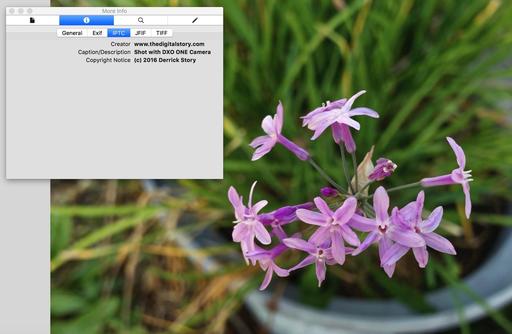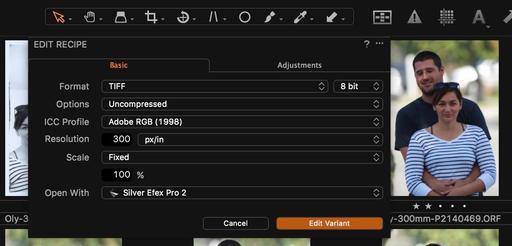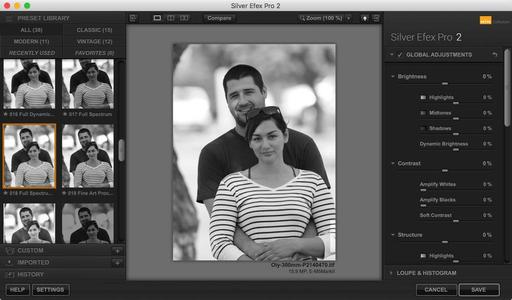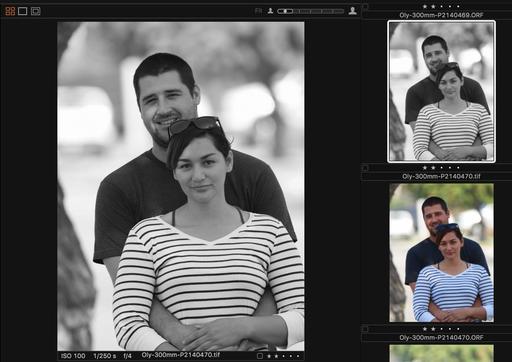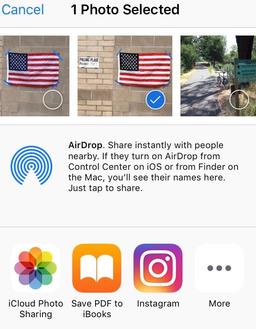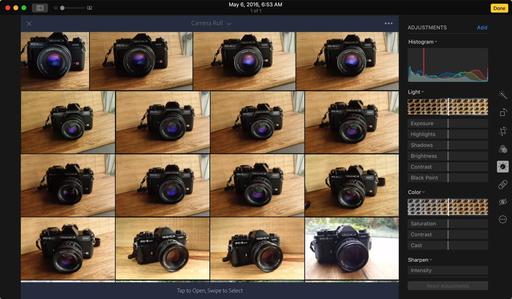This is The Digital Story Podcast #536, June 14, 2016. Today's theme is "macOS Sierra for Photographers." I'm Derrick Story.
Opening Monologue
Last week I wrote a piece on The Nimble Photographer titled A Moment of Truth for Photos. My feeling was that Apple had to step up to the plate with something interesting for this app. And indeed they have. We'll focus on Photos and other photography goodies in macOS Sierra on today's show.
macOS Sierra for Photographers
Apple announced macOS Sierra during Monday's WWDC keynote address. The latest operating system has a number of goodies for photographers. Here are the highlights.
- Live Photos Editing - The Live Photo Editing API allows third-party editing extensions to apply edits to an entire Live Photo, while retaining the motion and sound of the original Live Photo.
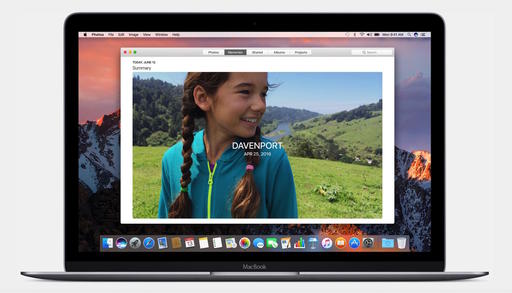
- Memories - You've spent years capturing moments worth remembering. Now Photos can turn them into unforgettable experiences called Memories. And powerful new technologies make Photos even better at face recognition, let you display all your photos on a world map, and even allow you to search your photos by the objects and scenery in them. A new Memories tab appears along with the Photos, Shared, Albums, and Projects tab. In Memories, Photos for Mac automatically makes slideshows and collections of photos based on events, people, places, and more.
- Brilliance Tool - Perfecting your photos like a pro is now even easier with the new Brilliance tool, which pulls in highlights and adds contrast to enhance details throughout your images.
- Copy and Paste Between Devices - Continuity across your Apple devices also gets better in macOS Sierra. With Universal Clipboard, the contents of your clipboard are available across all your Apple devices via iCloud. You can easily copy and paste text, images, photos and video between your Mac and your iPhone and iPad.
- Search Based on Objects and Scenery
- Better iCloud Integration - Seamless integration with iCloud makes everything from your Desktop and Documents folder available on your iPhone and iPad so you always have access to the files you need.
- Optimized Storage - Optimized Storage frees up space when your Mac starts getting full by storing infrequently used items in iCloud and reminding you to delete used app installers, and even clearing out duplicate downloads, caches, logs and more. Federighi showed a Mac with 20GB of free storage space; after running Optimized Storage, the amount of free space expanded to 150GB.
Rocky Nook's Guide to Travel for Photographers
I have open on my iPad right now Rocky Nook's Guide to Travel for Photographers, a free eBook just waiting for you to download.
And as a cool bonus (because I do have major connections at Rocky Nook, we're giving away 3 travel book bundles to our listeners who download "Travel for Photographers." The bundle includes: Architectural Photography, Street Photography, and The Traveling Photographer.
If you download the eBook, you will be automatically entered to win the travel bundle. Rocky Nook will randomly select the three winners next Monday, and I will announce on Tuesday's show.
Using Hedge to Improve Your Lightroom Experience
Because many users feel that Lightroom is slow on import, they are turning to Hedge for Mac because of its speed. If you're on the road, speed and reliability what counts. Then you can take care of your Lightroom when you come back home. This is particularly important for wedding and event photographers who need to protect their images and work quickly.
Keep these three things in mind...
- Hedge is the fastest app for importing and backing up media on macOS.
- Import multiple sources to multiple destinations, at the same time.
- Every file copied by Hedge is cross-verified with the original.
There's a free version and a premium version. Use this URL, hedgeformac.com/tds and save 20 percent off the price of the pro version that provides the full Hedge experience with Fast Lane copies, unlimited simultaneous transfers, plus NAS and RAID support.
Out of Chicago - The Nimble Photographer Workshop Thursday June 24th
Over the course of the day, we'll explore the gear, techniques, and philosophy that enable nimble photography. You'll learn how to lighten your load and expand your creativity. We'll then put these ideas into practice and go out shooting. And finally, nimbleosity applies to post production too. Derrick will show you ways to minimize your time in front of the computer and increase your efficiency.
We have a couple seats open. You can sign up here. You can choose the workshop only, or signup for the entire conference.
Updates and Such
Just Released!: The Apple Photos Book for Photographers
You can get your eBook copy of The Apple Photos Book for Photographers for $15 by using the checkout coupon: APPLE15. That saves your 5$ off the price.
And finally, be sure to visit our friends at Red River Paper for all of your inkjet supply needs.
See you next week!
More Ways to Participate
Want to share photos and talk with other members in our virtual camera club? Check out our Flickr Public Group. And from those images, I choose the TDS Member Photo of the Day.
Podcast Sponsors
Red River Paper - Keep up with the world of inkjet printing, and win free paper, by liking Red River Paper on Facebook.
MacPaw Creators of CleanMyMac 3 and other great software for Apple computers. Visit www.macpaw.com today.
Hedge for Mac - The fast solution for moving photos and videos from memory cards to drives, or drives to drives for that matter. Learn more at Hedge for Mac.
The Nimbleosity Report
Do you want to keep up with the best content from The Digital Story and The Nimble Photographer? Sign up for The Nimbleosity Report, and receive highlights twice-a-month in a single page newsletter. Be a part of our community!
Want to Comment on this Post?
You can share your thoughts at the TDS Facebook page, where I'll post this story for discussion.
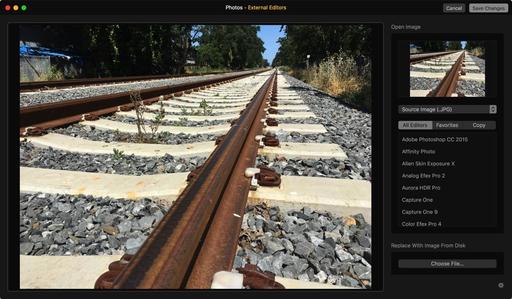 Version 1.1 of External Editors brings a new interface and nice improvements.
Version 1.1 of External Editors brings a new interface and nice improvements.
 Silver Efex Pro 2 running with External Editors and Photos.
Silver Efex Pro 2 running with External Editors and Photos.