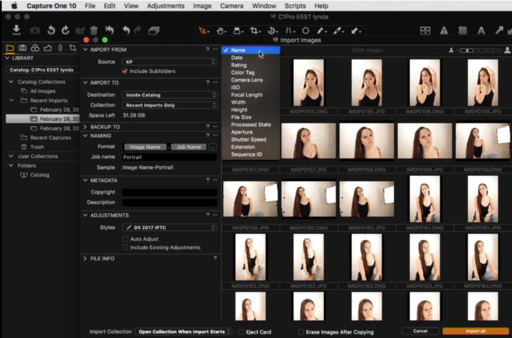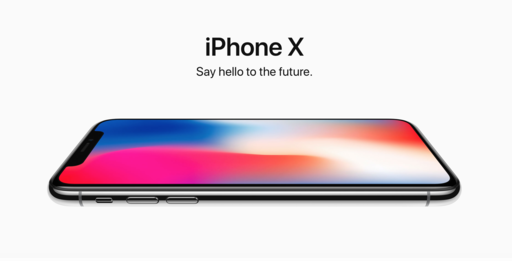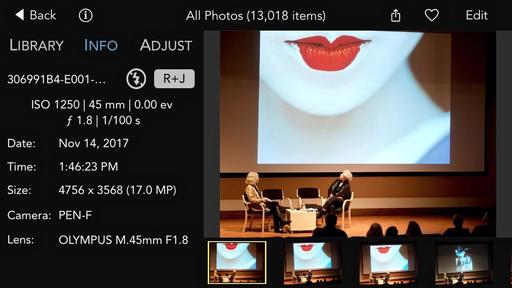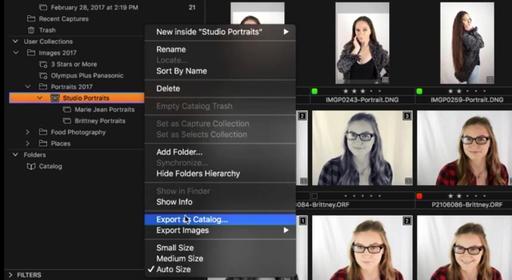This is The Digital Story Podcast #609, Nov. 14, 2017. Today's theme is "Back into the Unfriendly Skies." I'm Derrick Story.
Opening Monologue
By the time you hear this podcast, I'll either be in Washington D.C. covering the WildSpeak Conference, or stranded somewhere in between. It's really weird these days to get on a plane without knowing when you will actually reach your intended destination. But that is the reality of air travel in these United States. And what I'm doing to prepare for this journey is the topic of today's TDS podcast.
Venturing Back into the Unfriendly Skies

I remember it was a very hot afternoon when I found my way to the TSA trailer parked at the Sonoma County Airport. I had a 3 pm appointment to interview for my KTN, Known Traveler Number. This would give me access to TSA Pre for the next two years.
The big moment was when the TSA staffer scanned my passport and we waited together for the results. "You're clean!" she exclaimed. We can finish off your application. I wondered at the time what would happen if I didn't come back clean. Would they arrest me on the spot?
I received my KTN about a week later, and I've only had to fly once since then - to retrieve my son Zach from New York right after the Santa Rosa firestorm. But now I have two big business trips where I'm packing all my gear. So these will be the first real test of traveling under the KTN umbrella.
I'm leaving nothing to chance, however. So here's how this photographer is preparing for his journey from San Francisco to Washington D.C.
- Pack Light and Keep it with Me - I have a pilot's roller bag that fits easily in any overhead bin. I would like to have more packing space for a business trip to a cold weather destination, but I have to survive a connection at Dallas Fort Worth. So everything goes in either the roller or my Think Tank Retrospective 7. And it all stays with me.
- Packing Cubes-One of the reasons that I can get all of my big clothes in that pilot's roller is thanks to my set of Packing Cubes. They keep my bag organized and make it each to compress my clothes into a small space. If you've never used packing cubes before. Treat yourself.
- Portable Power - Many airports are better than they used to be for providing power outlets in waiting areas, that is, until you really need one. Same goes for on the planes themselves. I carried a OUTXE 16000mAh Rugged Power Bank with Flashlight IP67 Waterproof Solar Portable Charger Outdoor Dual USB Phone Battery Pack with me all through the recent evacuations, and it's coming with me on this trip as well. Seems to be a necessity of the modern age.
- Work for the Road- One of the huge frustrations of being delayed or stranded is the amount of time that is wasted. Most of us are very busy these days, and right now, I'm busier than I've been in years. I can't afford to write off a day. So I've prepared a number of work items that I can tackle in the air or the waiting room. It will help keep my frustration at a minimum if things do go awry.
- Food - You would think that in these modern days or air travel, at least we would have food and water available. But a missed connection can lead to late nights in lobbies or substandard backup flights that provide nothing worthy of eating. I always kid myself for packing healthy food. And I almost always need it.
Videoblocks - One Stop Downloading for video, audio, and images for your projects
This week I want to walk you through the steps that I used to find and download some aerial footage that I needed for a project using my Storyblocks account. I started with the search block on my home page, then entered "aerial landscape" and chose "footage" from the popup menu. Other options included "Backgrounds" and "After Effects".
I was then presented with dozens and dozens of options, more than I could count. I chose a snippet titled, "silhouette of trees at sunset" because it had the same vibe as the footage that I wanted to use it with. It was a 13-second video, 1920 x 1080, 29.97 fps. I could either download the .mov file (243 MBs) or a MP4 file that was only 20 MBs. I could download to my HD or save the file to Dropbox. A few seconds later, it was playing on my computer, ready to use in my project.
It's that easy to use. If I'm in the middle of editing and I say to myself that I need this or that, I just hop over to video blocks, search for what I'm looking for, download it, and get back to work. It's royalty free, so I can use it right away.
Over the next few weeks, I'll be your tour guide for this site. But if you need content right now, you can join Videoblocks for $149 a year and gain access to great video, stills, and audio content. This is really a great idea...
Will I Be Testing the New Olympus 45mm and 17mm f/1.2 PRO Lenses?
Yes I will. I will have my hands on both lenses on December 6, and I'll be able to publish my review of them on Friday, Dec. 8. So, if you're contemplating either one of these, I'll be able to give you some more insight into these lenses very soon. Stay tuned!
And if you want to preorder either of these optics, here's some more info about them:
New Benefit for TDS Inner Circle Members
Speaking of video:
Starting in December 2017, I have a great new benefit for TDS Inner Circle Members: Nimble Software Series. Each month I will post two training videos for our Inner Circle Members, covering Capture One Pro, Lightroom, Luminar, Photos for mac OS and more. Each video will run between 10 to 30 minutes, and will show you specific techniques for improving your images.
To become an Inner Circle Member, simple pledge $5 or more a month through the TDS Patreon program. Existing Inner Circle members are automatically enrolled in the Nimble Software Series, and receive their first two movies on Friday, December 1, 2017.
We have more benefits coming in 2018 for our Inner Circle Members. Join today and become part of the TDS Elite.
Updates and Such
Big thanks to all of our Patreon members!
B&H and Amazon tiles on www.thedigitalstory. If you click on them first, you're helping to support this podcast. And speaking of supporting this show, and big thanks to our Patreon Inner Circle members.
And finally, be sure to visit our friends at Red River Paper for all of your inkjet supply needs.
Texas-based Red River Paper recently announced a new fine art paper, Palo Duro Etching. The new paper is a 100 percent cotton rag paper and is free of optical brightener additives. The paper is designed to offer warm white tones, deep blacks and a subtle texture to accurately recreate traditional darkroom fine art prints.
See you next week!
More Ways to Participate
Want to share photos and talk with other members in our virtual camera club? Check out our Flickr Public Group. And from those images, I choose the TDS Member Photo of the Day.
Podcast Sponsors
Videoblocks - Go to videoblocks.com/digitalstory to get all the stock video, audio, and images that you can imagine for just $149. Save on millions of studio-quality clips, tracks, and graphics.
Red River Paper - Keep up with the world of inkjet printing, and win free paper, by liking Red River Paper on Facebook.
The Nimbleosity Report
Do you want to keep up with the best content from The Digital Story and The Nimble Photographer? Sign up for The Nimbleosity Report, and receive highlights twice-a-month in a single page newsletter. Be a part of our community!
Want to Comment on this Post?
You can share your thoughts at the TDS Facebook page, where I'll post this story for discussion.