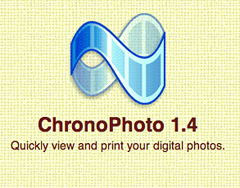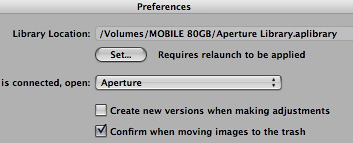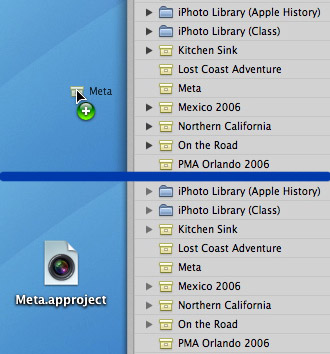Adobe shipped Photoshop 1.0 in February 1990. The story of one of the original "killer apps" begins in Ann Arbor, Michigan (USA) with a college professor named Glenn Knoll. Glenn was a photo enthusiast who maintained a darkroom in the family basement. He was also a technology aficionado intrigued by the emergence of the personal computer. His two sons, Thomas and John, inherited their father's inquisitive nature. And the vision for future greatness began with their exposure to Glenn's basement darkroom and with the Apple II Plus that he brought home for research projects.
What follows is one of the most interesting sequence of events in software history. When I was editor for a defunct online site called Web Review in 2000, I worked with Adobe to publish a "look back" at the development of Photoshop to celebrate its 10-year anniversary. The article was a big hit.
But the folks who took over Web Review did the unthinkable and actually took many of its pages off the Internet, including the Photoshop article. Fortunately I was able to reconstruct it and posted it on Story Photography. It became the most popular page on the site. In fact, if you Google "Photoshop History," that article will be the #1 result.
Even thought I've refocused Story Photography to concentrate on weddings and portraits, I've kept all of the original pages intact online with their original urls. I'll be pointing to some of them on occasion from here. Seems appropriate that I start with my article titled, From Darkroom to Desktop—How Photoshop Came to Light. Take a look at it. I think you'll enjoy the story.
Technorati Tags: digital photography