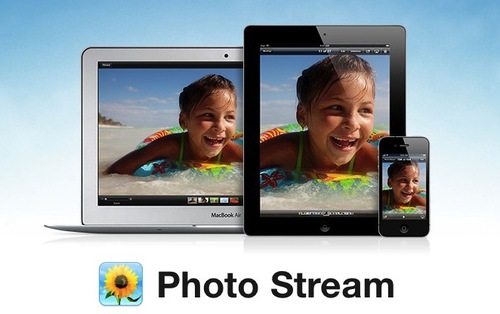I ran across this article, Panheads Vs Ballheads, and it got me thinking about how my preferences for tripod mounts has swung back and forth over the years.
First of all, I do use tripods. Don't necessarily love them, but they are required for many of the shots I take. I began using panhead mounts because they were easy to use. But those darn handles sticking out moved me over to ballheads for hiking and other outdoor activities. Then video came along... and panheads are so much better for movie making. Or I should say, the ability to pan is what's required.
That need led to some good moments with Joby's Ballhead X. It provides the convenience of a traditional ballhead, yet gives me a separate knob for panning control. Plus, the clamp and plate are Arca-Swiss system compatible. (You can get the Ballhead Xby itself for $47 or in combination with the Gorillapod Focus
for $113, as shown in the illustration.) Then there are other days where I go with the monster Bogen aluminum tripod with ginormous panhead. I guess I'm not a "one tripod kind of guy."
So where do you stand? Panhead, ballhead, or hybrid? This is just for fun, but it does make a difference when you have a job to do.
Find great deals at the TDS Photography Store on Amazon.